More
An overview of the More tab in SalesLink Flex.
More
Tap the More tab at the bottom of the screen. This tab provides you with several miscellaneous tools regarding your personal Settings and Account.
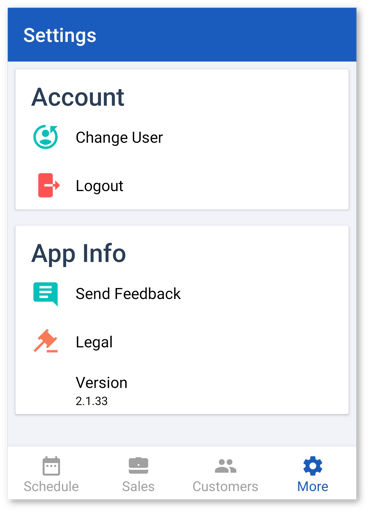
Send Feedback
Tap Send Feedback to provide feedback about the SalesLink Flex app. This will open up the same window as the floating blue chat icon, giving you the option to:
- Report a problem with the app
- Suggest an improvement
Legal
Tap Legal to review the CloudLink Privacy Notice document.
Logout
Tap Logout to log out of SalesLink Flex. A popup will appear to confirm you’re sure you want to log out. Tap the [Yes] button to log out, or [No] to remain logged in.
Environment
Depending on your user role and permissions, you may have access to different SalesLink Flex environments. The Environment section displays the environment you are currently accessing.
.png?width=365&height=50&name=Texada%20Logo%20(Black).png)