View External Calendars in Handle
How to view external calendars in Handle CRM.

Key things to know
- External Calendars can be viewed in Handle
- This method is simple enough for most users to implement without needing to contact support or IT
- This process allows view only access to the External Calendar
Adding and viewing External Calendars in Handle
Handle’s ‘My Calendars’ allows you to add calendars from external sources like Google or Outlook.
1. Get your calendar URL
Below we provide the specifics for Google and Outlook. The process is similar in most apps—contact us if you run into any trouble.
Google Calendar → Handle
- Go to your Google Calendar
- Click on the 3 dots next to your Calendar’s name and select “Setting and Sharing”
- Click on the copy icon in the “Secret address in iCal format box”
Outlook Calendar → Handle
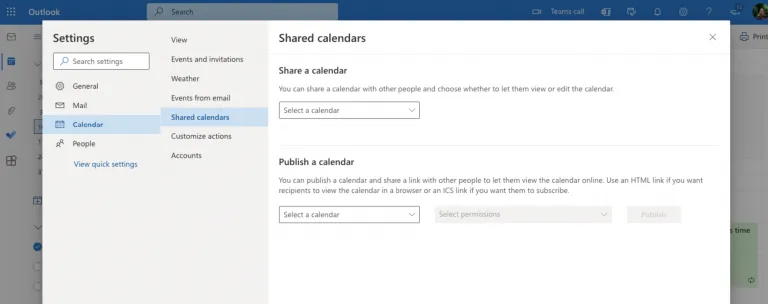
- In Outlook Settings, select Calendar, then Shared Calendar
- In the Publish a calendar section, select your calendar and click Publish
- Copy the “ICS” link
- Add link to My Calendar
2. Go to Handle’s Main Calendar
In Handle’s Main Calendar view, open the settings (gear icon ) and click + next to “My Calendars”.
3. Add the Calendar to Handle
Name the calendar feed, paste the URL, select a color for the calendar, and then click Save. Use the check the box next to the new Calendar to make it visible.
.png?width=365&height=50&name=Texada%20Logo%20(Black).png)