About Users in Texada Web and Texada Mobile
Describes the different types of users in Texada Web and Texada Mobile.
Type
Conceptual
Audience
All
Products
Texada Web and Texada Mobile
Description
Describes the different types of users in Texada Web and Texada Mobile.
In This Article
- User Types
- Security Roles
- Permissions and Menu Access
- Division and Location Access
- Driver and Technician User Roles
- Managing Users, Security Roles, Permissions, and Menu Access
Body
Users are the different employees that have a Texada Software user profile and valid login credentials. Users log in to the application and use the functionality in either or both the web and mobile applications.
Each user in Texada Web and Texada Mobile has their own profile containing their personal information. User profiles are currently created and managed in SRM (Systematic Rental Management).
When you create a user, you assign them to a security role. Security roles are customizable sets of permissions that control what users can see and do in the application. Security roles are created and managed in SRM for all Texada Web and Texada Mobile users.
Security permissions enable you to create a nearly infinite number of specialized user roles that match the specific workflow of your company. For example, you can create several different types of technician users. One type of technician may have permission to complete a work order, but not create them, since their supervisor must do that. Another type may not have such restrictions.
User Types
Texada Web and Texada Mobile support the workflows of a diverse array of users. Use the following table to learn about the different types of typical users you might find in Texada Web and Texada Mobile.
|
User Type |
Description |
|
Administrator |
An individual at your company that is specifically in charge of managing and maintaining Texada Web and Texada Mobile. They usually have the highest level of security permissions. |
|
Contact |
Contacts are the individuals at a company that contact you to rent, buy, or request service on your products in the context of Texada Web and Texada Mobile. Note: Contacts appear in Texada Web and Texada Mobile but do not typically use the application. |
|
Customer |
Customers are the companies who rent, buy, or request service on your products in the context of Texada Web and Texada Mobile. Note: Customers appear in Texada Web and Texada Mobile but do not typically use the application. |
|
Counter |
Service desk employee at your company that incorporates aspects of both a Service and Logistics manager. They work within Texada Web's work orders and logistics modules. |
|
Driver |
An employee at your company who mainly completes delivery, pickup, or transport tickets. They work within Texada Mobile. |
|
Logistics Manager |
Similar to Counter, the Logistics manager mainly focuses on the logistics functionality within Texada Web and Texada Mobile. |
|
Operator |
An umbrella term used to describe any type of user that can access Texada Web and Texada Mobile, regardless of role or access permission level. Notes:
|
|
Owner |
The owner or individual with the highest level of authority at your company, usually the president, CEO, or head of operations. Note: Owners will likely have high-level access permissions, but do not typically use the application. |
|
Technician |
Field employee who works within Texada Web and mainly completes work orders, including inspections |
|
Service Manager |
Similar to Counter, the Logistics manager mainly focuses on the work order functionality within Texada Web and Texada Mobile. |
|
Yard Workers |
General laborers that mainly handle in-yard rentals and returns. In some cases, they perform fleet asset inspections. |
Security Roles
A user’s security role in Texada Web, Texada Mobile, and SRM largely determines what they can see, search, add, edit, and delete, as well as any other actions in the application. Texada Web requires, at a minimum, the following types of user roles:
- Driver
- Logistics Manager
- Service Manager
- Technician
Note: You can add other types of user roles beyond these core roles, but these are required in order for SRM, Texada Web, and Texada Mobile to function together.
Security roles serve as containers for groups of related permissions and menu access that directly control what that user role is capable of within the application. For example, you can set whether a Driver user has access to work orders in Texada Web and Texada Mobile and SRM.
User profiles typically correspond to specific security roles in SRM and Texada Web and Texada Mobile. For example, for drivers, there will typically be a corresponding driver security role.
Permissions and Menu Access
Permissions control what menu options and functions users can view in SRM, Texada Web, and Texada Mobile. Menu access controls what menu options the user can interact with.
When you add a new user, you must assign them to a security role that matches their user role. When you do so, the user is automatically assigned any permissions and menu access that are associated with that security role.
Note: You can add a user to more than one security role. If you do so, the permissions and menu access for the roles are cumulative. For example, if you assign a user to a driver role that has permission to view tickets, and a technician role that has permission to view work orders, the user will have permission to view tickets and work orders, even though individually, each role only allows one of those permissions.
Division and Location Access
It is important to be aware of the division(s) and location(s) you associate a user with. Each user can be associated with as many or as few divisions and locations as you require. Most importantly, you can set up a user with a different security role for each division you associate them with, providing you with complete flexibility as to what your users are able to see and do in the application. See “About Divisions and Locations in Texada Web and Texada Mobile” for more information on access to divisions and locations.
Use the following diagram to understand the relationship between security roles, permissions and menu access, user roles, and divisions:
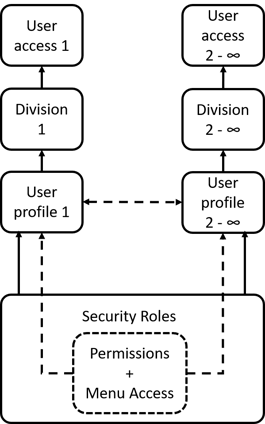
- Security roles form the foundation for all user roles. Security roles are also a container for permissions and menu access
Note: Security roles are mandatory, but it is possible (though not recommended) to have no permissions or menu access associated with that security role. Therefore, permissions and menu access can be considered optional. - All user profiles must have at least one security role associated with them and can have any number of permissions and menu access.
- Each user profile must be associated with a division.
Note: If you need to associate a user profile with multiple divisions, you must create a new profile for that user for that division and link it to your first one. You can associate a user with 2, 10, or any number of divisions for as many users as required. - The combination of security roles, permissions, menu access, user profiles, and divisions results in whether the user has access to Texada Web and Texada Mobile and what they can see and do once they access the application.
Driver and Technician User Roles
The driver and technician user roles require additional set up in SRM that other roles do not, due to the large amount of functionality they make use of in Texada Web and Texada Mobilec. This step adds the users to their respective driver and technician selection dropdowns for work orders, tickets, etc. in Texada. This setup occurs exclusively in SRM. See “Create a Texada Driver User in SRM” or "Create a Texada Technician User in SRM" for more information.
Managing Users, Security Roles, Permissions, and Menu Access
Use the following chart to understand where users, security roles, permissions, and menu access are created, edited, and deleted:
|
|
Created |
Edited |
Deleted |
|
User |
SRM only |
Limited - Texada Web and Texada Mobile Complete - SRM |
SRM only |
|
Security role |
SRM only |
SRM only |
SRM only |
|
Permissions and menu access |
SRM only |
SRM only |
SRM only |
Next Steps
| About Permissions and Menu Access in Texada Web and Texada Mobile | ||
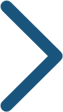 |
.png?width=365&height=50&name=Texada%20Logo%20(Black).png)