Customer Invoices not posted On Account
After running through the Daily Close Process, one or more Accounts Receivable Customer Invoices do not appear on that Customers Account
There are a number of situations that can cause an Invoice to not appear in the Daily Close, and subsequently posted to that Customer's Account.
The Invoice(s) are On Hold
When an Invoice is placed On Hold, it is withheld from the Daily Close process, and will never post until it is taken Off Hold. To check the status of an Invoice, utilize Back Office -> Hold/Release Current Invoices.
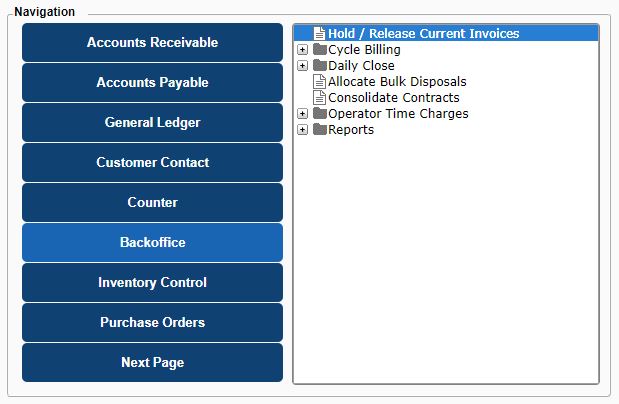
Enter your Invoice Number, or access the Invoice Search window using the F4 key on the keyboard, or click the box with three dots. After looking up your Invoice, you will see the Invoice information for reference, along with the Hold flag:
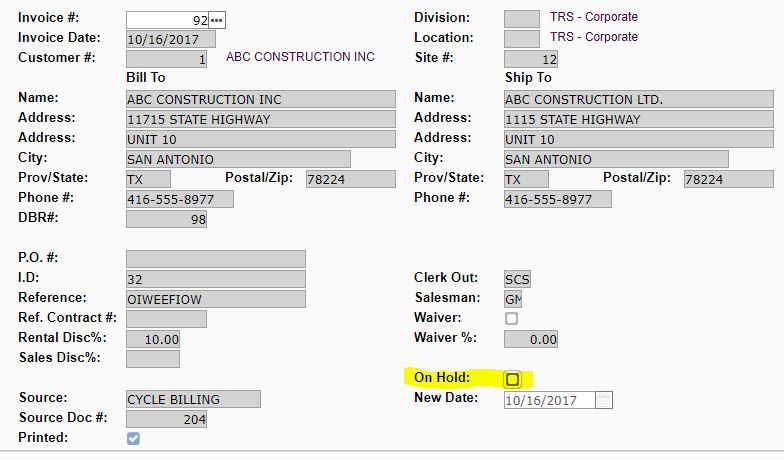
If this flag is enabled, this Invoice will never be included in your Daily Close. Remove this flag and Click ACCEPT to take the Invoice Off Hold, and it will then be included in the next Daily Close process.
The Invoices are associated with a previous Daily Close
When Daily Close #1 is run the system will prompt you to accept the results of the first step of the Daily Close process:
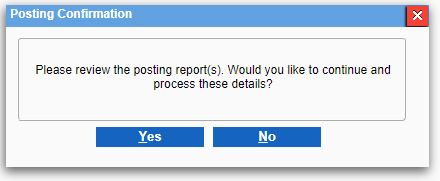
If NO is selected, then the Invoices that were included in this run will still be associated with the previous Daily Close, and the next collection of Invoices will be associated with a new Daily Close number. At this point, manual override of the Daily Close ID number will be required to fully process those invoices.
.png?width=365&height=50&name=Texada%20Logo%20(Black).png)