About Users in GateWay
Provides a conceptual overview of the different types of user roles in GateWay.
Type
Conceptual
Audience
All
Products
GateWay
In This Article
- Types of Users
- Relationship of Users to GateWay's Components
- Creating Users
- Updating Users
- Deleting Users
- GateWay Users and SRM
Body
What you see and what you can do in GateWay are regulated by the type of user profile you have. This extends to which GateWay components you use, such as the customer access portal.
Types of Users
Use the following table to learn about the different user types in GateWay, along with what components each type can access, and what they have permission to do in each component
| User Role | Description | Can Access | Permissions Available |
| GateWay Administrator | The highest level of access permissions Maintains all aspects of GateWay for all your customers and their companies |
administration panel |
|
| Company Administrator | The user at one of your customers’ companies with the highest level of access permissions. Is in charge of managing all the individual users in their company only Can manage multiple companies |
customer access portal and ecommerce website |
|
| Salesperson | A member of the sales team at your company Typically facilitates rentals or purchases for your customers Educates your customers on how to use customer access portal and ecommerce Can view multiple companies’ information if they are assigned to them |
Customer access portal and ecommerce website |
|
| Customer - With Access | Your customers’ companies and individual contacts at those companies Have registered in the customer access portal or have pre-existing information in your SRM application Use the customer access portal to view their rental and invoice information Use ecommerce to shop your equipment Can view multiple companies’ information if they have pre-existing information for multiple companies in SRM |
customer access portal and ecommerce website |
|
| Customer - No Access | Your customers’ companies and contacts at those companies who have registered in the customer access portal but do not have pre-existing information in your SRM application | ecommerce |
|
| Guest | Potential customers’ companies, or individual contacts at those companies who browse your equipment in ecommerce, but have not registered | ecommerce |
|
Note: Access permissions can differ for the same user from company to company. For example, a customer user can have access to the customer access portal and ecommerce in Company 1, but only have access to ecommerce in Company 2.
Relationship of Users to GateWay’s Components
Your company structure is unique, as is your relationship with your customers. You can use the flexibility of GateWay’s user structure to set up your application in a way that reflects that unique arrangement.
Basic Arrangement
At a basic level GateWay is set up as follows:
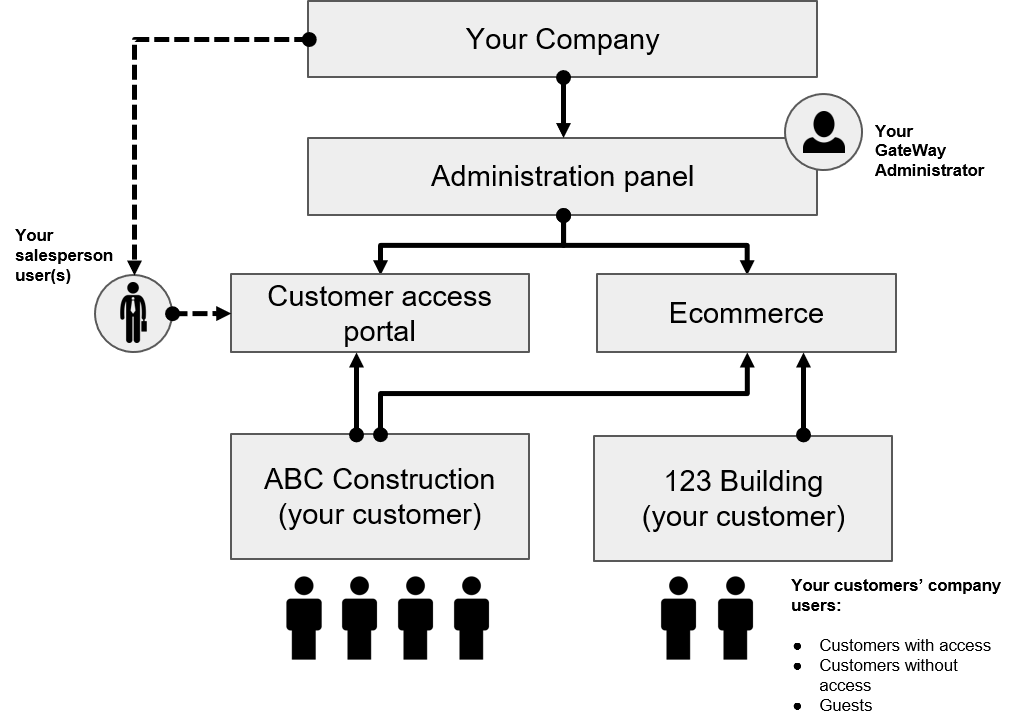
- Your company’s GateWay has its own administration panel that governs the behavior and content of the customer access portal and ecommerce components.
- You appoint one of your personnel as a GateWay Administrator whose main purpose is to set up and maintain the administration panel.
- If your company has salespeople, you can add them as users so that they can work closely with certain customers (such as assisting ABC Construction with the customer access portal in this example) to assist them with using GateWay’s functionality.
- Note: Depending on how they are set up, your salespeople can view the information for multiple companies in order to assist them
- Depending on their needs, your customers companies exist as distinct users that have access to your company’s customer access portal, ecommerce, or both. In this example, ABC Construction is a customer company that has access to the customer access portal and ecommerce website, while 123 Building has elected to only use ecommerce.
- Note: each company can only see their own customer access portal and ecommerce website by default
- Each company might have multiple contacts, each with their own user account. These users take the form of customers with access, customers without access, or guests.
Advanced Arrangement
You can add additional layers of complexity to incorporate sister/child companies for your customers, as well as set up company administrators that oversee your larger customers’ user accounts. A more complex arrangement for a single customer might appear as follows:
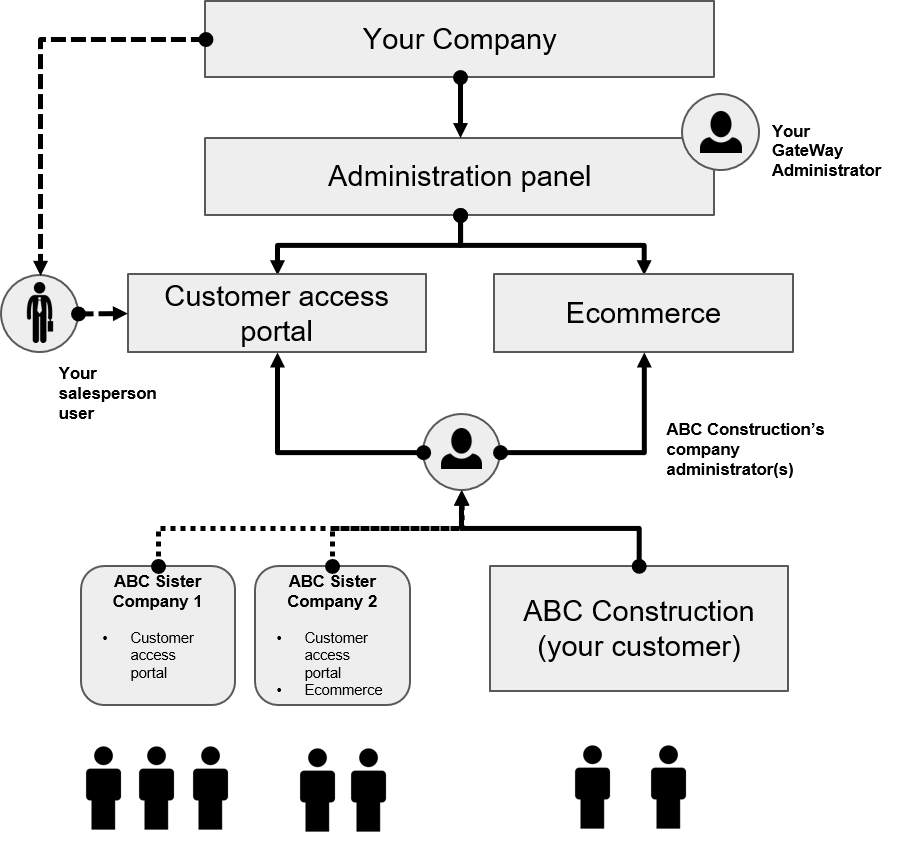
In addition to the structure of the basic arrangement, the advanced arrangement has several more options:
- More complex customer companies with different needs can appoint one of their personnel as a Company Administrator user.
- The Company Administrator oversees the day-to-day operations of their company’s customer access portal and ecommerce components.
- Note: A Company Administrator is only set up to view their own company’s information by default but this permission can be expanded to incorporate multiple companies, subsidiaries, or sister companies.
- You can add sister company users and provide them with access to the customer access portal and/or your ecommerce website. You can then link these sister companies to the main company and have the Company Administrator oversee them all.
- In this example, ABC construction has two sister companies, ABC Sister 1 and ABC Sister 2 which are linked to ABC Construction and are overseen by the same Company Administrator.
- Note: You do not have to link sister companies to the main company.
Creating Users
You can create different types of users depending on your current user permissions and the GateWay component you are currently using. Use the following table to learn where different users are created:
| User Type | Created By | Created In |
| GateWay Administrator | Texada Implementation Team | Behind the scenes |
| Company Administrator | GateWay Administrator | administration panel |
| Salesperson | GateWay Administrator (Primary) and Salesperson | administration panel (primary), customer access portal, and the customer access portal login page |
| Customer with Access | GateWay Administrator, Company Administrator (Primary), and Customer with Access | administration panel, the customer access portal (Primary), and the customer access portal login page |
| Customer without Access | GateWay Administrator Customer (Primary) |
administration panel and customer access portal login page (Primary) |
| Guest | Not created | N/A |
Note: You can change a user type in either the administration panel or the customer access portal User Menu if you have GateWay or Company Administrator permissions.
See: “Create a User Account in the GateWay administration panel” and “Create a User Account in GateWay the customer access portal” for more information on how to create users.
Updating Users
You can make updates to users’ profiles to varying degrees depending on your user type and the GateWay component you are currently using. Use the following table to learn where and what you can update on a user profile
| User Role | Updated By | Updated In | What is Updated |
| GateWay Administrator | GateWay Administrator | administration panel |
|
| Company Administrator | GateWay Administrator and Company Administrator (Primary) | administration panel and the customer access portal (Primary) |
|
| Salesperson | GateWay Administrator and Salesperson (Primary) | administration panel and the customer access portal (Primary) |
|
| Customer with Access | GateWay Administrator, Company Administrator, and Customer (Primary) | administration panel and the customer access portal (Primary) |
|
| Customer without Access | GateWay Administrator Company Administrator Customer (Primary) |
the customer access portal login page |
|
| Guest | <not updated> | N/A | N/A |
See: “Edit a User Account in the GateWay Administration Panel” and “Edit a User Account in GateWay’s Customer Access Portal” for more information on updating user profiles.
Deleting Users
You can permanently remove a user account from your list(s) of users if you no longer need the account. Your ability to delete a user account depends on your user type and the component of GateWay you are currently using. Use the following table to learn which users are capable of deleting which users in what GateWay component:
| User Type | Deleted By | Deleted In |
| GateWay Administrator | Texada Software | database |
| Company Administrator |
Company Administrator
|
administration panel
|
| Salesperson | ||
| Customer with Access | ||
| Customer without Access | ||
| Guest | <not deleted> | N/A |
See: “Delete a User Account in the GateWay Administration Panel” for more information on deleting users.
GateWay Users and SRM
GateWay and SRM currently do not share user profile information. Users that are created in GateWay do not appear in SRM and vice-versa.
However, when a new user signs themselves up via the customer access portal login page, the user’s email is checked against the list of salespeople or the list of company contacts in SRM. If a match is found, the user is added as a customer with access in GateWay for any companies that they are a match for.
If multiple companies are matched, the user cannot self-register and must be registered by a GateWay or Company Administrator.
Related Articles
- About GateWay
- Log In and Out of the Customer Access Portal
- Log In and Out of the Administration Panel
- Set Up Your Configuration Settings in GateWay
- Set Up Access Permissions in the Administration Panel
- Create a User Account in the Administration Panel
- Filter the List of User Accounts in GateWay
- Edit a User Account in the Administration Panel
- Delete a User Account in GateWay
- Create a User Account for Another User in the Customer Access Portal
- Set Up Access Permissions in the Customer Access Portal
- Create Your User Account in the Customer Access Portal
- Search the List of User Accounts in the Customer Access Portal
- Edit a User Account in the Customer Access Portal
.png?width=365&height=50&name=Texada%20Logo%20(Black).png)