Edit a Division in GateWay
Describes how to edit a division in the GateWay administration panel.
Type
How to
Audience
GateWay Administrator
Products
GateWay administration panel
Context
Edit a division when you need to update the details for a division, such as a contact email or the division address.
Before You Begin
Required: Internet connection, valid GateWay account, valid SRM account, valid login credentials and access permissions, existing division
Steps
To edit a division, do the following:
- In the administration panel header bar, navigate to Settings > Config Settings
The Config Settings page opens in the main area
- Next to Division Setting, click List
The Division Configuration page opens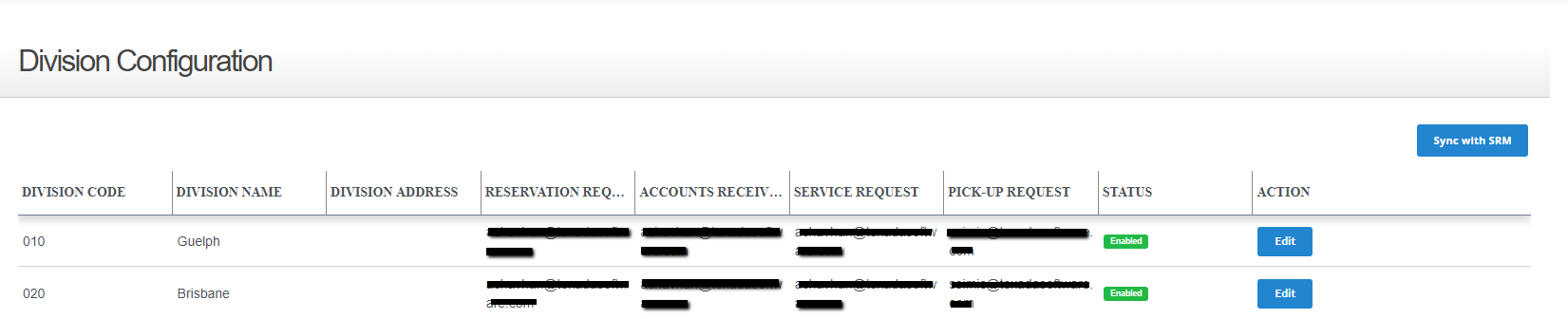
- Locate the division you need to edit and click Edit next to that division
The Edit Division popup opens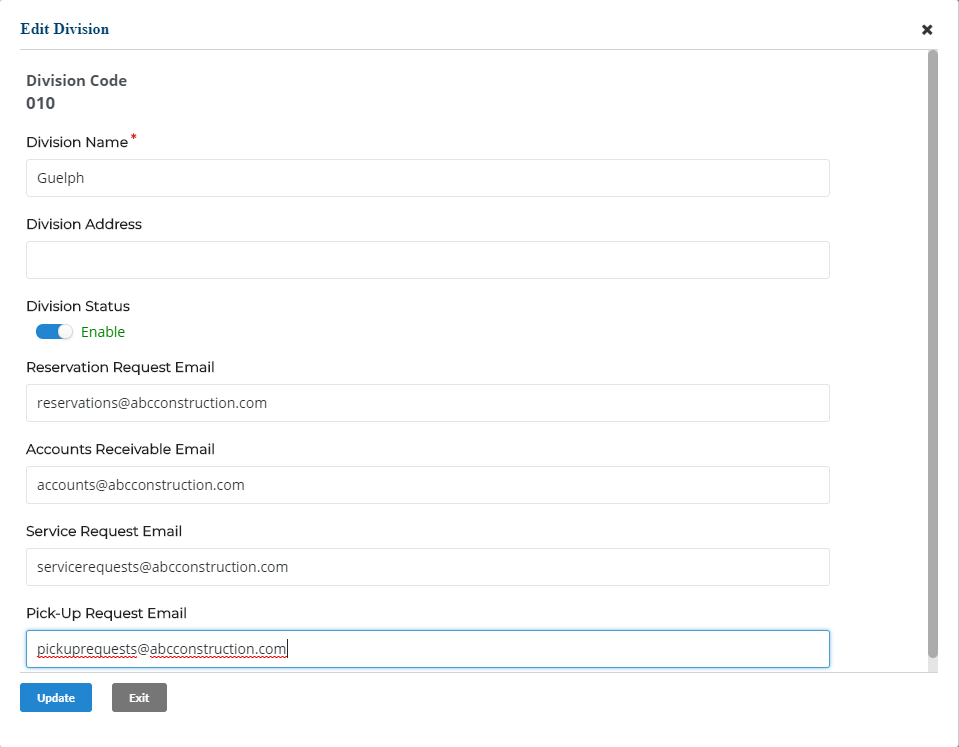
- Optional: Update any existing fields you need
- Optional: Use the Division Status toggle to set the status of the division to Disable (inactive) or Enable (active)
- When you are finished updating the division, click Update
Your updates are saved
.png?width=365&height=50&name=Texada%20Logo%20(Black).png)