Edit a User Account in the GateWay Administration Panel
Describes how to access, view, and update a user account profile in the GateWay administration panel.
Type
How to
Audience
GateWay Administrator
Products
GateWay administration panel
Context
Edit a user account in the GateWay administration panel when you need to update a user’s account details, such as their address.
You can add additional information to a user account that they did not enter themselves such as additional contact information or significant dates in order to ensure your list of user information is as complete as possible.
Before You Begin
Required: Internet connection, valid GateWay account, valid SRM account, valid login credentials and access permissions, existing user account
Steps
To edit a user account, do the following:
- In the administration panel menu bar, navigate to Users > Users List
The list of user accounts opens in the main area
- Locate the user account you need to update then click Edit
The user account details popup opens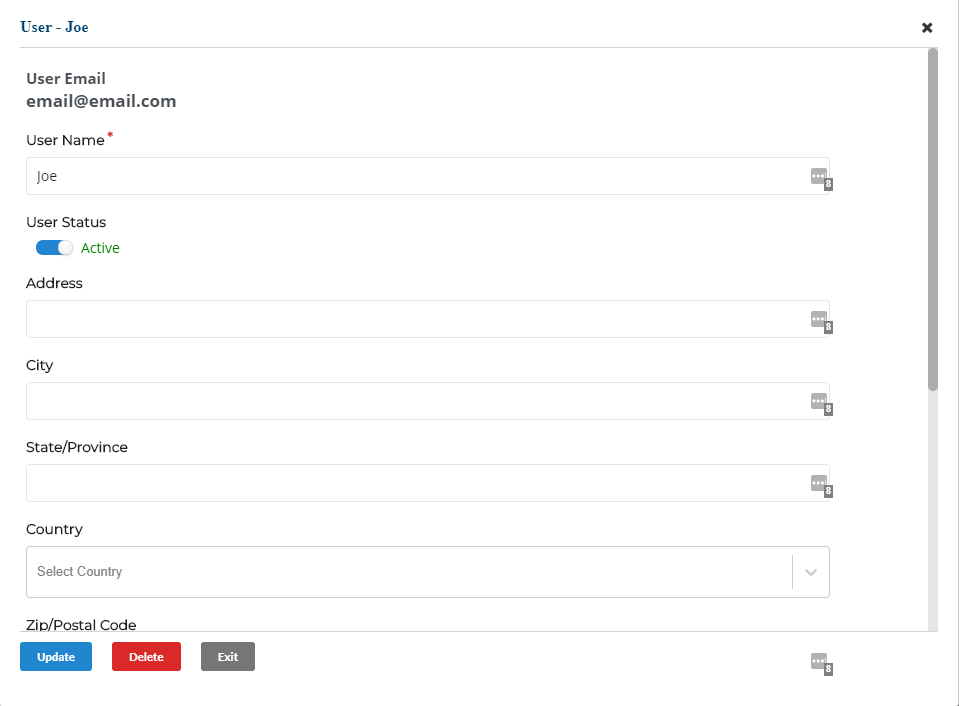
- Make any needed updates to the user account then click Update
The updates are saved
Related Articles
- About GateWay
- About Users in GateWay
- Set Up Access Permissions in the Administration Panel
- Create a User Account in the Administration Panel
- Filter the List of User Accounts in GateWay
- Delete a User Account in GateWay
- Create a User Account for Another User in the Customer Access Portal
- Set Up Access Permissions in the Customer Access Portal
- Create Your User Account in the Customer Access Portal
- Search the List of User Accounts in the Customer Access Portal
- Edit a User Account in the Customer Access Portal
.png?width=365&height=50&name=Texada%20Logo%20(Black).png)