Delete a User Account in GateWay
Describes how to deactivate and permanently delete a user account in the GateWay administration panel.
Type
How to
Audience
GateWay Administrator
Products
GateWay administration panel
Context
You can either deactivate (temporarily delete) or permanently delete a user account in the GateWay administration panel.
Deactivate a user account if you are unsure if you will need the user account again or if there are still pending transactions involving the user account, but the user themselves is no longer using GateWay.
Permanently delete a user account when the user is permanently no longer using GateWay. Deleting user accounts that are no longer needed helps to keep your list of users clean, up-to-date, and manageable.
Before You Begin
Required: Internet connection, valid GateWay account, valid SRM account, valid login credentials and access permissions, existing user account
Steps
Deactivate a User Account
- In the administration panel menu bar, navigate to Users > Users List
The list of user accounts opens in the main area
- Locate the user account you need to deactivate then click Edit
The user account details popup opens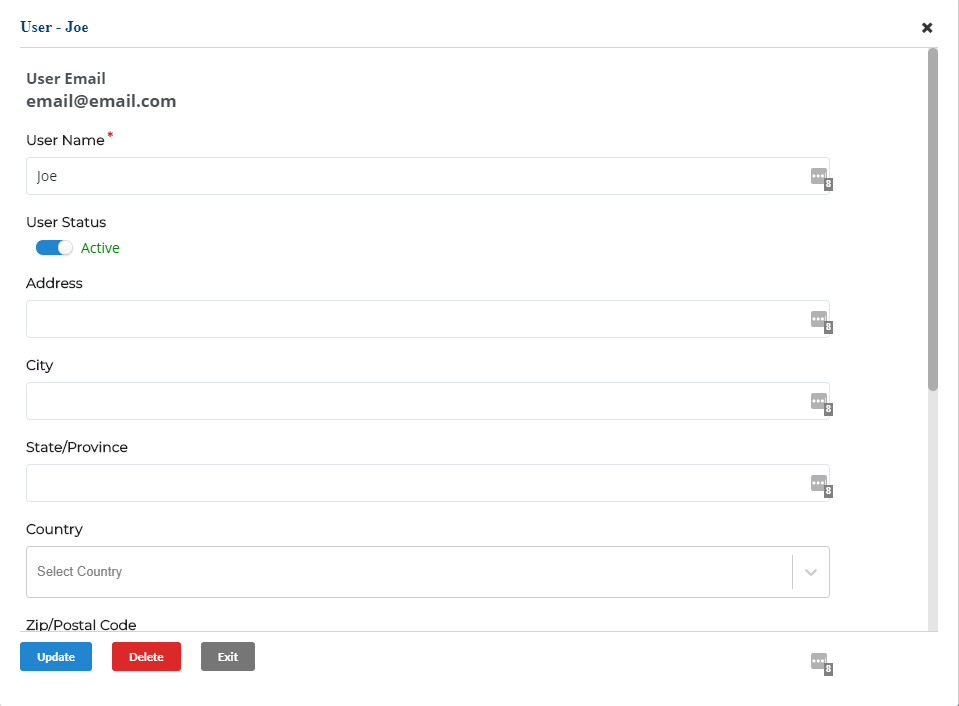
- Click the User Status toggle to set it to Inactive
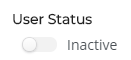
- Click Update
The user account is deactivated
Delete a User Account
- In the administration panel menu bar, navigate to Users > Users List
The list of user accounts opens in the main area
- Locate the user account you need to delete then click Delete
- Click Confirm
The user account is permanently deleted
Related Articles
- About GateWay
- About Users in GateWay
- Set Up Access Permissions in the Administration Panel
- Create a User Account in the Administration Panel
- Filter the List of User Accounts in GateWay
- Edit a User Account in the Administration Panel
- Create a User Account for Another User in the Customer Access Portal
- Set Up Access Permissions in the Customer Access Portal
- Create Your User Account in the Customer Access Portal
- Search the List of User Accounts in the Customer Access Portal
- Edit a User Account in the Customer Access Portal
.png?width=365&height=50&name=Texada%20Logo%20(Black).png)