Change the Company in GateWay
Describes how to change which company’s information you are viewing in the customer access portal
Type
How to
Audience
All
Products
GateWay’s customer access portal
Context
Switch between companies in the customer access portal if you need to view the GateWay information for another company. For example, if you are currently in the customer access portal for ABC Construction, you can only see ABC Construction’s information. If you need to view 123 Consulting’s information, you must change the company from ABC Construction to 123 Consulting to see their information.
Notes:
- This functionality is only available if your GateWay user account spans multiple companies’ information. You cannot view information for companies that you do not have an account with.
- Contact your GateWay Administrator if you need your account to span multiple companies
Before You Begin
Required: Internet connection; valid GateWay user account that is set up for multiple companies; valid login credentials and access permissions; minimum of two (2) valid, existing GateWay company accounts that the user account is linked to
Steps
To change the company, do the following:
- In the customer access portal header bar, use the user menu to select Change Company
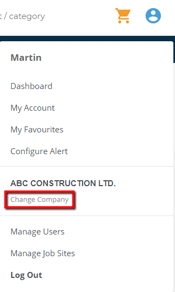
The Company List page opens in the main area
- Click the company you need to change to
You see the customer access portal information for that company
.png?width=365&height=50&name=Texada%20Logo%20(Black).png)