Edit a Job Site in GateWay
Describes how to view and edit the details of a job site in the customer access portal.
Type
How to
Audience
GateWay Company Administrator
Products
GateWay’s customer access portal
Context
Edit a job site when you need to update the details of the site. For example, if the work at a site is completed and the site is closed, you can update the status of the job site from open to closed.
Before You Begin
Required: Internet connection; valid GateWay account; valid login credentials and access permissions; existing job site
Steps
To edit a job site, do the following:
- In the customer access portal header bar, use the user menu to select Manage Job Sites
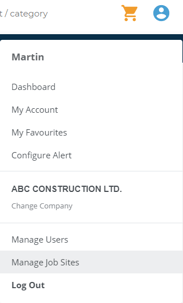
The Manage Job Sites page opens in the main area
- Click the job site you need to update
The Edit Job Site popup opens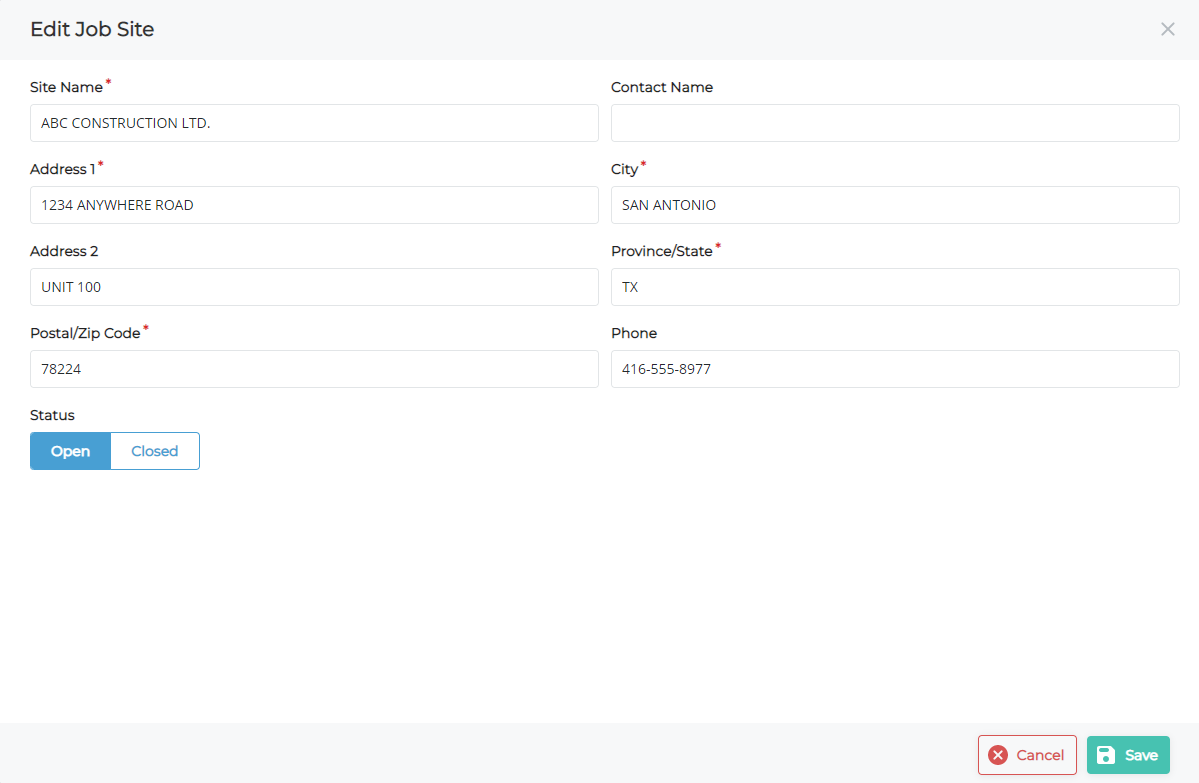
- Make any needed updates then click Save
The updates are saved
.png?width=365&height=50&name=Texada%20Logo%20(Black).png)