Create a Service Request on a Product on a Rental Contract in GateWay
Describes how to create a service request for a product on a contract in the customer access portal.
Type
How to
Audience
GateWay Customer, Salesperson
Products
GateWay’s customer access portal
Context
Create a service request when you are renting a piece of equipment from a company and it requires repairs, maintenance, or your service agreement states that it is time for regularly scheduled servicing.
For example, if your excavator breaks down at the site, you can log into the customer access portal and locate the product on the appropriate rental contract, fill out the service request form, then submit it directly to the rental company. The rental company receives the request and can send a mechanic to your location to perform the repairs, maintenance, or servicing.
Notes:
- You can only send a service request for a product on a rental contract with the On Rent or Off Rent status.
- You can only send a service request for a product on a rental contract that does not currently have a pickup request on it
Before You Begin
Required: Internet connection; valid GateWay account; valid login credentials and access permissions; existing rental contract with a minimum of one product
Steps
To submit a service request for a product on a rental contract, do the following:
- In the customer access portal menu bar, do one of the following:
- If you need to create a service request for a product on an open rental contract, navigate to Rentals > Open
- If you need to create a service request for a product on an overdue rental contract, navigate to Rentals > Overdue
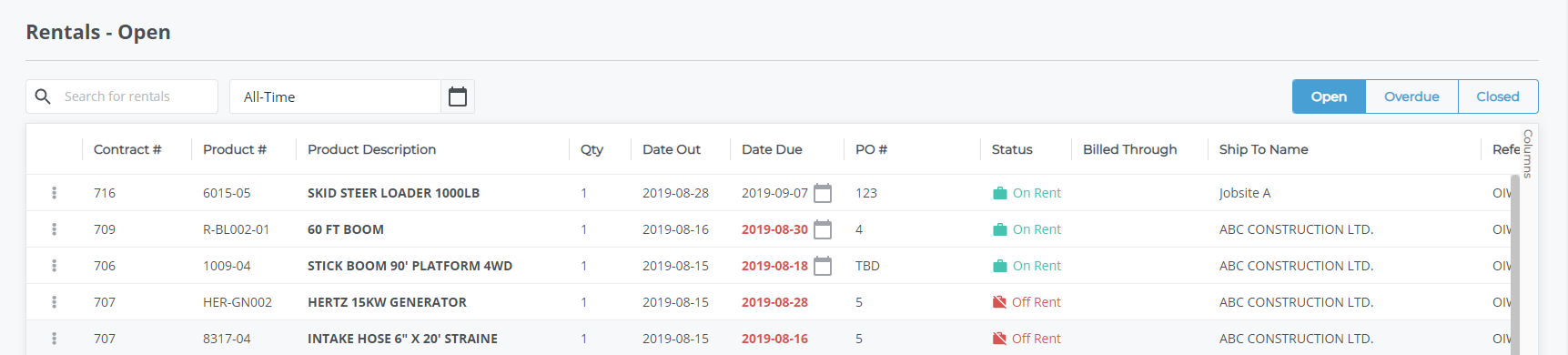
- Do one of the following:
- In the list of contracts, click more options
 next to the rental you need to download the contract for then do the following:
next to the rental you need to download the contract for then do the following:
- Use the more options drop-down to select Request Service
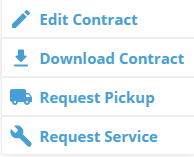
- Use the more options drop-down to select Request Service
- Click the rental contract you need to download the PDF for then do the following:
- In the details popup for that contract, in the list of products, click service request
 next to the appropriate product listing
next to the appropriate product listing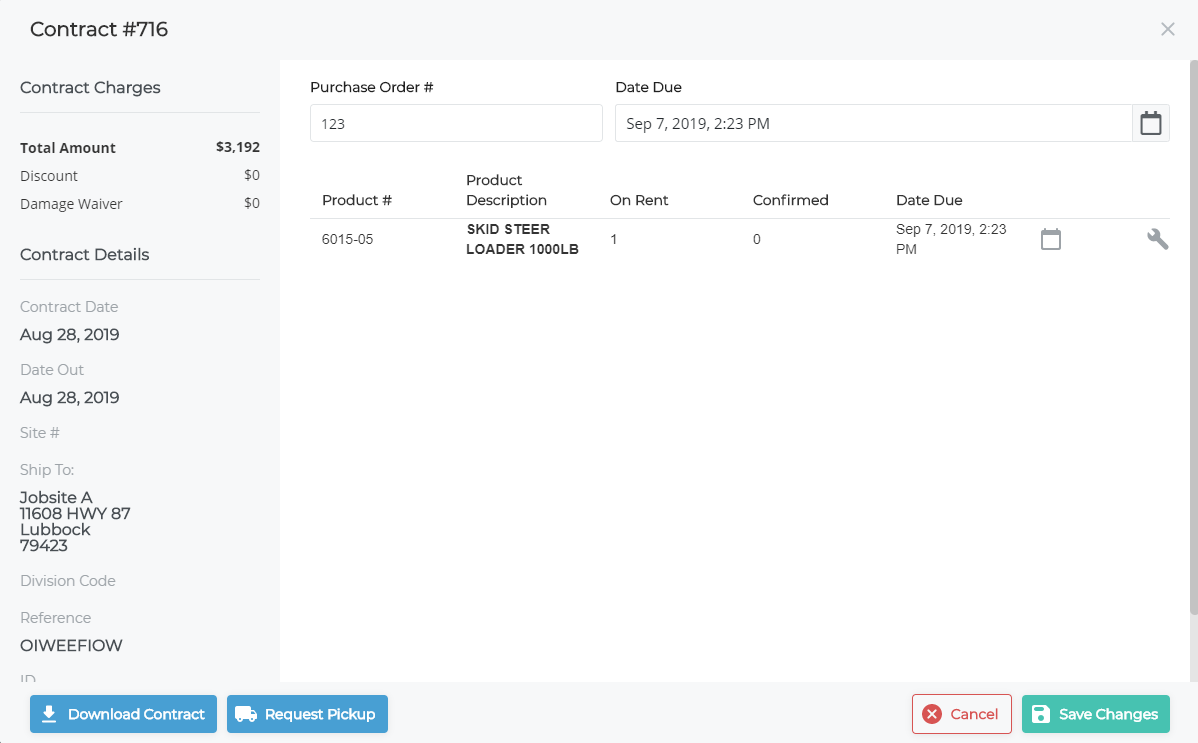
- In the details popup for that contract, in the list of products, click service request
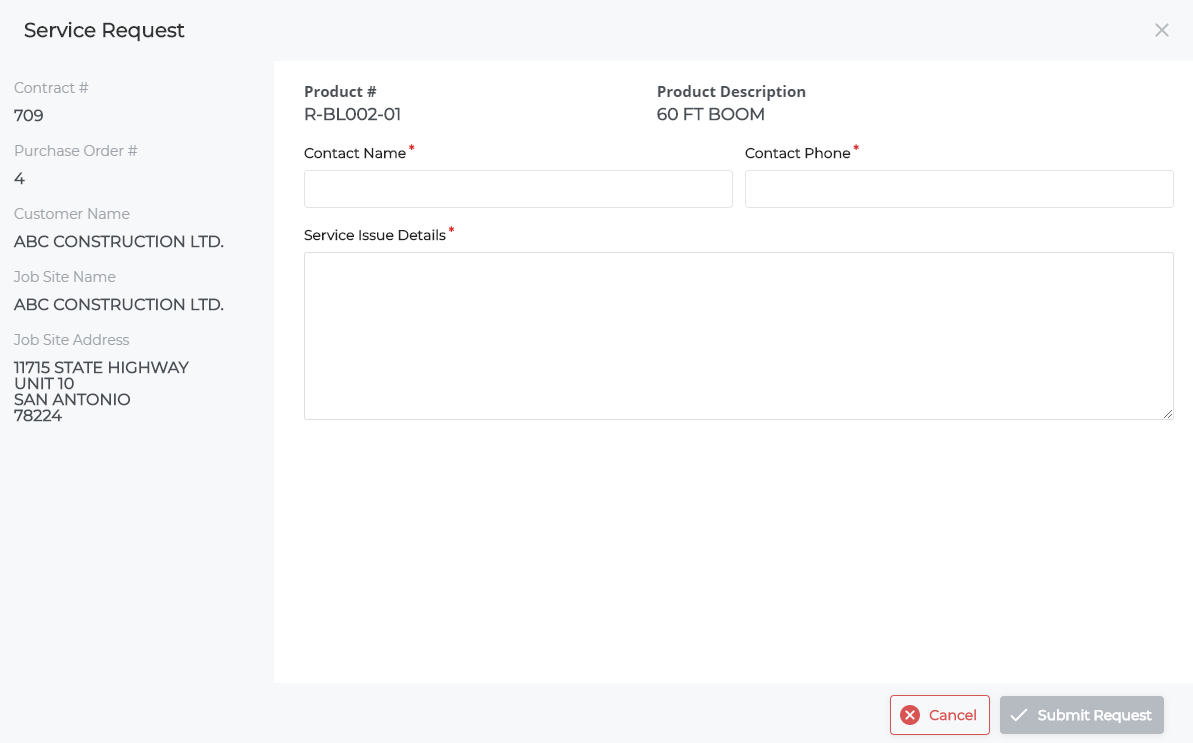
- In the list of contracts, click more options
- Type the name of the person that the rental company should contact regarding the request in the Contact Name field
- Type the phone number of the person the rental company should contact regarding the request in the Contact Phone field
- Type a detailed description of the reason for the request in the Service Issue Details field
- Click Submit Request
The service request is submitted to the rental company
You receive a notification email confirming your request is sent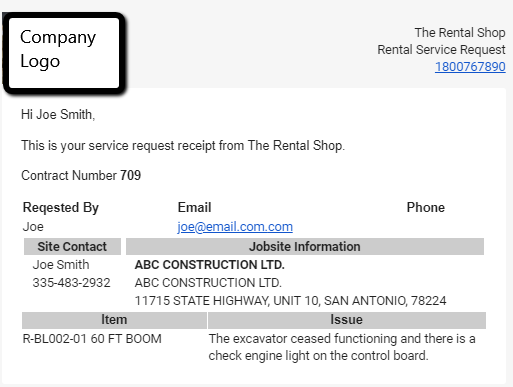
.png?width=365&height=50&name=Texada%20Logo%20(Black).png)