Download an Invoice as a PDF in GateWay
Describes how to download an invoice as a PDF file in the customer access portal.
Type
How to
Audience
GateWay Customer, Salesperson
Products
GateWay’s customer access portal
Context
Download an invoice when you need to view the details of an invoice that are unavailable in the invoice popup as a reference.
Note: This PDF will be the same as any hard copies the rental company might give to a customer.
Before You Begin
Required: Internet connection; valid GateWay account; valid login credentials and access permissions; existing invoice
Steps
To download an invoice as a PDF, do the following:
- In the customer access portal menu bar, do one of the following:
- To view the details of an outstanding invoice, navigate to Invoices > Outstanding
- To view the details of a non-outstanding invoice, navigate to Invoices > All
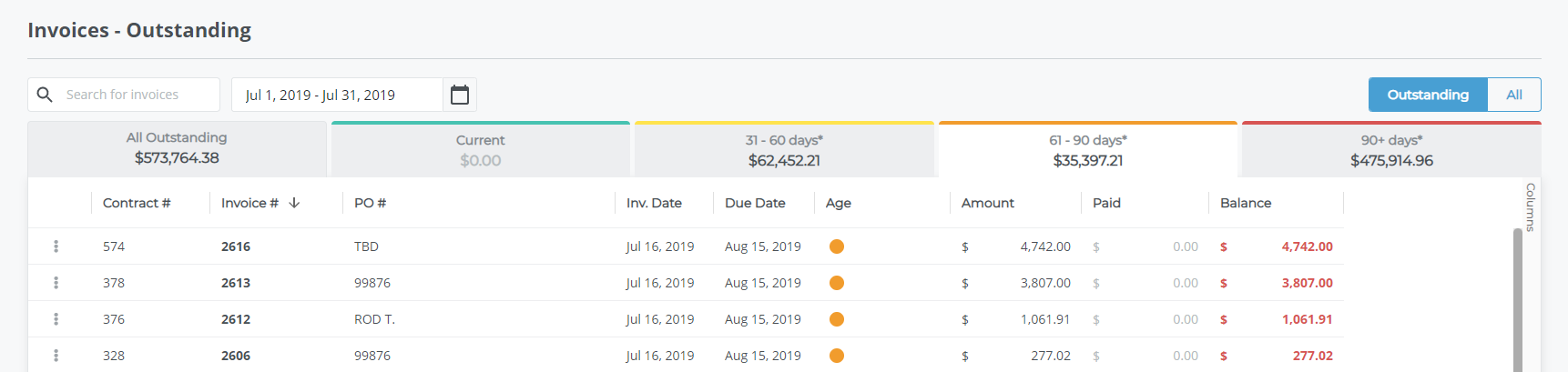
- Locate the invoice you need to download as a PDF and click more options

The more options drop-down opens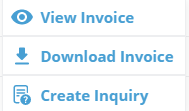
- Click Download Invoice
The invoice opens as a PDF in your web browser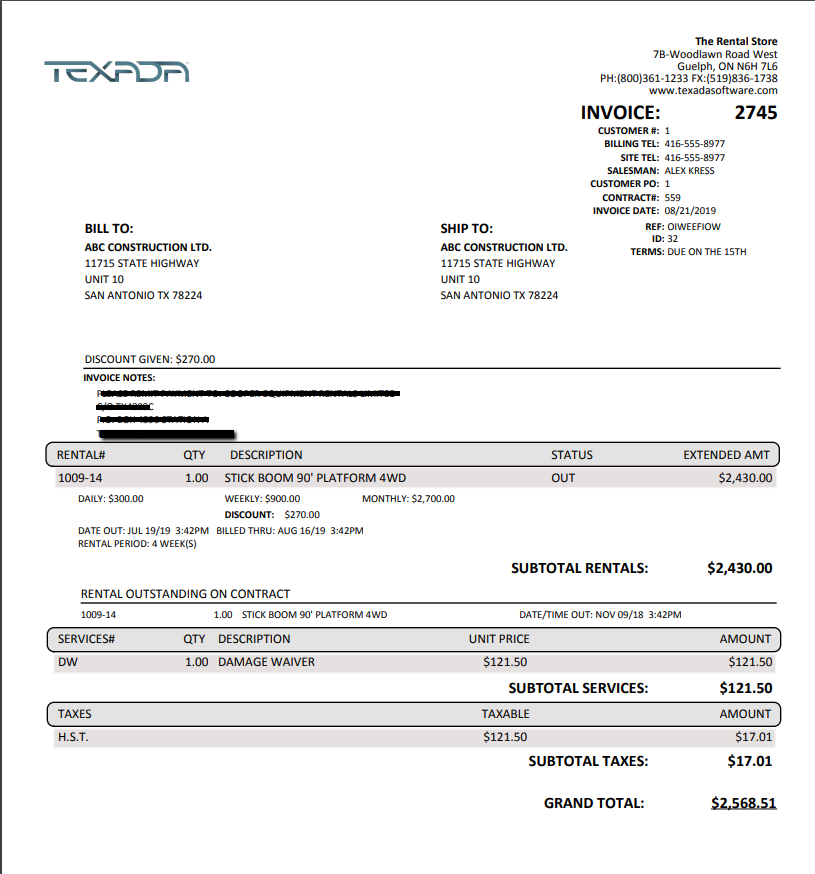
- Optional: Click download
 to download the invoice as a PDF file on your device
to download the invoice as a PDF file on your device - Optional: Click print
 to print the invoice
to print the invoice
Related Articles
- About GateWay
- About Invoices in GateWay
- Search the List of Outstanding Invoices in GateWay
- Search the List of All Invoices in GateWay
- View the Details of an Invoice in GateWay
.png?width=365&height=50&name=Texada%20Logo%20(Black).png)