Edit an eCommerce Product Access Profile in the Administration Panel
Describes how to edit a product access profile in the GateWay Administration Panel.
Type
How to
Audience
GateWay Administrator
Products
GateWay Administration Panel, ecommerce
Context
Edit a product access profile when you need to add or remove product categories or sub-categories from the profile. For example, if one of your customers only rents from you and does not purchase from you, you can edit their product access profile to only show the Rent category.
Before You Begin
Required: Valid GateWay account, valid login credentials and access permissions, existing product access profile
Steps
To edit a product access profile, do the following:
- In the Administration Panel menu bar, navigate to Users > Product Access
The Product Access Page opens and displays a list of available product access profiles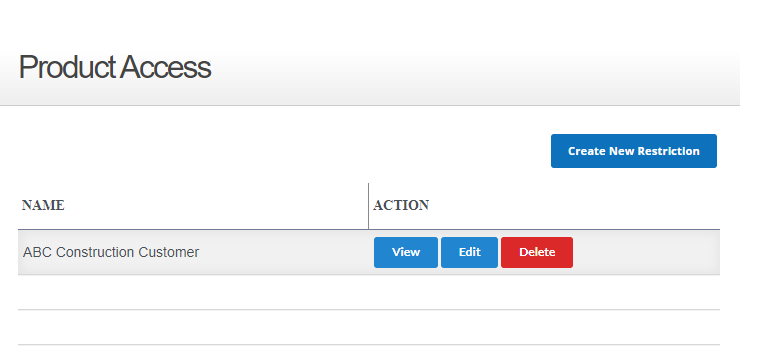
- Locate the product access profile you need to edit and click Edit
The Restriction popup opens and displays the list of product access permissions for the profile
- Make any needed updates to the available fields
Note: See: “Create an Ecommerce Product Access Profile in the Administration Panel” for more information on how to use this popup - Click Update
Your changes to the profile are saved and are immediately applied to any user accounts that use the profile
.png?width=365&height=50&name=Texada%20Logo%20(Black).png)