About the Navigation Menu Builder
Provides a conceptual overview of ecommerce website navigation menus.
Type
Conceptual
Audience
GateWay Administrator
Products
GateWay Administration Panel, ecommerce
In This Article
- Navigation Menu Items
- Menus, Links, and Pages
- Navigation Menus and Sub-menus
- Rent and Buy Menu Items
Body
Your website’s navigation menu enables you to provide your customers with information other than product listings on your ecommerce website. For example, you can create an About Us page that provides your customers with information about your company.
The navigation menu is built out of any combination of the following three components:
- Navigation menu items
- Link items
- Sub-menu items
Navigation Menu Items
Creating a navigation menu item creates a clickable menu button on your website’s navigation menu bar, as seen in this example:
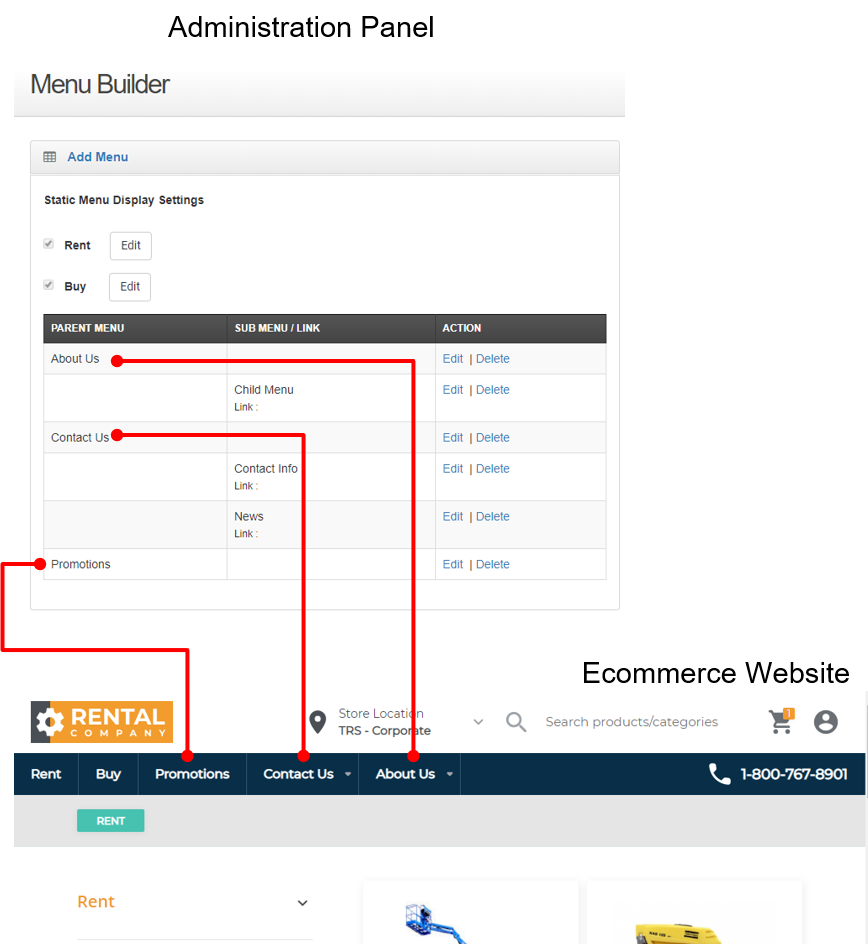
It is important to be aware of the order in which you create your pages, as you cannot reorder them after creating them. The topmost navigation menu item in your list in the Administration Panel becomes the rightmost menu item on your ecommerce website. Be sure that you structure your website navigation menu in such a way that your customers can easily reach the information you need them to find.
Menus, Links, and Pages
Navigation menu items on their own do not do anything on your ecommerce website. Clicking them does not take your customers anywhere. They exist to serve as headings for your sub-menu items.
If you need the menu item to direct your customers to a different page without using a sub-menu, then you must create a link item as opposed to a menu item. Links and menu items look identical in your navigation menu, but links are interactive buttons, while menu items are just labels.
To use a link, you must have the URL for a page or website to link to. If you need to link to one of your own pages, you must first create a page, and then associate that page with the link item you create.
See: “Create an Ecommerce Website Page in the Administration Panel” for more information on creating pages.
You can also associate menu items with websites and pages outside of your ecommerce website, such as Google, if needed.
Navigation Menus and Sub-menus
Navigation menus appear in the navigation menu bar on your ecommerce website, and in the PARENT MENU column of the list of menu items in the Administration Panel. You can also create sub-menus that appear when a navigation menu item is clicked on, as seen below:
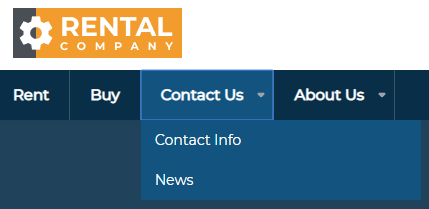
In this example, Contact Us is the navigation menu, and Contact Info and News are the sub-menu items associated with Contact Us. Navigation menu items with sub-menus nested beneath them have a down arrow next to them in your ecommerce website. They appear in the SUB MENU/LINK column of the list of menu items in the Administration Panel.
Sub-menus enable you to group similar pages together in your navigation menu, decreasing the number of menu items your customers have to search through, and keeping your content organized. For example, you might have a menu item for promotional offers, and then have seasonal offers, clearance sales, and other types of promotions as sub-menus beneath it.
As with navigation menu items, it is important to be aware of the order in which you create your sub-menu items, as you cannot reorder them after you create them. The topmost sub-menu in your list in the Administration Panel is the topmost sub-menu item on your ecommerce website.
Rent and Buy Menu Items
You can include the Rent and Buy navigation menu items in your website navigation bar if needed. The Rent and Buy navigation menu items exist to ensure customers can always reach your product pages, regardless of what page they are currently on. They always occupy the leftmost positions in your navigation menu bar, regardless of the other menu items you create.
You can disable one or both menu options if needed, but it is recommended that if you sell or rent products via your ecommerce website, that you make the appropriate menu item available in the navigation menu bar.
.png?width=365&height=50&name=Texada%20Logo%20(Black).png)