Edit Your eCommerce Website Footer in the Administration Panel
Describes how to edit an ecommerce website footer item in the GateWay Administration Panel.
Type
How to
Audience
GateWay Administrator
Products
GateWay Administration Panel, ecommerce
Context
Edit a footer item when you need to update the text that appears on your website, or the link that the footer item is associated with.
For example, if you created a careers link in your footer, but need to change it to say employment, you can edit the footer item text.
Before You Begin
Required: Valid GateWay account, valid login credentials and access permissions, existing footer item
Steps
To edit a footer item, do the following:
- In the Administration Panel menu bar, navigate to CMS > Footer Builder
The Footer Builder page opens in the main area and displays a list of existing footer items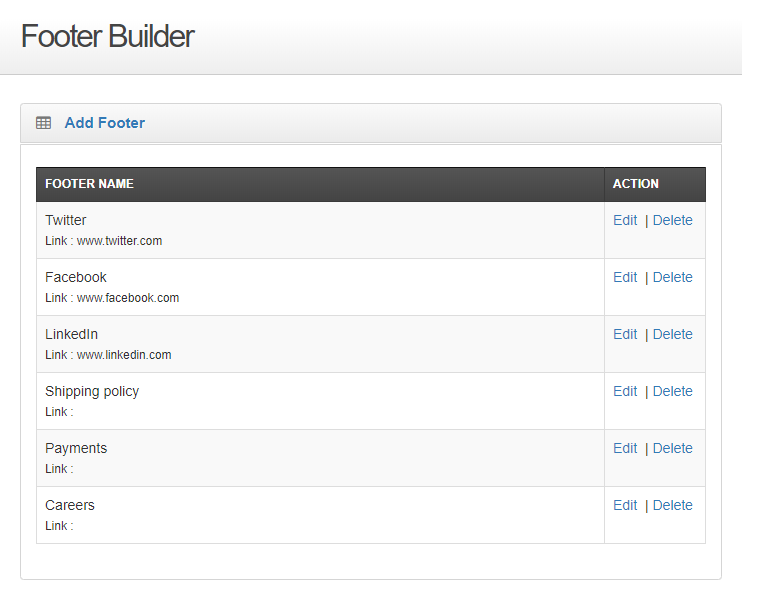
- Locate the footer item you need to edit and click Edit
The Edit Footer page opens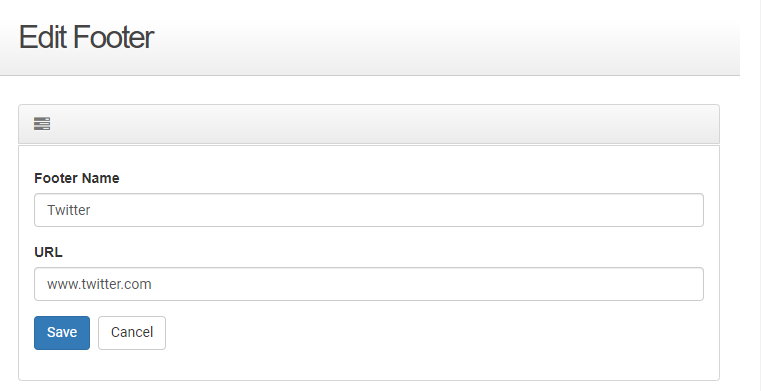
- Make any needed updates to the footer name or link URL address
- Click Save
The updates to the footer item are saved
The updates are immediate applied to your ecommerce website
.png?width=365&height=50&name=Texada%20Logo%20(Black).png)