Create Your eCommerce Website Footer in the Administration Panel
Describes how to create a footer item for your ecommerce website in the GateWay Administration Panel.
Type
How to
Audience
GateWay Administrator
Products
GateWay Administration Panel, ecommerce
Context
Create a website footer item when you need to add information or links to your ecommerce website footer bar.
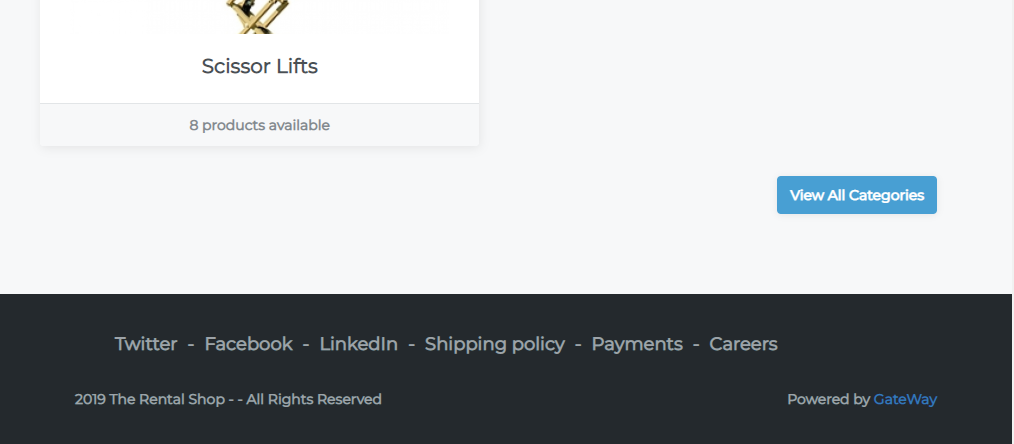
Your footer bar is used to contain information that is useful to your customers, but that not all customers need to know.
Typical examples of website footer content include:
- Social media links, such as Twitter and Facebook
- Links to a hiring or careers page
- Links to your company’s shipping policies
- Links to your company’s payment policies
- Links to your company’s terms of service agreement
Footer items are created one at a time. When you create a new footer items, it is added to the bottom of the list of footer items in the Administration Panel, and appears as the rightmost item in the footer bar on your ecommerce website.
It is important that you consider the order that your footer items should appear in the footer bar of your ecommerce website before you create them, as you cannot reorder them after creating them. You must delete the footer item(s), and re-create them.
Before You Begin
Required: Valid GateWay account, valid login credentials and access permissions
Steps
To create a footer item, do the following:
- In the Administration Panel menu bar, navigate to CMS > Footer Builder
The Footer Builder page opens in the main area and displays a list of existing footer items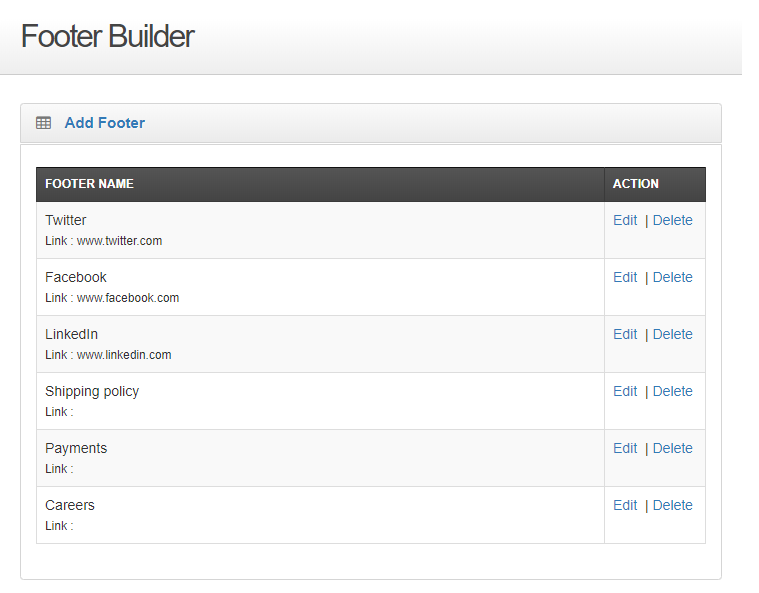
- Click Add Footer
The Add Footer page opens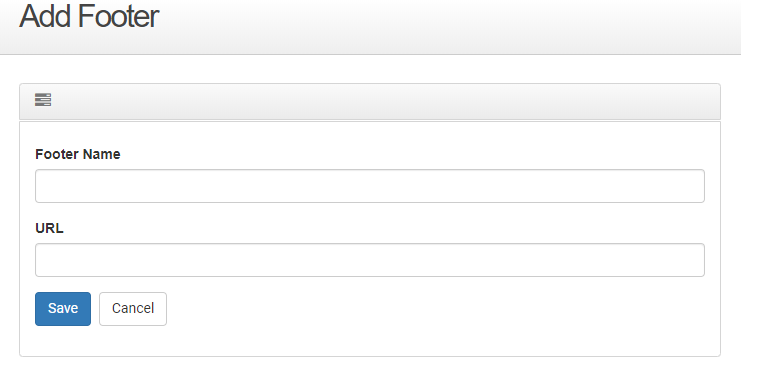
- Type the name of the footer item as it appears on your ecommerce website in the Footer Name field
- Type the URL address associated with the footer item in the URL field
Note: If you do not need to link to another page, you can type a space in the URL field - Click Save
The footer item is created and is added to the list of footer items
The footer item immediately appears on your ecommerce website
.png?width=365&height=50&name=Texada%20Logo%20(Black).png)