Add a Division to an Operator in SRM
Describes how to add a division to an existing operator in SRM.
Type
How to
Audience
SRM Administrator
Products
SRM
Context
Add a division to an operator in SRM (Systematic Rental Management) when you need to enable an existing operator to log in to a new division in SRM. For example, if you have an operator that is able to view invoicing information for your uptown division, but not other divisions, adding them to the uptown division enables you to set up specific access permissions for that operator for that division only.
Note: When the operator logs in, they can select the division they need to log into from a dropdown list.
Before You Begin
Required: SRM installation, valid login credentials and access permissions
Steps
To add a division to an existing operator, do the following:
- In SRM, navigate to System Maintenance > Configure System Settings > Operators
The list of available operators opens - Click the operator you need to add the division to and click Edit
- Click Operator Codes
The Operators popup opens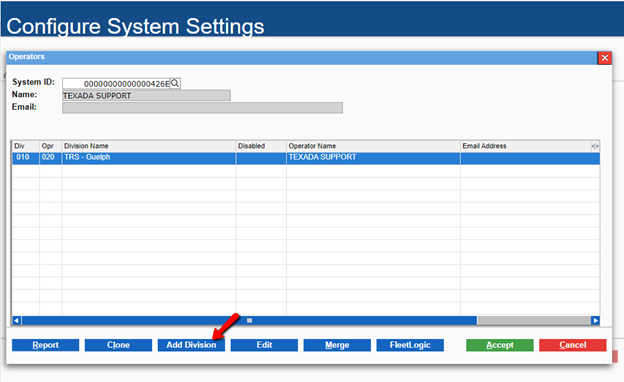
- Click Add Division
The Add a New Login popup opens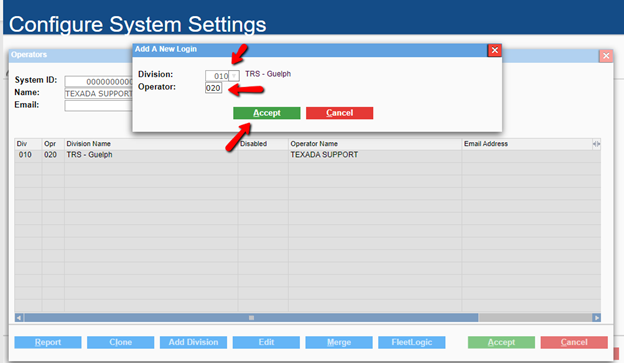
- Type the division number in the Division field or click more options to select the division you need to add to the operator.
- Type the operator number in the Operator field
- Click Accept
The division is added to the operator profile.
Related Articles
.png?width=365&height=50&name=Texada%20Logo%20(Black).png)