Edit an eCommerce Website Page in the Administration Panel
Describes how to edit an existing ecommerce website page in the GateWay Administration Panel.
Type
How to
Audience
GateWay Administrator
Products
GateWay Administration Panel, ecommerce
Context
Edit an ecommerce web page when you need to update the information on the page. For example, if your company hits an important business milestone, such as an anniversary, you can update your About Us page.
Before You Begin
Required: Valid GateWay account, valid login credentials and access permissions, existing web page
Steps
To edit a web page, do the following:
- In the Administration Panel menu bar, navigate to CMS > Page
The Page page opens in the main area and displays a list of existing web pages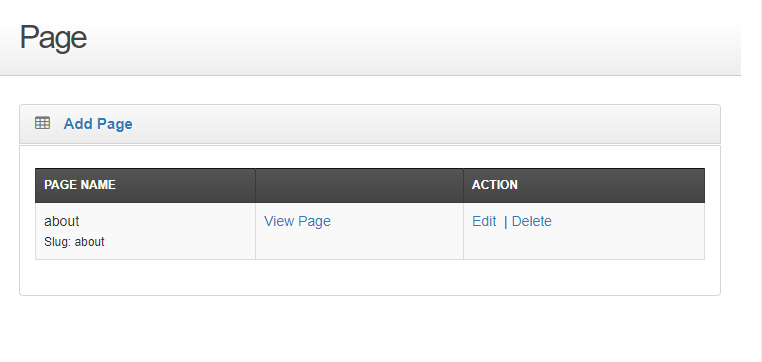
- Locate the page you need to edit and click Edit
The Edit Page page opens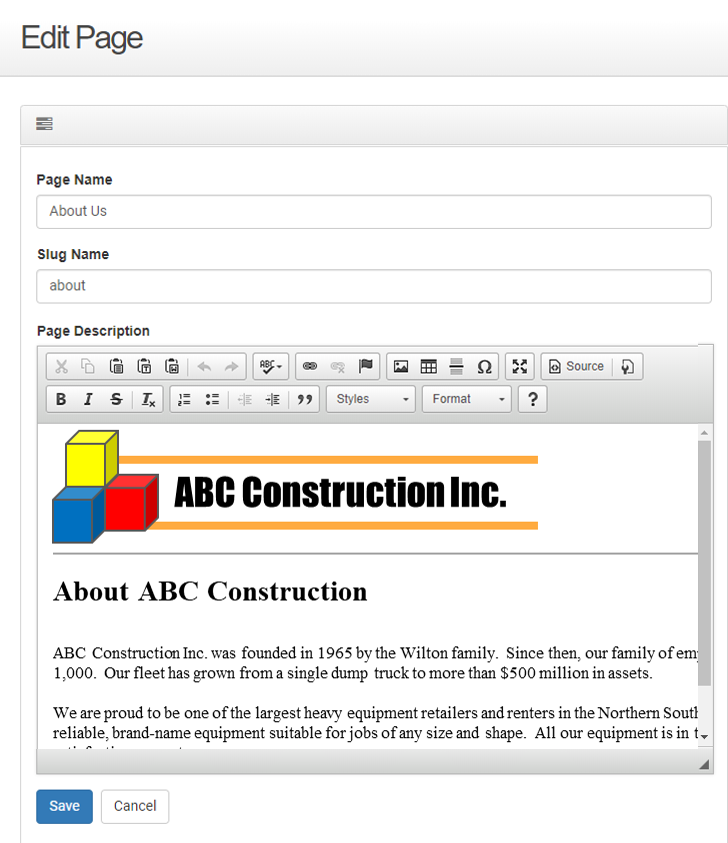
- Make any updates you need to the page content
- Click Save
Your updates are saved and immediately applied to the web page
.png?width=365&height=50&name=Texada%20Logo%20(Black).png)