Edit an eCommerce Website Navigation Menu Item in the Administration Panel
Describes how to edit an existing ecommerce website navigation menu item in the GateWay Administration Panel.
Type
How to
Audience
GateWay Administrator
Products
GateWay Administration Panel, ecommerce
Context
Edit a navigation menu item when you need to update the menu item name or the URL address link. For example, if you need to rename your About Us page to Our Company, you can edit the menu item to reflect the update.
Note: If you need to update the content of a linked page, you must edit the page. See: “Edit an Ecommerce Website Page in the Administration Panel” for more information.
Before You Begin
Required: Valid GateWay account, valid login credentials and access permissions, existing navigation menu item
Steps
To edit a navigation menu item, do the following:
- In the Administration Panel menu bar, navigate to CMS > Menu Builder
The Menu Builder page opens in the main area and displays a list of existing navigation menu, link, and sub-menu items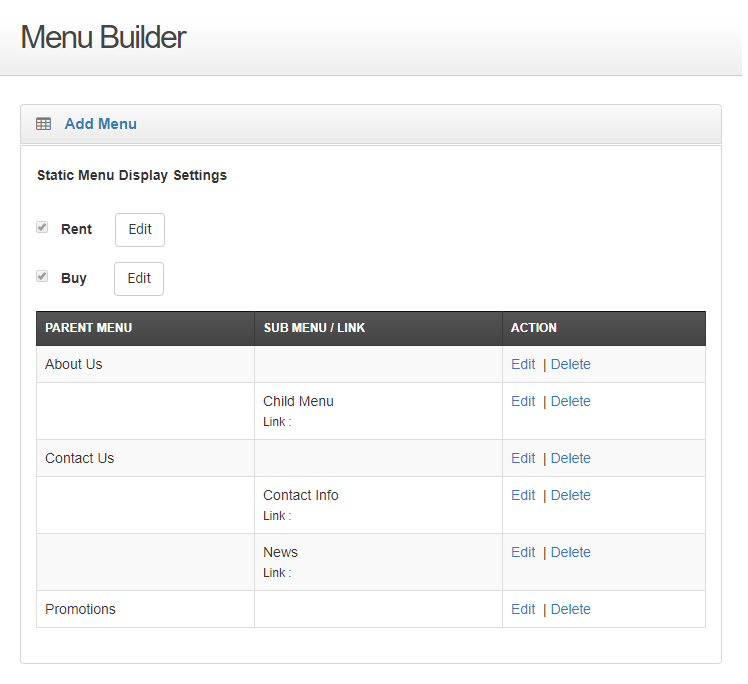
- Locate the menu item you need to edit, and click Edit
The Edit Menu/Sub Menu page opens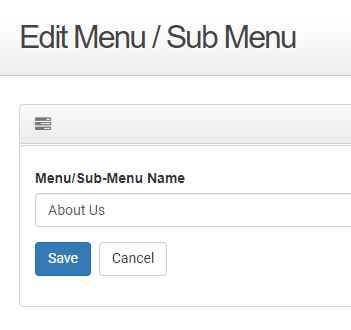
- Make any needed updates
Note: the available fields vary by menu item type. See: “About the Navigation Menu Builder” for more information on the different menu item types - Click Save
Your updates are saved and immediately applied to your ecommerce website
.png?width=365&height=50&name=Texada%20Logo%20(Black).png)