Add a Product to Your Shopping Cart in eCommerce
Describes how to add a product to your shopping cart on the company’s ecommerce website.
Type
How to
Audience
GateWay Customer, Guest, Salesperson
Products
GateWay ecommerce
Context
Add a product to your shopping cart when you need to buy or rent that product from the company you are browsing.
As you add items to your shopping cart, the number of items in the cart increases in the header bar of the ecommerce website.

Only unique or non-bulk products appear as single items in a shopping cart. Bulk products, such as consumables or scaffolding, which has multiple parts, always appear as single cart items.
For example, if you rented scaffolding that consists of 100 pieces, the scaffolding would only appear as a single item in the cart, not 100. However, if you were to add three bulldozers to your cart, they would appear as 3 items, not 1.
You can remove an item from you cart at any time. See: “View the Contents of Your Shopping Cart in Ecommerce” for more information.
Before You Begin
Required: Internet connection, available product
Steps
To add a product to your cart, do the following:
- In the company’s ecommerce website, locate the product you need to add to the cart
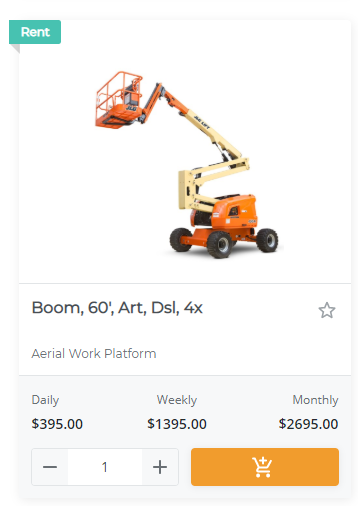
- Do one of the following:
- To add the product from the product listings page, do the following:
- Use the quantity selector to specify the quantity of the product(s) you need to rent or purchase
- Click add to cart

- To add the product from the product details page, do the following:
- Click the product
The product details page opens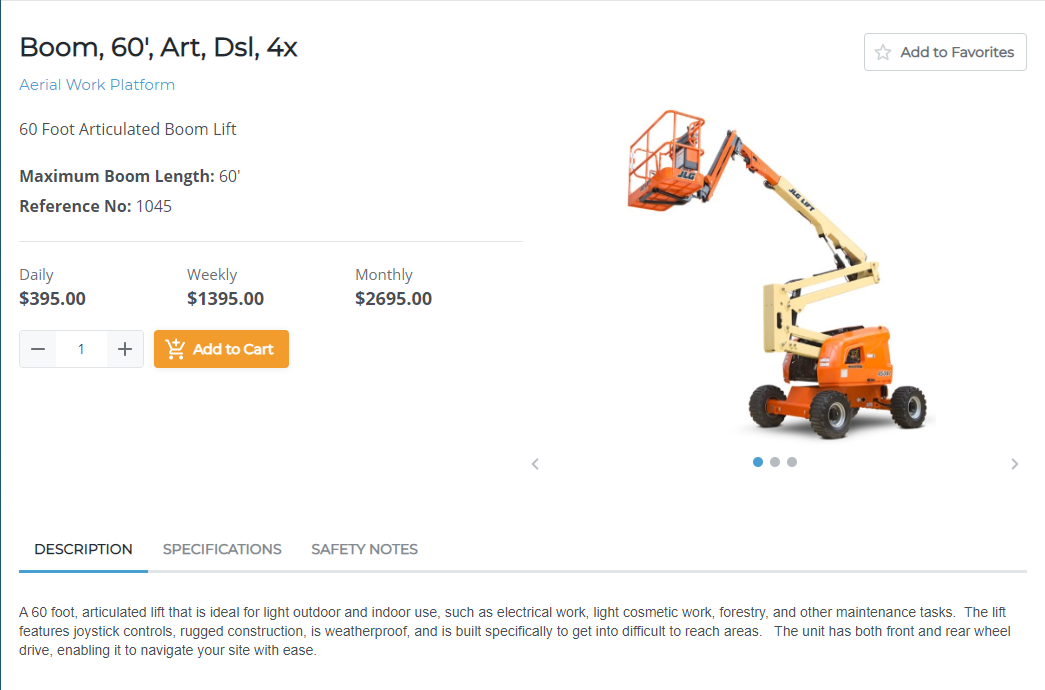
- Use the quantity selector to specify the quantity of the product(s) you need to rent or purchase
- Click Add to Cart
- Click the product
The product(s) are added to your cart - To add the product from the product listings page, do the following:
.png?width=365&height=50&name=Texada%20Logo%20(Black).png)