Delete an eCommerce Website Navigation Menu Item in the Administration Panel
Describes how to delete an ecommerce website navigation menu item in the GateWay Administration Panel.
Type
How to
Audience
GateWay Administrator
Products
GateWay Administration Panel, ecommerce
Context
Delete a navigation menu item when you no longer need the item to appear in your ecommerce website’s navigation menu bar. For example, if you had a promotions menu item, but are no longer offering any promotions, you can delete the promotions menu item from your navigation menu so that your customers do not see it anymore.
Notes:
- This action is permanent and cannot be undone. If you need to undo a delete, you must re-create the menu item.
- Any sub-menu or link items associated with a menu item are deleted as well. If you do not want to delete the sub-menu or link items, you must associate them with a different menu item
Before You Begin
Required: Valid GateWay account, valid login credentials and access permissions, existing navigation menu item
Steps
To delete a navigation menu item, do the following:
- In the Administration Panel menu bar, navigate to CMS > Menu Builder
The Menu Builder page opens in the main area and displays a list of existing navigation menu, link, and sub-menu items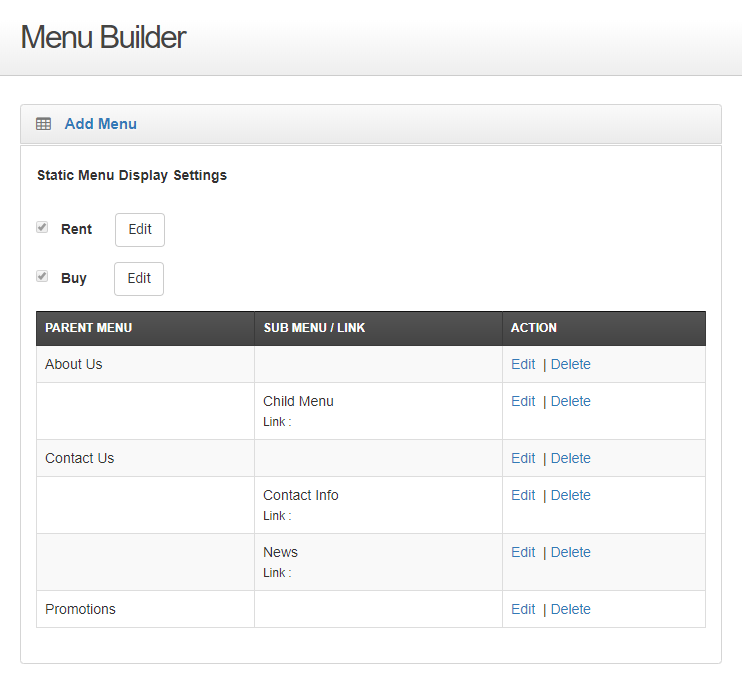
- Locate the item you need to delete and click Delete
A popup opens - Click Delete
The item is permanently deleted from the list of navigation menu items
The item is immediately removed from your ecommerce website
Note: Any sub-menu or link items associated with a menu item are deleted as well. If you do not want to delete the sub-menu or link items, you must associate them with a different menu item
.png?width=365&height=50&name=Texada%20Logo%20(Black).png)