Edit an eCommerce Product Attribute in the Administration Panel
Describes how to edit an ecommerce product attribute in the GateWay Administration Panel.
Type
How to
Audience
GateWay Administrator
Products
GateWay Administration Panel, ecommerce
Context
Edit a product attribute when you need to update that attribute to better enable your customers to filter their search results on your ecommerce website. For example, if you previously stocked 40 foot, 60 foot, and 80 boom lifts, but have added 120 foot lifts to your fleet, you can add a 120 foot attribute to your attributes to enable your customers to filter their search results to find the 120 foot lifts.
Updates to your attributes appear immediately on your ecommerce website.
Before You Begin
Required: Valid GateWay account, valid login credentials and access permissions, existing product attribute
Steps
To edit a product attribute, do the following:
- In the Administration Panel header menu, navigate to Attributes > View Attributes
The View Attributes page opens and displays a list of all existing attributes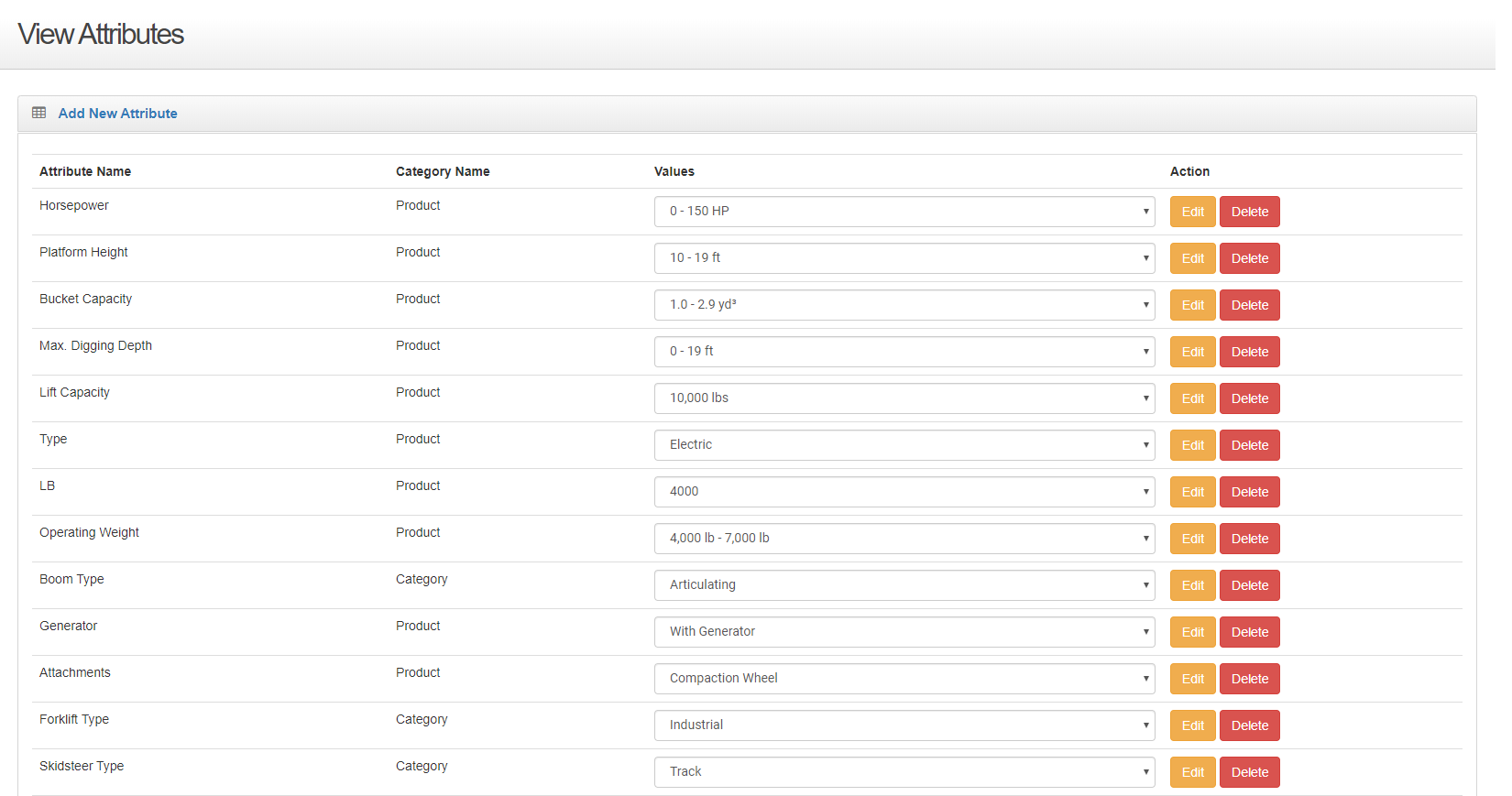
- Locate the attribute you need to edit and click Edit
The Edit Attribute page opens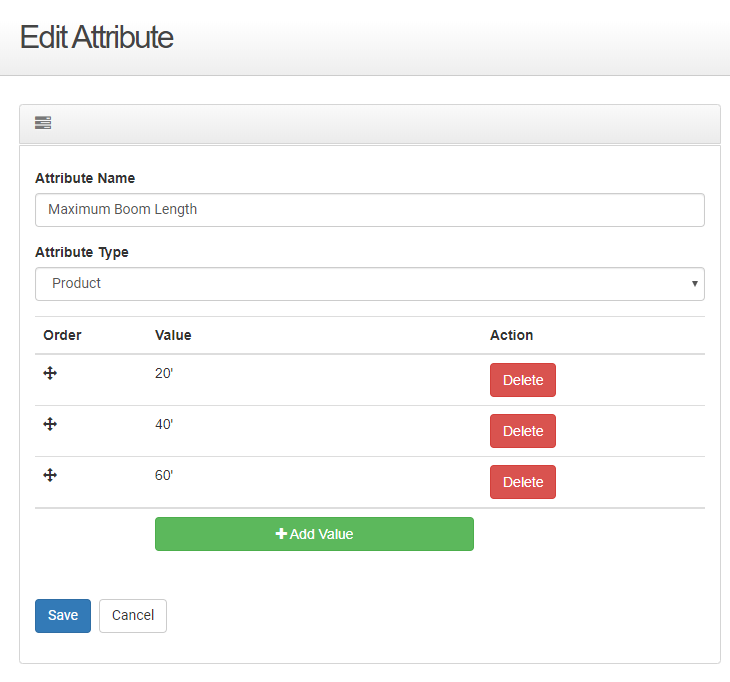
- Optional: You can remove a value from the list of attribute values by locating the value you need to remove and clicking Delete
- Optional: You can add a value to the list of attribute values by clicking +Add Value, and then typing the value in the Value field
- Optional: You can rearrange the order the attributes appear in on your ecommerce website by dragging and dropping the order drag handle
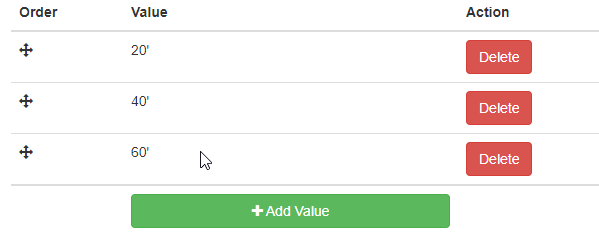
- Make any necessary updates to the information on the page
Note: You cannot edit the value of an attribute. If you need to change the value of an attribute, you must delete and then re-add the attribute value - Click Save
Your updates are saved and immediately applied to your ecommerce website
.png?width=365&height=50&name=Texada%20Logo%20(Black).png)