Delete an Ecommerce Homepage Image Carousel Item in the Administration Panel
Describes how to delete an ecommerce homepage carousel item in the GateWay Administration Panel.
Type
How to
Audience
GateWay Administrator
Products
GateWay Administration Panel, ecommerce
Context
Delete a carousel item when you no longer need the item to display in your carousel on your ecommerce website. For example, if you created an item to advertise a limited time promotion, and the promotion is now over, you can delete the item from your list of carousel items.
Deleting unused carousel items keeps your list clean, and easy to manage, and keeps unwanted content out of your carousel.
Note: This action is permanent and cannot be undone. If you need to restore the carousel item, you must re-create the item.
Before You Begin
Required: Valid GateWay account, valid login credentials and access permissions, existing carousel item
Steps
To delete a carousel item, do the following:
- In the Administration Panel menu bar, navigate to CMS > Carousel
The Carousel page opens in the main area and displays a list of existing carousel items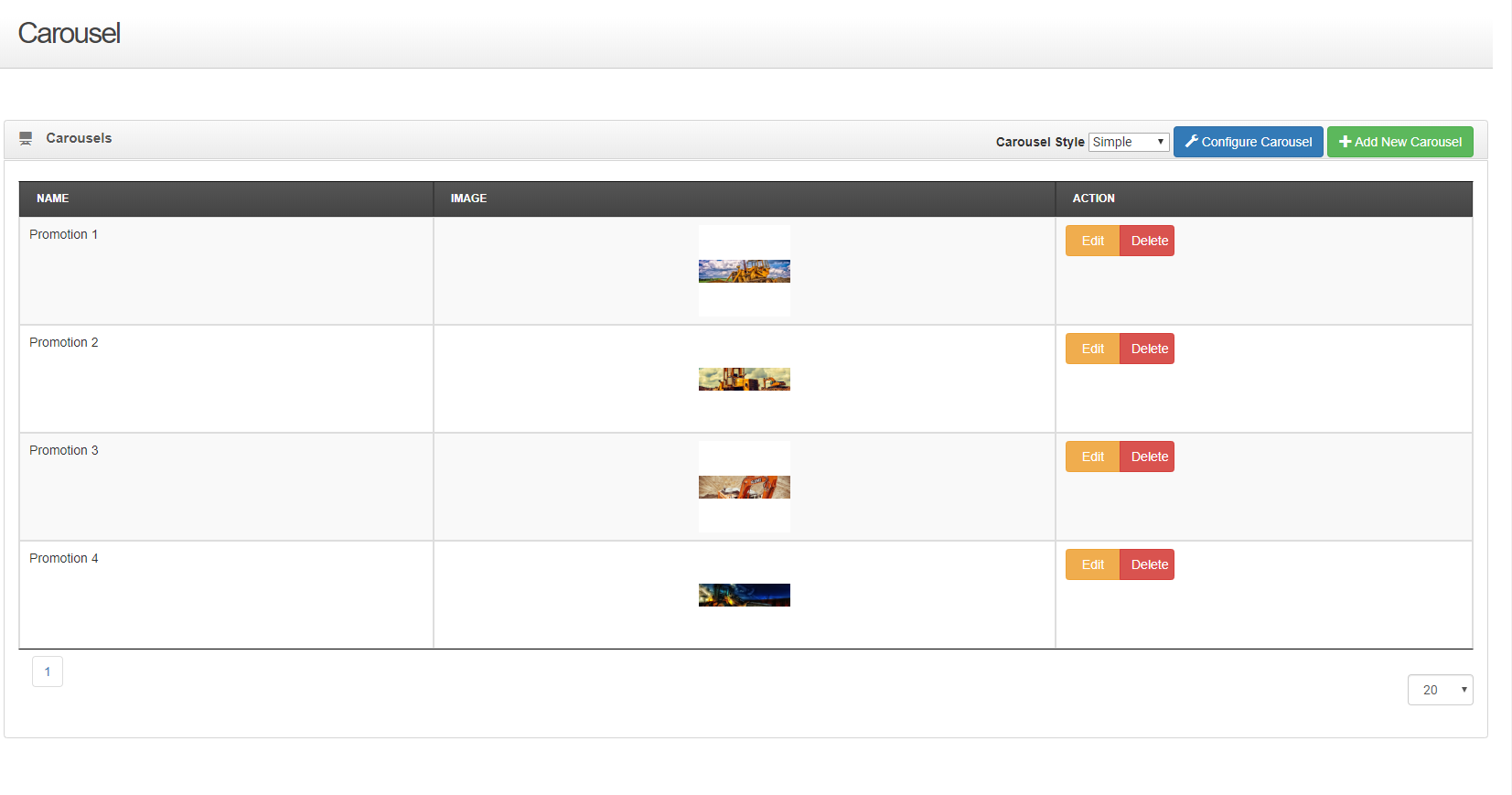
- Locate the carousel item you need to delete and click Delete
The Confirm Delete popup opens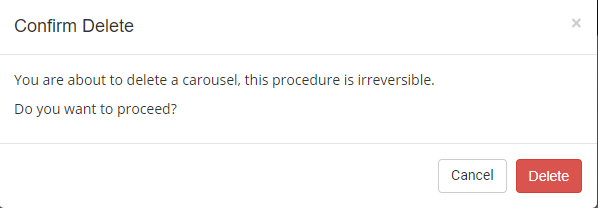
- Click Delete
The carousel item is permanently removed from the list of items
The carousel item is immediately removed from your ecommerce website
.png?width=365&height=50&name=Texada%20Logo%20(Black).png)