Delete an eCommerce Product Category in the Administration Panel
Describes how to permanently delete an ecommerce product category in the GateWay Administration Panel.
Type
How to
Audience
GateWay Administrator
Products
GateWay Administration Panel, ecommerce
Context
Delete a product category when you no longer sell or rent that product category on your ecommerce website.
When you delete a category that has sub-categories associated with it, the sub-categories are are not deleted, but does not appear on the ecommerce website until the sub-category is associated with an existing category again.
Similarly, attributes associated with a deleted category are not deleted, but no longer appear on the ecommerce website as search filter options.
Before You Begin
Required: Valid GateWay account, valid login credentials and access permissions, existing product category
Steps
To delete a product category, do the following:
- In the Administration Panel header menu, navigate to Category > View Category
The View Category page opens in the main area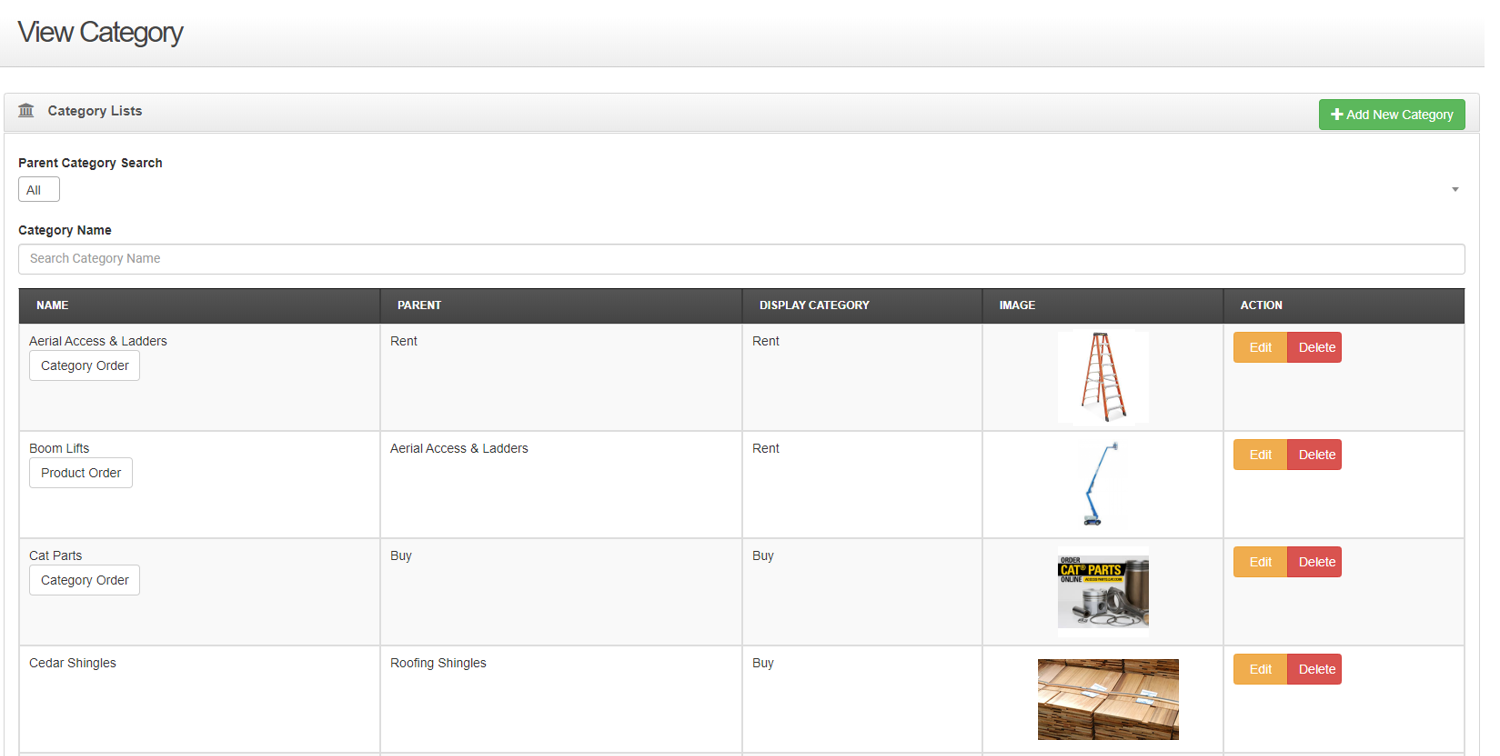
- Locate the category you need to delete and click Delete
The Confirm Delete popup opens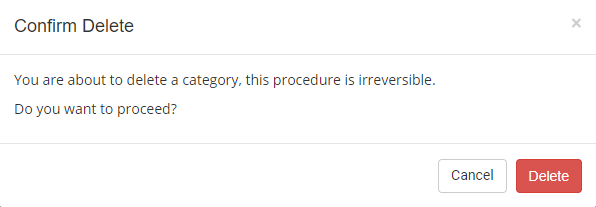
- Click Delete
The category is permanently deleted and no longer appears in the list of categories, or on your ecommerce website
Any sub-categories associated with the category no longer appear on the ecommerce website
Any attributes associated with the category no longer appear on the ecommerce website
.png?width=365&height=50&name=Texada%20Logo%20(Black).png)