Create a User Account in the GateWay Administration Panel
Describes how to create a new user account in the GateWay administration panel.
Type
How to
Audience
GateWay Administrator
Products
GateWay administration panel
Context
Create a user account when you need to enable a new user to access the customer access portal or ecommerce website in GateWay.
When you create a user account, you can add basic information about the user such as their name and contact information. This information transfers to the customer access portal part of GateWay, where the user can view and update the information if need be.
You can create one of the following types of user accounts in the administration panel:
- Company administrator
- Customer without access
- Customer with access
- Salesman
Note: See “About Users in GateWay” for more information on the different types of users.
When you create a new user, that user is associated with their own company’s instance of the customer access portal by default. You can manually enable a customer with access or salesperson to view more than one company’s customer access portal information during the profile creation process.
When creating a user account you can associate a set of product access permissions to control what the user can see and interact within ecommerce.
Note: See “Create a User Product Access Restriction in GateWay” for more information on product access.
Before You Begin
Required:
- Internet connection
- Valid GateWay account
- Valid SRM account
- Valid login credentials and access permissions
- Valid user email address
- Temporary user password
- User name
Optional: User address and contact information, existing product access restrictions profile, SRM portal email and password for other companies (must be obtained from the SRM administrator for that company)
Steps
To create a user account, do the following:
- In the administration panel menu bar, navigate to Users > Users List
The list of user accounts opens in the main area
- Click Create New User
The Create a new user popup opens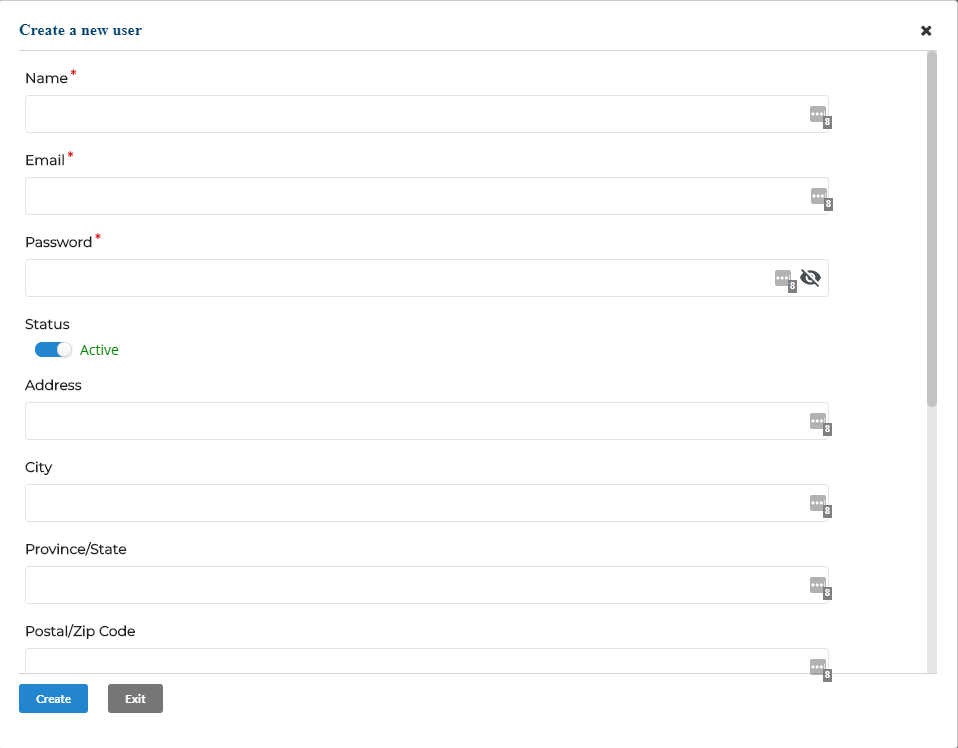
- Type the name of the user in the Name field
- Type a valid email address of the user in the Email field
Note: The email is used to send the new user their account registration email - Type a temporary password for the user in the Password field
Note: The new user can set up a new password during registration - Use the Status toggle to switch between Active (user can log into GateWay) and Inactive (user cannot log in to GateWay)
- Optional: Type any relevant information about the user in the Address, City, Province/State, Postal/Zip Code, Country, Company, or Phone fields
- Optional: If the user should have access to the ecommerce website, use the Product Access dropdown to select a product access profile
Note: See “Create a Product Access Restriction in GateWay” for more information on Product Access - In the Portal Account Details section, do one of the following:
- Click Customer Without Access if the user is a customer with no access
- Click Customer if the user is a customer with access to expand the available options, and then do the following:
- Use the Company Administrator toggle to switch between No (user does not have administrator credentials) and Yes (user does have administrator credentials)
- Optional: Click +Add Access if the user needs to view the information for more than one company in the customer access portal then do the following:
- Type the portal email address of the other company in the Portal Email field
Note: This email address is obtained from the other company’s SRM - Type the portal password for the other company in the Portal Password field
Note: This email address is obtained from the other company’s SRM
- Type the portal email address of the other company in the Portal Email field
Note: Repeat the steps above to enable the user to view the information for as many companies as you need in the customer access portal - Click Salesman if the user is a salesperson then do the following:
- Type the portal email address of the other company in the Portal Email field
Note: This email address is obtained from the other company’s SRM - Type the portal password for the other company in the Portal Password field
Note: This email address is obtained from the other company’s SRM
- Type the portal email address of the other company in the Portal Email field
- Click Create
The user account is created and is added to the list of user accounts in the administration panel
The user receives a registration email inviting them to log into the customer access portal for the first time and set their permanent password
Note: See: “Log In and Out of GateWay’s Customer Access Portal” for more information on how to register a user account
Related Articles
- About GateWay
- About Users in GateWay
- Set Up Access Permissions in the Administration Panel
- Filter the List of User Accounts in GateWay
- Edit a User Account in the Administration Panel
- Delete a User Account in GateWay
- Create a User Account for Another User in the Customer Access Portal
- Set Up Access Permissions in the Customer Access Portal
- Create Your User Account in the Customer Access Portal
- Search the List of User Accounts in the Customer Access Portal
- Edit a User Account in the Customer Access Portal
.png?width=365&height=50&name=Texada%20Logo%20(Black).png)