About Job Costing in SRM
Provides a conceptual overview of the job costing functionality in SRM.
Type
Conceptual
Audience
SRM Administrator
Products
SRM
Body
Job costing is a specific piece of functionality within SRM (Systematic Rental Management) that enables you to track expenses and revenue related to a specific job. You are then able to generate a report based on the tracking that is essentially a miniature financial statement, for that job only.
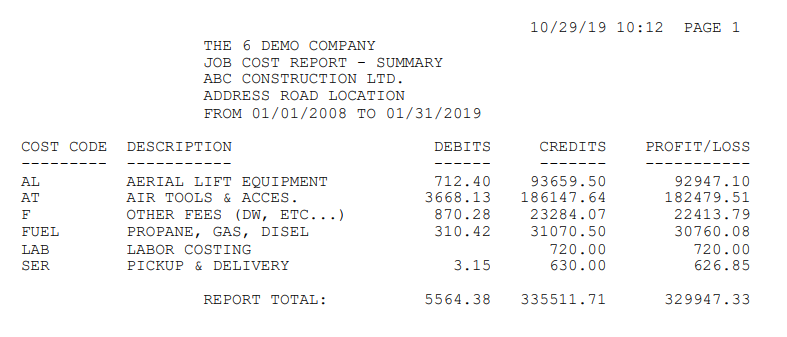
Job costing enables you to track costing information across multiple areas of SRM:
- Revenue for inventory groups and products
- Taxes collected
- Damage waiver amounts collected
- Discounts offered to customers during accounts receivable (A/R) payments
- Trade discounts
- Equipment maintenance expenses
- Exchange accrual
- Accounts payable (A/P) invoices
enabling you to gain a complete financial picture of the profitability of a particular job in a flexible way that accounts for different ways of structuring a project. For example:
If your customer is constructing a skyscraper, they might structure their job in phases: land purchase, excavating, pouring foundations, building the frame, exterior/interior work, etc. the job comes in multiple phases. Each phase of the job in this case has its own associated revenues and expenses.
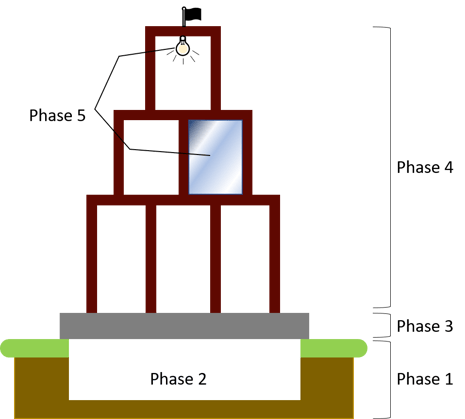
On the other hand, your customer might structure the job more holistically in terms of the finances by segmenting out the costs into labor, materials, equipment, etc.. Each segment has its own associated revenues and expenses.

No matter how the job is structured, you are able to use job costing to run a profit loss report on that job, better enabling you to make informed business decisions about the job.
Job cost codes
The basis for job costing is the job cost codes you create and associate with various groups, products, and services across the SRM application. Each job cost code can be tagged with revenue and/or expenses. You can also use the budget function to distribute a single cost code across multiple expense accounts. SRM uses the information from these cost codes to generate the job cost report that you then use to determine if a job is profitable.
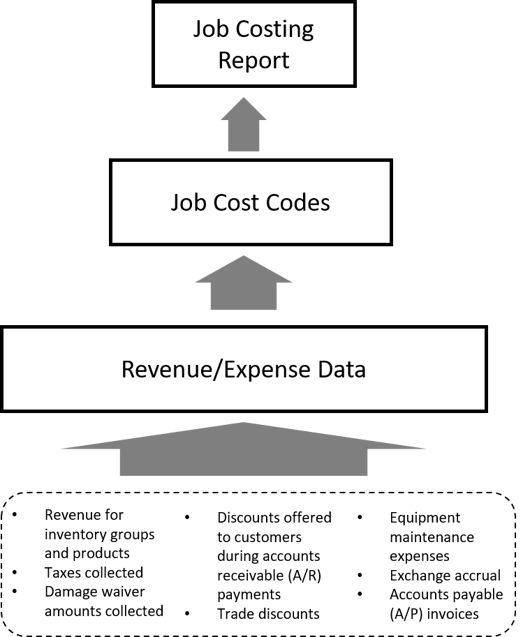
Workflow
The workflow for job costing in SRM is divided up into two main processes: setup, which is typically a one-time action, with occasional maintenance and updates over time, and day to day use, which occurs regularly once setup is complete.
Setup
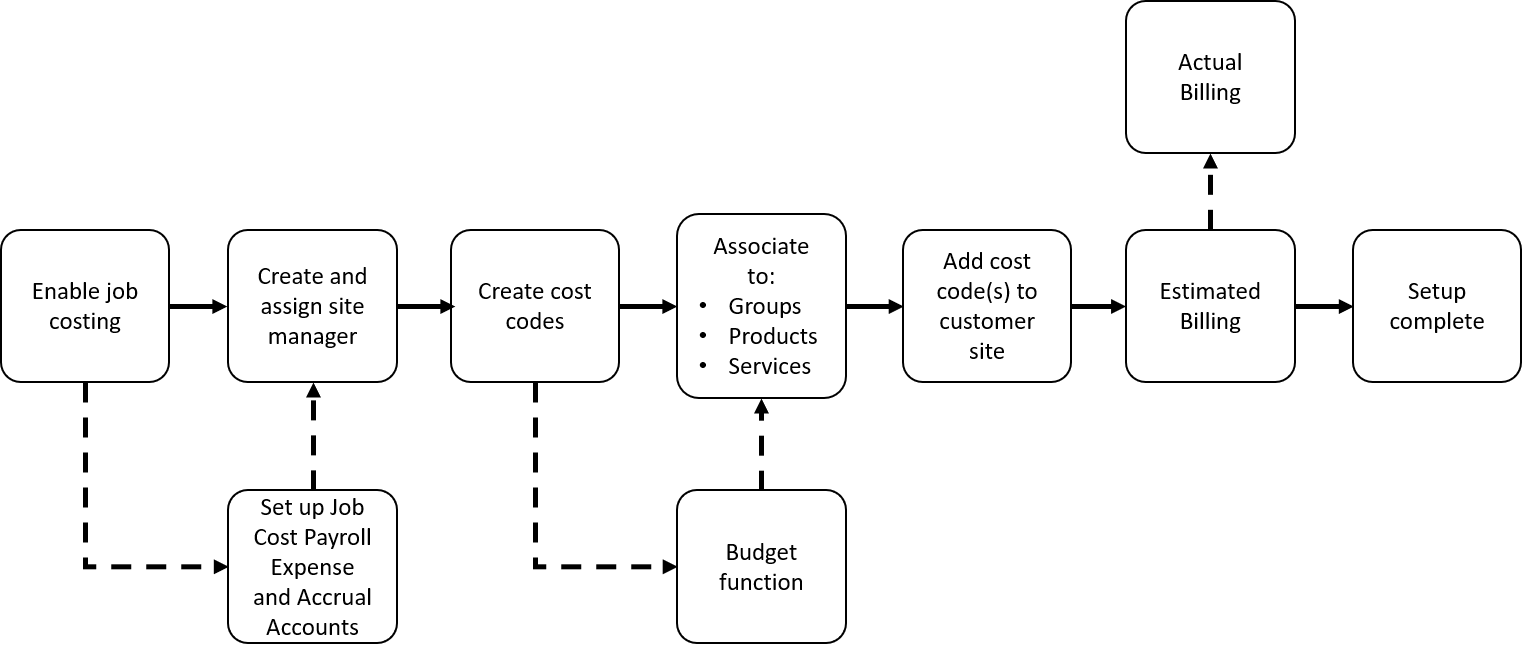
- Job costing setup begins by enabling SRM to use the job costing functionality in System Maintenance > Configure System Settings > System > Company & Divisions > Company Parameters > Posting Parameters.
- If you intend to include employee time tracking expenses in job costing, then you must set up both the Job Cost Payroll Expense and Job Cost Payroll Accrual accounts in System Maintenance > Configure System Settings > Accounting > General Ledger > Default Accounts > Additional Accounts.
- Creating and assigning a site manager to the job costing site.
- Creating your job cost codes in System Maintenance > Configure System Settings > Accounting > Inventory > Job Cost Codes. During this process you associate job cost codes with specific groups, products, and/or services.
- While creating job cost codes, you have the ability to use the budget function to split a job cost code to cover multiple expense accounts.
- Once your job cost codes are created, you add those codes to any applicable customer sites in Accounts Receivable > Customer Site Information .
- In Customer Site Information, you must add any applicable job cost codes to Estimated Billing to test view the budget and apply the job codes to the site, and then have the ability to view the list of codes in Actual Billing.
- Once you save your changes, the setup is complete, and job costing is ready for day to day use.
Day to day use
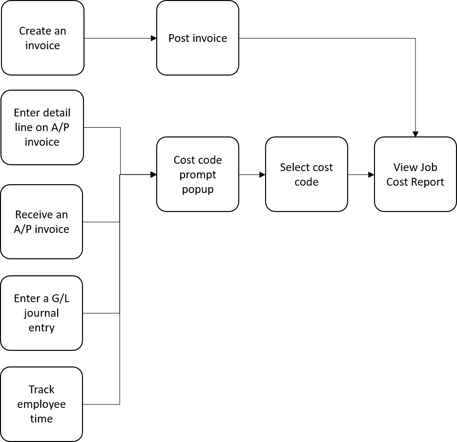
- Day to day use of job costing begins with one of the five following scenarios:
- Creating an invoice for a customer with a site that is set up for job costing
-
- Entering a G/L journal entry
- Receiving an A/P invoice from a vendor that is associated with a site that is set up for job costing
- Entering a detail line on an A/P invoice from a vendor with a job costing site
- Tracking employee time in SRM
- If your starting point is either creating or entering a line item on an invoice, your expense/revenue information is captured and appears in the Job Cost Report when you post the invoice
- If your starting point is receiving or entering a line item on an A/P invoice, entering a G/L journal entry, or tracking employee time, a prompt popup opens.
- You are asked to confirm the customer site and cost code. This code is used as the default value going forward.
- From this point on, you can generate the Job Cost Report for this customer's site in General Ledger > Reports > Job Cost Reporting.
Next Steps
| Configure SRM for Job Costing | ||
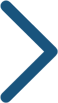 |
.png?width=365&height=50&name=Texada%20Logo%20(Black).png)