Upgrade VisionLink to v3
How to upgrade Caterpillar’s VisionLink APIs to version 3.
Quick Reference
- At the end of June 2023, Caterpillar will be deprecating their VisionLink v1 APIs. They have instructed all dealers and partners to migrate to v3 by June 30th, 2023.
- To complete this migration, you will need to request a new Client ID and Client Secret from Caterpillar, then update three configuration keys in CloudLink Console.
- To request a new Client ID and Client Secret from Caterpillar:
- Contact Caterpillar support. See Developing With Cat® APIs for more information.
- To configure CloudLink Console
(These configurations must be made in BOTH your Sandbox and Production environments):
-
- Log in to Texada CloudLink and open CloudLink Console.
- Navigate to Configuration → Config Keys in the left side menu.
- Enter each of the following configuration keys into the Quick Config Search bar and set their values to the following:
- Integration.VisionLink.Version: Select “V3”.
- Integration.VisionLink.V3.ClientId: The Client ID you received from Caterpillar.
- Integration.VisionLink.V3.ClientSecret: The Client Secret you received from Caterpillar.
Introduction
The configurations outlined in this article are intended to be completed by Dealer Administrators. Access to CloudLink Console and Caterpillar’s Digital Marketplace is required.
At the end of June 2023, Caterpillar will be deprecating their VisionLink v1 APIs. They have instructed all dealers and partners to migrate to v3 by June 30th, 2023.
In order to complete this migration, you will need to request a new Client ID and Client Secret for your organization from Caterpillar. You will then need to update three configuration keys in Texada CloudLink Console using these values. The following article will cover the process of completing these configurations.
Contact Caterpillar for a new Client ID and Client Secret
In order to upgrade your VisionLink APIs to version 3, Caterpillar will need to provide you with a new Client ID and Client Secret. These values are unique to your organization and will be used to configure CloudLink Console.
Caterpillar currently offers two different APIs: ISO 15143-3 (AEMP 2.0), and VisionLink. When contacting Caterpillar for API credentials, please ensure that you request and receive VisionLink credentials. VisionLink credentials begin with “visionlink”, while ISO 15143-3 credentials begin with “fleet_mgmt”. There is potential for data loss if you complete the transition to VisionLink v3 with incorrect credentials. If you have already transitioned to v3 using ISO-15143-3 credentials, please contact Caterpillar support for VisionLink credentials. If you are unsure if your credentials are correct, please contact CloudLink support.
To receive a Client ID and Client Secret, contact Caterpillar support. See Developing With Cat® APIs for more information.
Configure CloudLink Console
The changes outlined in the section below will need to be made in BOTH your Sandbox and Production environments. Please make sure to update both environments before June 30th, 2023!
Once you have received a Client ID and Client Secret from Caterpillar, you will need to make configuration key changes in CloudLink Console. CloudLink supports up to 2 different sets of VisionLink credentials, with each set consisting of a Client ID and Client Secret pair. In addition, you will need to switch your VisionLink integration version from v1 to v3. In total, you may need to edit up to five configuration keys. These configuration keys are as follows:
- VisionLink integration version:
- Integration.VisionLink.Version
- ClientId for VisionLink v3 Integration:
- Integration.VisionLink.V3.ClientId
- Integration.VisionLink.V3.ClientId_2ndSource*
- ClientSecret for VisionLink v3 integration:
- Integration.VisionLink.V3.ClientSecret
- Integration.VisionLink.V3.ClientSecret_2ndSource*
*If you only have one set of credentials, you do not need to make any changes to the “_2ndSource” configuration keys.
The following changes will be made via the Manage Configuration Keys screen in CloudLink Console. To access this screen, open CloudLink Console and navigate to Configuration → Config Keys in the left side menu.
VisionLink Integration Version
- Enter “Integration.VisionLink.Version” into the Quick Config Search bar.
- Click on the “VisionLink Integration Version” configuration key to open it.
- Select “V3” under Running Value.
- Click “Update” to save your changes.
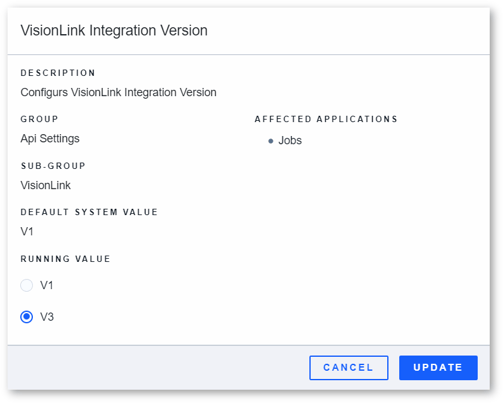
Client ID
- Enter one of the following keys into the Quick Config Search bar:
- “Integration.VisionLink.V3.ClientId” - first Client ID
- “Integration.VisionLink.V3.ClientId_2ndSource” - second Client ID
- Click on the “ClientId for VisionLink V3 Integration” configuration key to open it.
- Enter the Client ID value you received from Caterpillar into the text box under “Running Value”.
- Click “Update” to save your changes.
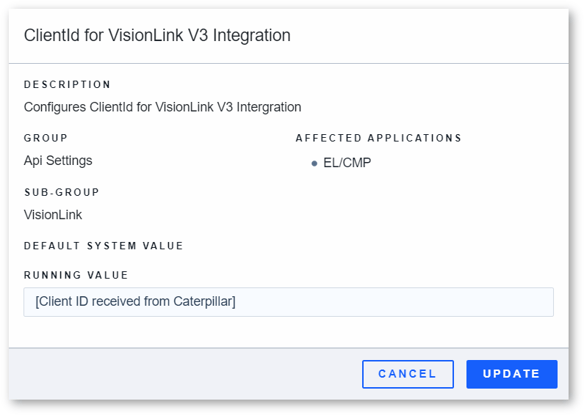
Client Secret
- Enter one of the following keys into the Quick Config Search bar:
- “Integration.VisionLink.V3.ClientSecret” - first Client Secret
- “Integration.VisionLink.V3.ClientSecret_2ndSource” - second Client Secret
- Click on the “ClientSecret for VisionLink V3 Integration” configuration key to open it.
- Enter the Client Secret value you received from Caterpillar into the text box under “Running Value”.
- Click “Update” to save your changes.
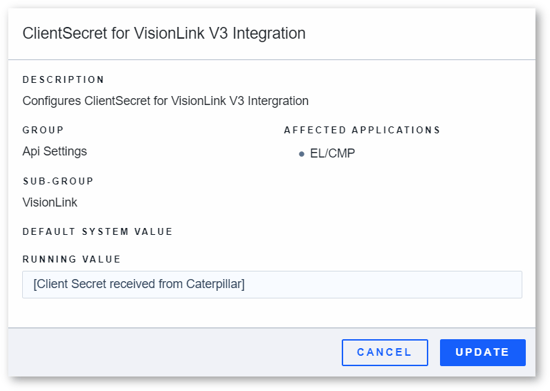
.png?width=365&height=50&name=Texada%20Logo%20(Black).png)