Issues (Sales Rep)
How to manage issues in SalesLink - Sales Rep.
Add New Issue
To add a new issue:
- Click the Plus icon at the far right of the top navigation bar.
- Select [Add New Issue] from the drop-down menu.
- Enter all required information regarding the customer and issue details into the Add New Issue form.
- Click [Save] to create the new issue.
My Customer’s Issues
Click the My Customer’s Issues link under ON THE GO in the top navigation bar. The Outstanding Issues page displays.
This page displays a detailed table of all your currently outstanding customer issues. Use the tabs at the top of the page to organize the issues by Assigned To or Type/Reason.
To filter the table:
- Select the fields you want to filter by at the top of the page.
- Select a date range to filter by.
- Click the [Filter] button.
Export the table into an Excel spreadsheet by clicking the [Export] button at the top right of the page.
Issue Details
Click on an Issue Number to view its Issue Details page.
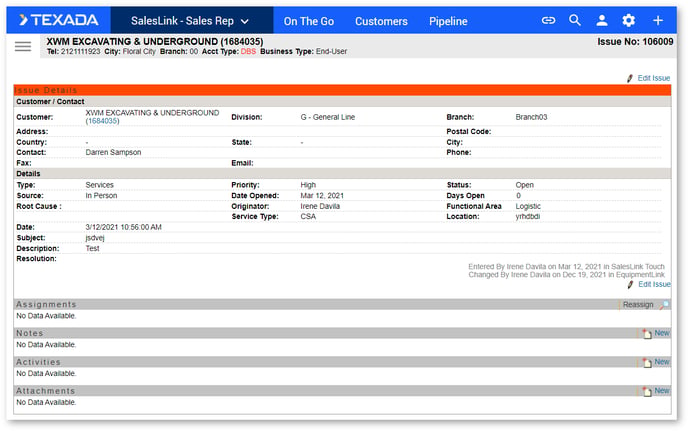
This page displays in-depth information regarding the customer, details about the specific issue, actions taken, etc. Click the [Edit Issue] button to edit information about the issue.
Click on the magnifying glass icon to search for a user to assign to the issue.
Click on the [New] buttons to add any Notes, Activities, or Attachments to the issue.
Issues Assigned to Me
Click the Issues Assigned to Me link under ON THE GO in the top navigation bar. The Outstanding Issues Assigned to Me page displays.
This page displays a detailed table of all the currently outstanding issues that are assigned to you, organized by Type/Reason.
To filter the table:
- Select the fields you want to filter by at the top of the page.
- Select a date range to filter by.
- Click the [Filter] button.
Export the table into an Excel spreadsheet by clicking the [Export] button at the top right of the page.
Click on an issue to view its Issue Details.
Issues Originated by Me
Click the Issues Originated by Me link under ON THE GO in the top navigation bar. The Outstanding Issues Originated by Me page displays.
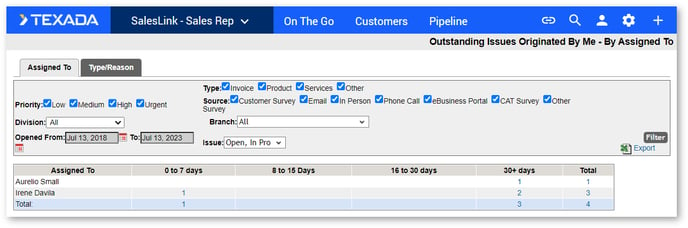
This page displays a detailed table of all currently outstanding customer issues that were created by you. Use the tabs at the top of the page to organize the issues by Assigned To or Type/Reason.
To filter the table:
- Select the fields you want to filter by at the top of the page.
- Select a date range to filter by.
- Click the [Filter] button.
Export the table into an Excel spreadsheet by clicking the [Export] button at the top right of the page.
Click on an issue to view its Issue Details.
.png?width=365&height=50&name=Texada%20Logo%20(Black).png)