Summary
An overview of the Summary tabs of a project in Power Systems Projects.
Introduction
All classes and summary levels of a stock number and project have Summary tabs.
Stock Class
Summary tabs on the stock class level shows the initial budget total, the total amount of project change requests, the current budget total, the amount of issued purchase orders in Power Systems Projects (for CAT Parts, Equipment, and External Services classes only), the total of DBS costing transactions, and the variance.
Stock Summary
The summary tab on the stock summary level shows a summary of all class budgets, PCRs, and costs, as well as the sell price and gp.
Project Class
The summary tab on the project class level shows a summary of the budget, PCRs, and costs for that class for all stock numbers for your company. If your company is the owner for the project, you can also view the summary for the project by choosing Project Summary from the drop down box.
Project Summary
The summary tab on the project summary level shows the total budget, PCRs, and costs by class for all stock numbers for your company. If your company is the owner for the project, you can also view the summary for the project by choosing Project Summary from the drop down box.
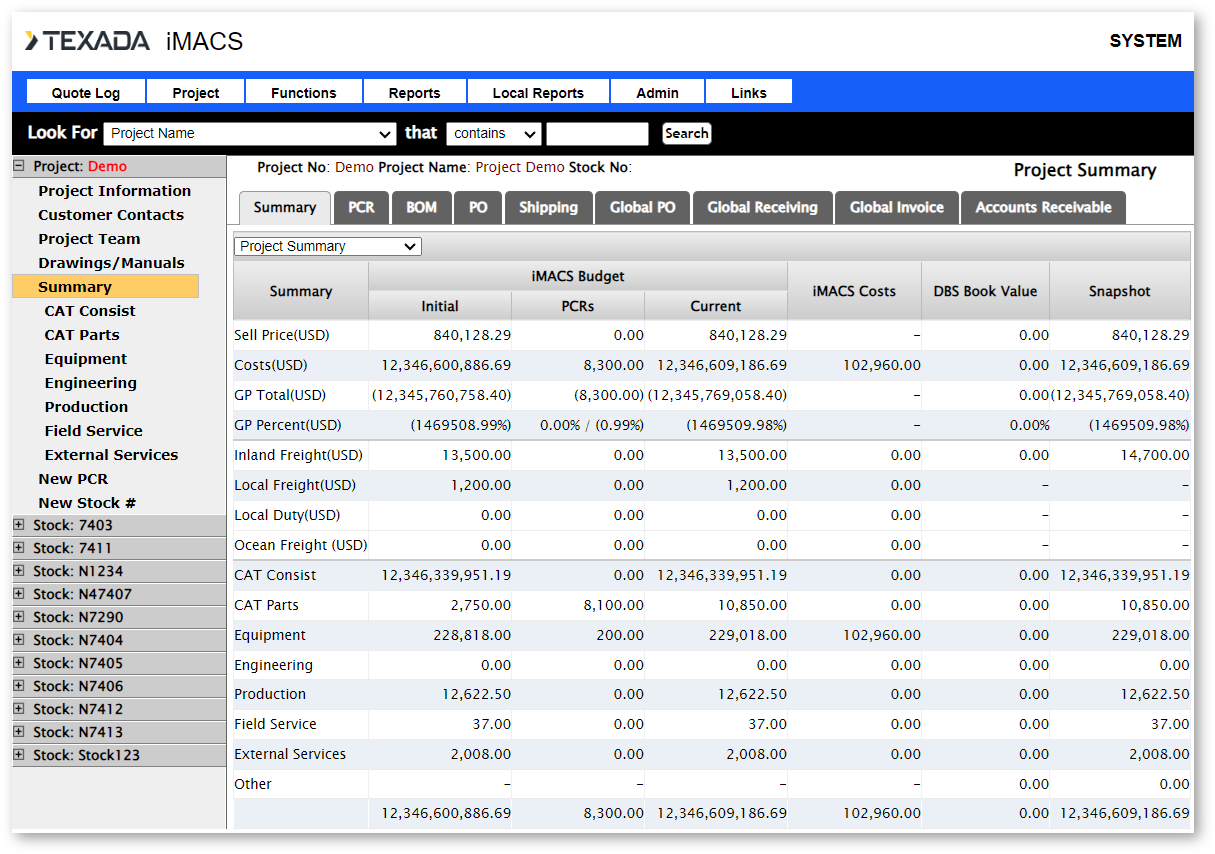
.png?width=365&height=50&name=Texada%20Logo%20(Black).png)