An explanation of how the Texada Mobile application handles synchronizing data when used in an area with little or no Internet access.
Quick Reference
- Texada Mobile is designed to be used both online, and in areas with little or no Internet connection.
- While an Internet connection is available, Texada Mobile will regularly synchronize with Texada Web and SRM, both receiving updates from the web and uploading changes made by the user. These updates will occur whenever an action is taken in Texada Mobile, such as switching between screens, submitting a form, or searching for information.
- In areas with no Internet connection, any changes made on Texada Mobile will be saved locally on the user’s phone. These changes will automatically be uploaded to SRM the next time the user interacts with Mobile from an area with good reception.
- The following features of Texada Mobile will be unavailable when offline:
- Parts cannot be issued for Work Orders.
- Inspection forms cannot be claimed or added to Work Orders.
- Work Orders cannot be completed.
- Customer email addresses cannot be saved or retrieved when electronically signing Tickets or Work Orders.
- Updates cannot be received from Texada SRM/Web.
- It can be difficult to upload photos to Texada Mobile in areas with poor connectivity. If you are having issues with uploading photos, try the following:
- Wait and close Tickets when in an area with good connectivity;
- Begin the upload and complete other tasks while the upload works in the background; or
- Use a lower image quality to make uploading easier.
Introduction
Whenever a Driver or Mechanic interacts with Texada Mobile from a device that is connected to the Internet, the app will automatically communicate with the server and pull the most up-to-date information available from Texada SRM. This includes:
- The status of Tickets in the system
- The status of Work Orders in the system
- Inventory status and availability
- Services
- Etc.
This communication also flows in the opposite direction: any changes the user makes in Mobile, such as adding a photo to a Work Order or marking a Ticket as complete, will be automatically uploaded to Texada SRM. In short, provided the user has a healthy Internet connection, Texada Mobile and Texada SRM/Web will remain completely synchronized with one another.
However, field operators must also sometimes work in areas with little or no Internet connection. For cases like these, Texada Mobile is designed to work offline as well as online.
Using Texada Mobile Offline
Online-Only Features
Some features of Texada Mobile are only available when online, due to the fact that they require communication with the server to function correctly. The following actions will be unavailable when using Texada Mobile offline:
- Parts cannot be issued for Work Orders, as Texada Mobile needs to verify the quantity of available Parts with the server. This does not apply if the “Part Quantity Override” option has been enabled for your system. This option can only be enabled or disabled by Texada employees; please contact support@texadasoftware.com for more information.
- Inspection forms cannot be claimed or added to Work Orders, as the system is unable to prevent other Mobile users from adding or claiming the same forms.
- Work Orders cannot be completed, as Texada Mobile must be able to submit information, such as the Customer’s signature, to the server at time of completion.
- Customer email addresses cannot be saved or retrieved when electronically signing Tickets or Work Orders.
- Updates cannot be received from Texada SRM/Web. When Texada Mobile is used offline, it will not be able to receive any updates from Texada SRM. This means that in order to view updates from dispatchers, such as new Ticket or Work Order assignments, field operators must enter an area with good connection and open Texada Mobile.
Making Changes in Texada Mobile
When a Mobile user makes changes to Texada Mobile in an area with no Internet connection, these changes will be saved locally on the user’s phone. The next time the user enters an area with a strong connection and interacts with the mobile app, any changes they have made while offline will automatically be synchronized with Texada SRM.
Note that Texada Mobile will only attempt to synchronize data when it is being actively used. Specifically, it will synchronize whenever the user takes an action such as switching between screens, submitting a form, or searching for information. This means that a field operator who has been using the app while offline must open it again once they have returned to an area with good connection to ensure that their changes have been synchronized. It is not enough to simply return to an area with good connection, as Texada Mobile will not attempt to synchronize until it has been used.
Using the Time Tracker
Texada Mobile’s Time Tracker feature is designed to work both online and offline. This applies both to the Clock In / Clock Out feature in the user menu, and to tracking time against individual Tickets or Work Orders.
When a Driver or Mechanic selects “Clock In” from the user menu or “Start Working” on a Ticket or Work Order, the time they spend working is recorded on their mobile device. What happens when the user stops working will depend on their connection status at the moment they clock out:
- If the user clocks out in an area with good reception, Texada SRM/Web will automatically be updated with their recorded time.
- If the user clocks out in an area with poor reception, their recorded time will instead be uploaded to Texada SRM/Web the next time they access the app from an area with good reception.
Updating Ticket/Work Order Status
When a Driver or Mechanic begins work on a Ticket or Work Order in Texada Mobile, that task will appear as ‘In Progress’ in SRM/Web. If the Mobile user then pauses or completes that task while in an area with poor reception, the task will continue to be shown as ‘In Progress’ in SRM/Web until the user is able to connect again. At that time, the status of the task in SRM/Web will automatically be updated to reflect any changes the user has made in the app.
Uploading Photos in Areas with Poor Reception
If a Mobile user is working from an area with poor Internet connection, it can be difficult to upload photos to Texada Mobile. This, in turn, can make it difficult to close Tickets or Work Orders that require photographic proof in order to be submitted.
If a Mobile user attempts to submit a Ticket or Work Order for which photos have not finished uploading, they will receive the following warning message:
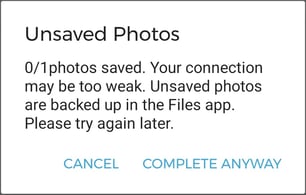 Error text: 0/1 photos saved. Your connection may be too weak. Unsaved photos are backed up in the Files app. Please try again later.
Error text: 0/1 photos saved. Your connection may be too weak. Unsaved photos are backed up in the Files app. Please try again later.
When this occurs, there are a number of options available:
- The user can take the necessary photos using the camera on their mobile device, then wait until they have entered an area with good connection to upload the photos and close the Ticket or Work Order.
- The user can begin uploading the photos and allow the app to work in the background while completing other tasks.
- The user can adjust the camera settings on their phone to take lower-resolution images. Low-resolution images have a smaller file size and are easier to upload. Note that lowering image resolution will negatively affect picture quality; if you choose this option, make sure that the picture quality is still such that important details are still legible.
- If none of the above options are feasible, the user can select “Complete Anyway” to close the Ticket without uploading photos. Please note that in this case, the photos must be manually added at a later date, and that photos cannot be added to Asset inspections after the fact.
