- Texada Knowledge Base
- E-Commerce
- Customer Access Portal
-
Top Searched Articles
-
Product Updates
-
Support & Troubleshooting
-
Onboarding Programs
-
Equipment CRM
-
Service Management
-
SRM
-
Handle
-
Analytics
-
E-Commerce
- Getting Started
- New Administration Panel
- Administration Panel
- Administration Panel - CMS
- Administration Panel - Products, Categories, and Attributes
- Administration Panel - Users
- Administration Panel - Requests
- Customer Access Portal
- Customer Access Portal - Rentals
- Customer Access Portal - Invoices
- eCommerce Websites
- eCommerce Websites - Ordering
- Integrations
-
Texada Mobile
-
Payments
-
Texada Web
-
Rental Asset Management
-
Order Fulfillment
-
Power Systems Projects
-
Equipment Quoting
-
Condition Monitoring Portal
-
Equipment Monitoring Toolkit
-
Parts and Service Quoting
-
Service Agreement Quoting
-
Equipment CRM - Additional Tools
Switch Between the Customer Access Portal and eCommerce
Describes how to access your customer access portal account while browsing a company’s eCommerce website.
Type
How to
Audience
GateWay Customer, Salesperson
Products
GateWay ecommerce, customer access portal
Context
Your GateWay customer access portal account enables you to access information about the orders you have placed, among other useful information. It is the equivalent of accessing your account profile at any other ecommerce website, such as Amazon.
See: “About GateWay’s Customer Access Portal” for more information.
You can access your customer access portal account at any time, while browsing by creating your account and logging into the portal.
See: “Log In and Out of GateWay’s Customer Access Portal” for more information on how to log into your customer access portal account.
If you are already logged in, you can access your account at any time while browsing a company’s ecommerce website.
Before You Begin
Required: Internet connection, existing customer access portal account, valid login credentials
Steps
Switch to the customer access portal
- In the ecommerce header bar, navigate to the user menu
 , and click Dashboard
, and click Dashboard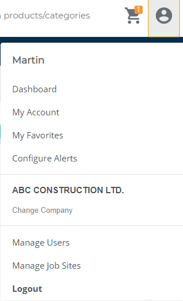
The customer access portal dashboard page opens and displays a list of equipment you have or are renting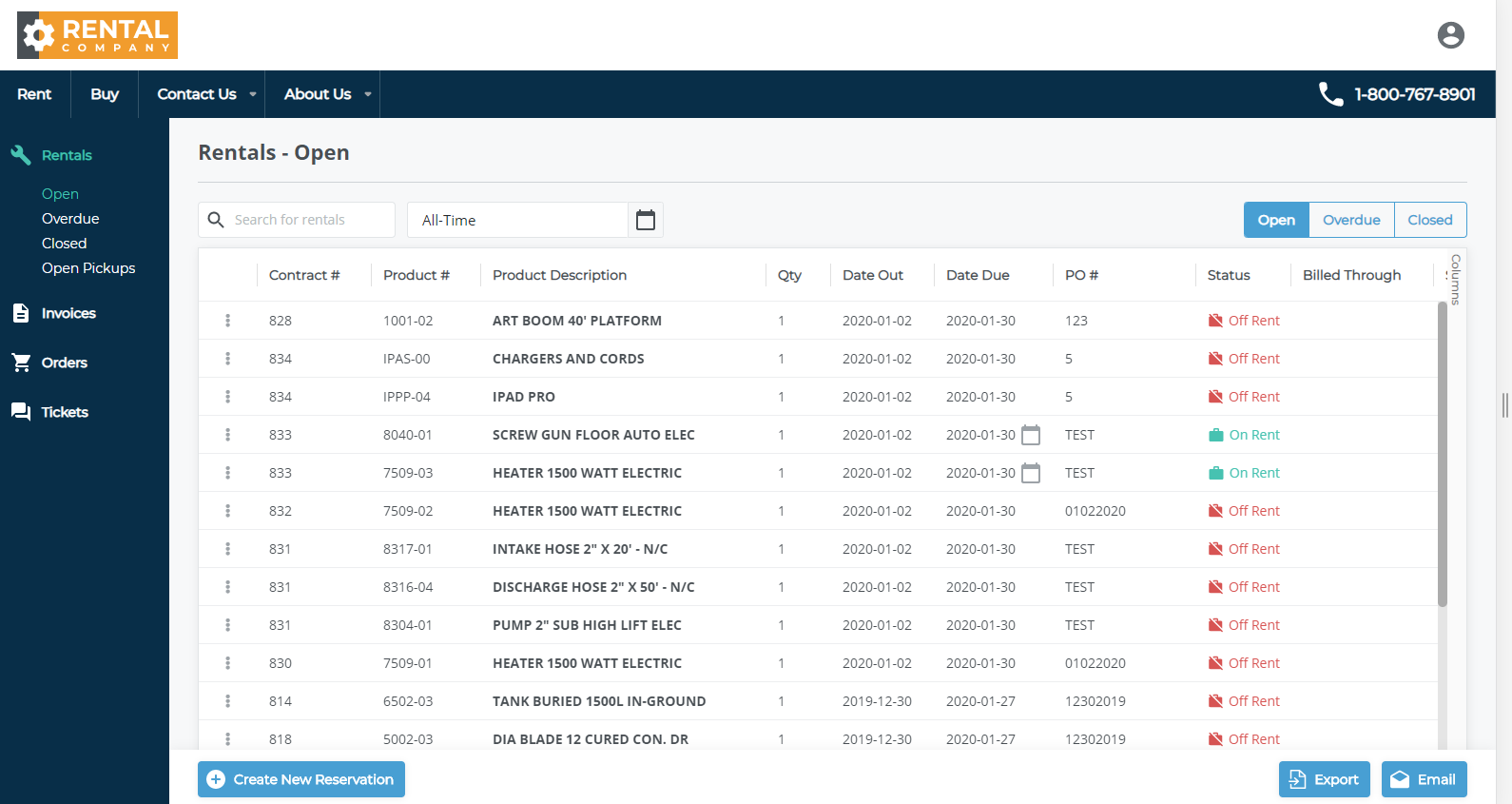
Switch to the ecommerce website
- In the customer access portal, do one of the following:
- Click the home button
 to navigate to the ecommerce website’s home page
to navigate to the ecommerce website’s home page
Note: The appearance of the home button varies by company, but is typically the company logo - In the header menu, if applicable, do one of the following:
- If you need to browse the company’s rental products, click Rent
- If you need to browse the company’s products for sale, click Buy
- If you need to access any of the company’s other pages, click the appropriate page
Note: Not all companies have additional pages
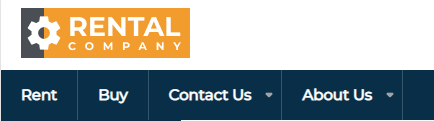
The ecommerce website opens on the selected page - Click the home button
