How to configure Texada SRM to generate documents in two different languages.
Quick Reference
- Texada SRM has the ability to generate documents in two different languages: the system default language (American English) and an alternate language of your choosing. Each Customer in the system has a preferred language, which is the language in which documents for that Customer will be generated.
- To edit the alternate language labels used to generate system documents:
- Log in to Texada SRM and navigate to System Maintenance → Configure System Settings → System → Document Field Labels.
- To search for a particular label, select “Standard” or “Alternate”, enter your desired search terms into the Search bar, then press Enter. To view all labels, select the Search bar and press Enter.
- Click on an alternate label to edit it. Default labels cannot be edited.
- Click “Accept” to save your changes.
- To change a Customer’s preferred language:
- Log in to Texada SRM and navigate to Accounts Receivable → Customer Information → [enter Customer #] → Additional Info.
- Check the “Alternate Language” checkbox to mark the Customer as an alternate-language Customer. Uncheck this checkbox to mark them as a default-language Customer.
- Click “OK”, then “Accept” to save your changes.
Introduction
Texada SRM has the ability to generate documents in two different languages: the system default language (American English) and an alternate language of your choosing. Each Customer can be configured to receive documents in their preferred language: when a document such as a Contract is created, it is dynamically generated using the Customer’s chosen language. This alternate language functionality can be used both for different languages (as in English and French) or for dialects with spelling differences (such as American English and British English).
The following article will cover both how to enter alternate language labels for your documents, and how to configure Customers to receive alternate language documents.
Configure Document Field Labels
The Document Field Labels utility in Texada SRM allows you to enter alternate language translations for your documents.
When a document is created in Texada SRM, it is dynamically generated using the labels present in the Document Field Labels utility. For default-language Customers, the system will use the default label for each field - for example, the rental period at the top of a Contract will be labeled “CONTRACT PERIOD”.
Each of these labels has an alternate language version used when generating documents for alternate-language Customers - for example, the rental period might be labeled “PÉRIODE DE CONTRAT” if the alternate language is French.
To use the Document Field Labels utility:
- Log in to Texada SRM and navigate to System Maintenance → Configure System Settings → System → Document Field Labels.
- Select “Standard” or “Alternate” to search labels of that language.
- Enter your desired search terms into the Search bar, or leave the Search bar blank to display all labels. Press Enter to load the list of field labels.
- Default labels are displayed in the leftmost column, and their equivalent alternate language labels are displayed in the rightmost column. Click on an alternate label to edit it. Default labels cannot be edited.
- Once you are finished editing the labels, click “Accept” to save your changes. All alternate language documents will now be generated using your updated labels.
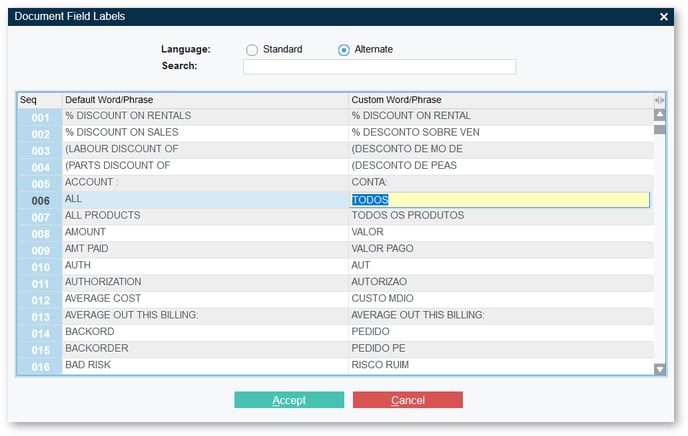
Change a Customer’s Preferred Language
Whether a Customer receives documents in the default language or alternate language is controlled by the “Alternate Language” checkbox in the Additional Information window of the Customer Information utility in Texada SRM.
To change a Customer’s preferred language:
- Log in to Texada SRM and navigate to Accounts Receivable → Customer Information → [enter Customer #] → Additional Info.
- Check the “Alternate Language” checkbox to mark the Customer as an alternate-language Customer. Uncheck this checkbox to mark them as a default-language Customer.
- Click “OK”, then “Accept” to save your changes.
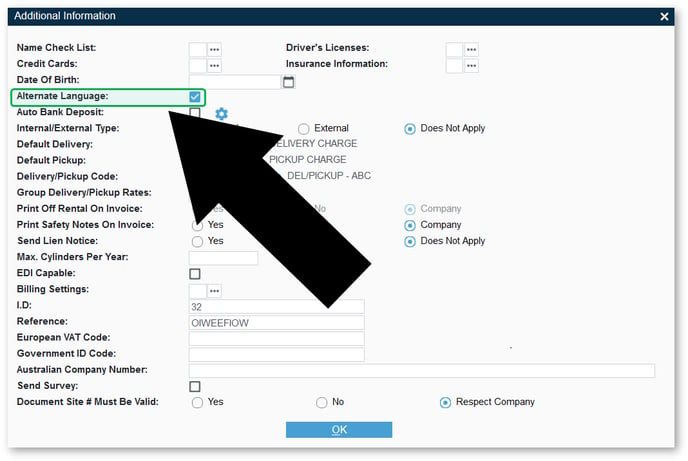
Terms and Conditions
In addition to the language settings described above, more settings related to document generation can be found in the Customer Forms Configuration utility in Texada SRM. To reach this utility, log in to SRM and navigate to System Maintenance → Configure System Settings → System → Company Parameters → Customer Forms.
Some of the options found in the Customer Forms Configuration utility can only be modified by a member of Texada staff, most notably the Terms and Conditions options found under Jasper Appearance and Formatting → Edit Forms. If you would like to modify the appearance of your company’s Terms and Conditions documents, please contact Texada support for assistance.
