Release notes for Texada Web version 2023.01.
Introduction
These notes address new features and code fixes for version 2023.01 of Texada Web. Release dates for this version are as follows:
North America: April 18th, 2023
APAC: May 16th, 2023
Notes are categorized as either Enhancements (new components or features) or Corrections (bug fixes).
Quick Navigation
- Release Highlights
- Contracts
- Customers
- Invoices
- Rental Board
- Security and Authentication
- Tickets
- User Settings and Permissions
- Work Orders
- Miscellaneous
Release Highlights
Contracts 2.0
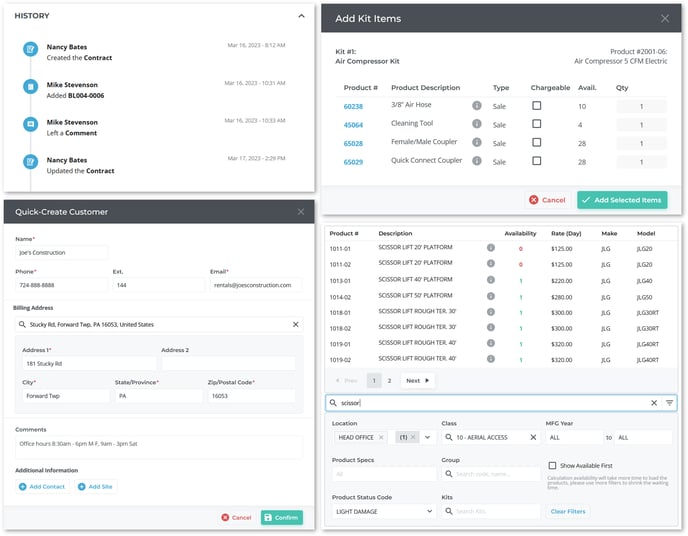
The Texada team is pleased to announce that new and improved Contracts are coming to Texada Web!
Contracts are the lifeblood of any equipment rental company, and the new Contracts module comes packed with features designed to make creating and managing Contracts easier than ever: improved searching and filtering tools, support for Product kits, the ability to quick-create Customers directly from the Contracts module, and more.
Want to learn more about the new features included in this release? Check out the below article featured on the Texada blog. Interested in trying out these new features for yourself? Texada is offering a beta version to select customers. To join the beta and try out the new and improved Contracts module for yourself, click the button below. We are excited to share these new features with you and want to hear your feedback!
Login To
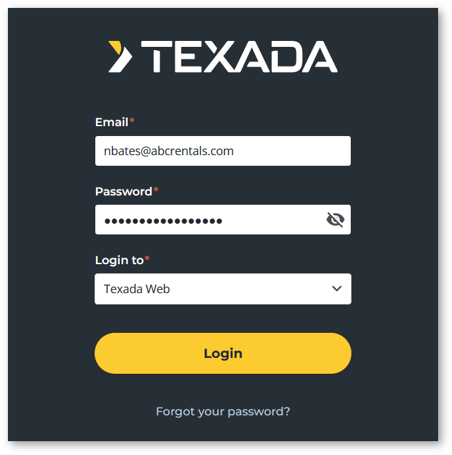
The Texada Web login screen now functions as a unified login page for both Web and SRM: a “Login To” field has been added allowing you to select which tool you’d like to use. You can still freely switch between Web and SRM once you have logged in.
![]()
Contracts
|
Ticket # |
Type |
Description |
|
LP-140 |
Enhancement |
Support for Product Kits has been added to Contracts. Product Kits allow you to quickly include related items when adding an Asset to a Contract - for example, adding couplings, cleaning tools, and spare hoses when renting out an air compressor. Whenever you add a Product to a Contract, the system will automatically verify if the Product has any associated kits. If so, it will give you the option to include some or all of the kit items on the Contract, and select whether or not to charge for each one. Once a Product has been added to a Contract, you can review and modify its included kit items by clicking the blue plus icon under the “Kits” column. |
|
LP-161 |
Enhancement |
The information available when searching through Rental and Sales Products to add to a Contract has been enhanced. The following information will now be displayed when interacting with the search bar under the Products tab: Rental Products:
Sales Products:
|
|
LP-162 |
Enhancement |
A “Damage Waiver” window has been added to the Total panel of the Create Contract screen, allowing you to view the damage waiver that has been selected for the Contract, and modify it if the Customer’s parameters allow it. While creating a Contract, click “Add Damage Waiver” under the Total panel to open the Damage Waiver window. |
|
LP-4491 |
Enhancement |
Added a new “Confirm Meter Reading” window to the Add and Edit Contract screens. When adding a metered Product to a Contract, a window will open prompting the User to confirm the Product’s meter reading. If the User submits a reading lower than the current reading, they will also be prompted to select a reason for the change and submit new meter information if appropriate. |
|
LP-4492 |
Enhancement |
Contract footers have been updated with new controls and functionality. The options available in the footer will change depending on whether you are creating, viewing, or editing the Contract: Create Contract:
View Contract:
Edit Contract:
|
|
LP-4496 |
Enhancement |
It is now possible to edit the details of individual Products on a Contract. To edit a Product, click the three vertical dots next to its line item in the Products tab, then click “Edit”. The new options available include:
Non-editable information provided in the edit window includes:
|
|
LP-4981 |
Enhancement |
An “Indefinite Rental” checkbox has been added to the Contract Info panel, adding support for indefinite Contracts in Texada Web. This feature functions in the same manner as the “Indefinite” checkbox in Texada SRM. When this checkbox is checked, the Contract end date/time fields will be disabled, and the Contract’s end date will automatically be set to 28 days after the start date. |
|
LP-4982 |
Enhancement |
The Comments panel on the Create / Edit Contract screens has been updated to offer the same functionality as that found in Work Orders and Tickets.
|
|
LP-4983 |
Enhancement |
An “Associated Documents” panel has been added to the View / Edit Contract screen. This panel allows you to associate other documents in the system to a Contract to indicate that there is a relationship between them. Documents that can be associated with Contracts include Invoices, All-In-One Transactions, Quotes, Inspections, Reservations, Delivery, Pickup, and Task Tickets, Work Orders, and other Contracts. To add an associated document, click the “Add Association” button in the bottom-right corner of the Associated Documents panel, then begin typing to search documents by document number. Click on a document to select it. Once a document has been associated with a Contract, you can view its details by hovering your mouse over the “i” symbol next to it. |
|
LP-4984 |
Enhancement |
A “Total” panel has been added to the Create Contract screen. This panel displays the total cost of the Rental, Sales, and Services components of the Contract. It also contains buttons that allow the User to add and modify payment and financial information:
|
|
LP-4988 |
Enhancement |
An options menu has been added to line items under the Products tab of the Create / Edit Contract screen, allowing you to manage the details of the individual Products on a Contract. To open this menu, click the three vertical dots to the right of a line item in the Products tab. The options available for each line item will change based on whether you are creating or viewing / editing the Contract: Create Contract:
View / Edit Contract:
|
|
LP-4989 |
Enhancement |
A “History” panel has been added to the View / Edit Contract screen. This panel tracks changes made to the Contract over time, including the date and time on which the change occurred and the name of the User who made the change. Events tracked in the History panel include:
|
|
LP-5083 |
Enhancement |
The Contract Info panel has been updated with new information and functionality:
|
|
LP-5088 |
Enhancement |
Credit rating checks have been added to the Create / Edit Contract screens to match the functionality of Texada SRM. When a Customer is added to a Contract, the system will verify their credit limit and current balance. If the Customer’s current balance exceeds their allowed credit limit, a warning message will appear informing the User that the Customer is a high-risk Customer. Depending on the User’s permissions, they will either be able to override the warning or will not be able to create the Contract. Additionally, a small icon next to the Customer’s name in the Customer panel will indicate their credit status. The three possible statuses are green (good Customer), yellow (low risk) and red (high risk). Hover your mouse over the risk indicator icon to view the Customer’s credit limit, account balance, and credit rating. |
|
LP-5093 |
Enhancement |
When you check the “Create Ticket” checkbox under the Services panel to indicate that a Ticket should be created for a new Contract, a Ticket Info window will now appear that allows you to adjust the details of the Ticket. The following information can be configured from the Ticket Info window:
This window also features a “Create Additional Ticket” button that allows you to create multiple Tickets for a single Contract. |
|
LP-5098 LP-5741 |
Enhancement |
Searching and filtering capabilities when searching for a Product to add to a Contract have been enhanced:
|
|
LP-5101 |
Enhancement |
The functionality of the Add / Edit Site feature when creating or editing Contracts has been enhanced:
|
|
LP-4976 |
Enhancement |
A Google Maps window has been added to the Add / Edit Site window for managing Customer Sites. When entering the address for a Site, you can now see its position on the map. You can also drop a pin directly on the map to determine the address’s latitude and longitude. |
|
LP-5102 |
Enhancement |
When searching through Products to add to a Contract, or reviewing the Products that are already present on the Contract, you can now hover your mouse over the “i” symbol next to a Product to view more detailed information. Click on the “i” symbol to open the Product’s details page in a new browser tab. |
|
LP-5108 |
Enhancement |
Additional information is now available for the Products under the Products tab of the Contract.
|
|
LP-5431 |
Enhancement |
The Customer panel of the Create / Edit Contract screen has been updated with new functionality.
|
|
LP-4986 |
Enhancement |
A Quick-Create Customer feature has been added to the Create / Edit Contract screen, allowing you to create a new Customer and assign them to a Contract without leaving the Contracts module. To create a new Customer for a new or existing Contract, click the blue plus button next to the search bar at the top of the Customer panel. This will open the Quick-Create Customer window, allowing you to enter the information for the new Customer. You can also add Contact and Site information via this window. |
|
LP-5733 |
Enhancement |
When creating a Contract and selecting a Customer for which a Purchase Order number is required, the “Purchase Order #” field will now be marked with a red asterisk. Clicking the “Create Contract” button without entering a PO # will cause a message to appear informing the User that a Purchase Order number is required. |
|
LP-5740 |
Enhancement |
It is now possible to add the same bulk Product to a Contract multiple times, setting different quantities and rental rates for each instance. This feature allows you to charge different amounts for different quantities of the same bulk Product. For example, you may wish to include 10 scaffolding planks at no charge, while charging for any additional planks. |
|
LP-5479 |
Correction |
Fixed a bug affecting Contract signatures in which the Capture Signature window was too tall to display on devices with smaller screen sizes. |
|
LP-5849 |
Correction |
Fixed a bug affecting the Create Contract page in which clicking the “Send for Deposit” button would occasionally result in a “Request failed with status code 400” error. |
Customers
|
Ticket # |
Type |
Description |
|
LP-5809 |
Correction |
Fixed a bug affecting the Customer List page in which the page selector at the bottom of the screen would occasionally fail to load, making it impossible to navigate beyond the first page of Customers. |
|
LP-5810 LP-5830 |
Correction |
Fixed a bug in which opening the Edit Customer screen would occasionally result in a "The customer number cannot be greater than 9 characters" error, and the Customer number at the top of the screen to be displayed as “undefined”. This error would also occasionally appear when creating a new Customer record. |
|
LP-5878 |
Correction |
Fixed a bug affecting the Edit Customer screen in which clicking the “Global” tab under “Sites” would occasionally cause the list of Sites to disappear until the page was refreshed. |
Invoices
|
Ticket # |
Type |
Description |
|
LP-5839 |
Correction |
Fixed a bug affecting the Invoice List page in which the “Search by customer” bar was occasionally failing to return the expected results. |
Rental Board
|
Ticket # |
Type |
Description |
|
LP-4538 |
Correction |
Fixed a bug in which the rental rates of certain Products would occasionally fail to display on the Rental Board. |
Security and Authentication
|
Ticket # |
Type |
Description |
|
LP-5505 |
Enhancement |
Updated User password requirements in preparation for the transition to Auth0. The new password requirements are:
|
|
LP-5506 |
Enhancement |
The way in which User passwords are handled in Texada Web has been updated to improve security.
|
|
LP-5510 |
Enhancement |
A “Login To” option has been added to the Texada Web login screen, allowing Users to select whether they would like to login to Texada Web or Texada SRM. |
Tickets
|
Ticket # |
Type |
Description |
|
LP-5413 |
Enhancement |
Added the ability to download the receipt of Delivery and Pickup Tickets of any status. It was previously only possible to download the receipt of Completed and Closed Tickets. |
|
LP-5680 |
Enhancement |
Updated the filter options for the status column of the Task Tickets List page to be consistent with the Pickup and Delivery Ticket List pages. |
|
LP-5729 |
Enhancement |
Editing the Destination Address of a Delivery Ticket associated with a Contract will now also update the Customer Site information on the Contract in order to keep the two addresses consistent. This will automatically post a comment to the Contract in question recording the original Site address. It is no longer possible to edit the Origin or Destination Address of a Delivery Ticket when its status is Completed, Canceled, or Closed. |
|
LP-5807 LP-5882 |
Correction |
Fixed a bug affecting Delivery and Pickup Ticket creation in which attempting to create a Delivery or Pickup Ticket would occasionally cause a “Ticket must be scheduled after the Contract’s end date” error to appear, even when this was not the case. It is now possible to schedule Delivery and Pickup Tickets for any date, independent of the dates of the associated Contract. |
|
LP-5887 |
Correction |
Fixed a bug affecting the Create Task Ticket page in which attempting to open the “Location” drop-down under General Info would occasionally cause the application to crash. |
User Settings and Permissions
|
Ticket # |
Type |
Description |
|
LP-4899 |
Enhancement |
A new “Labor Line” permission has been added that controls Users’ access to Work Order Labor items in Texada Web and Mobile. This was primarily created to help prevent Mechanics from accidentally deleting Labor items.
|
|
LP-5519 |
Correction |
Fixed some display issues affecting the Edit User screen in which certain screen elements were cut off on smaller screen sizes. |
|
LP-5652 |
Correction |
Fixed an issue affecting User permissions in which attempting to modify a User’s permissions for multiple Divisions at once would occasionally result in an error when saving the changes. |
Work Orders
|
Ticket # |
Type |
Description |
|
LP-5236 |
Correction |
Fixed a bug affecting Work Orders in which Parts that had been added to legacy Work Orders (>3 years old) would occasionally fail to be displayed in Texada Web. |
|
LP-5872 |
Correction |
Fixed a bug affecting Work Orders in which adding an Inspection to a Work Order via the “Inspections” panel would occasionally result in an error message being displayed. Clicking the eye icon next to an Inspection affected by this issue would result in an additional error and the Inspection details displaying incorrectly. |
|
LP-5873 |
Correction |
Fixed a bug affecting the Asset search functionality of the Create Work Order, Edit Work Order, Create Invoice, and Edit Invoice pages in which clicking on the Asset search bar, then clicking the “Next” or “Prev” button to view the next or previous page of Assets would result in an empty list being displayed. |
Miscellaneous
|
Ticket # |
Type |
Description |
|
LP-5407 |
Enhancement |
Updated wording of a number of fields and system messages throughout Texada Web. |
