-
Release Notes
-
Texada Academy
-
Rental: SRM
-
Rental: Texada Web
-
Rental: Texada Mobile
-
Rental: GateWay
- Getting Started
- Administration Panel
- Administration Panel - CMS
- Administration Panel - Products, Categories, and Attributes
- Administration Panel - Users
- Administration Panel - Requests
- Customer Access Portal
- Customer Access Portal - Rentals
- Customer Access Portal - Invoices
- eCommerce Websites
- eCommerce Websites - Ordering
- Integrations
-
Rental: WorkFlow
-
Rental: Texada Pay
-
Rental: Analytics
-
Sales & Service: CloudLink
-
Sales: SalesLink
-
Sales: Customer Order to Invoice
-
Sales: iQuote
-
Sales: iMACS
-
Service: ServiceLink
-
Service: Parts & Service Quoter
-
Service: Condition Monitoring Portal
-
Service: Equipment Monitoring Toolkit
-
Service: Service Agreement Quoter
-
Handle CRM
-
Sales & Service: Tools
-
Support & Troubleshooting
The Parts List
Everything you need to know about navigating the Parts List page in Texada Web.
Quick Reference
- A Part is an individual part, such as a bearing, spring, or saw blade, which can be held in inventory for sale or use in repairs or maintenance work.
- To view the list of Parts in Texada Web, navigate to Inventory → Parts in the left side menu.
- From the Parts page, search for an individual Part by typing into the search bar.
- Click on a Part in the list to view and edit its details.
Introduction
A Part is an individual part, such as a bearing, spring, or saw blade, which can be held in inventory for sale or use in repairs or maintenance work. The Parts page in Texada Web allows you to browse a list of all the Parts that exist in your system.
To reach the Parts page, navigate to Inventory → Parts in the left side menu.
The Parts List
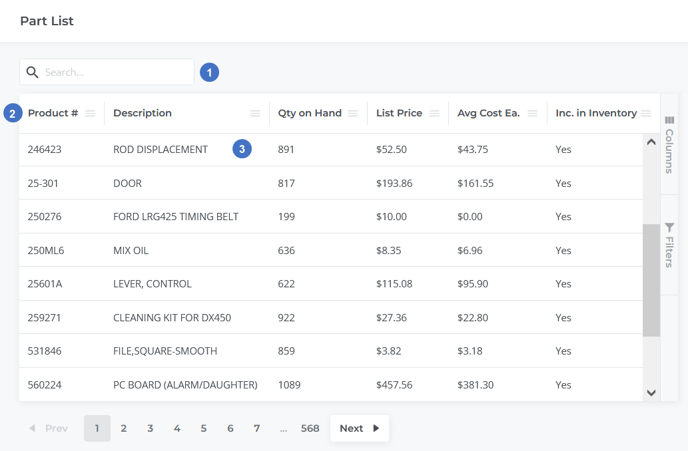
- Search Bar
Begin typing here to search for a particular Part in the list. This will search by Product # and Description. - Parts Table
This table contains a list of all the Parts that meet the current search criteria, or all Parts if no search terms have been entered. The appearance of this table can be modified in a number of ways; see “Working with Tables” for more information. - Part
Each Part is displayed in its own row. Click anywhere on the row to view the details of that Part. See “View and Edit the Details of a Part in Texada Web” for more information.
The Parts Table - Columns
The Parts table comprises the following columns:
- Product #: The unique identifier of the Part.
- Description: The Part’s description.
- Qty on Hand: Quantity on hand, or the total number of that Part currently in inventory. Note that this is the total number owned by the company across all divisions, not the number currently available.
- List Price: The sale price of the Part.
- Avg Cost Ea.: The estimated purchase price of the Part. This value is read-only, and is automatically calculated for each Part whenever a new inventory purchase is made. For more information, see “View Average Cost Adjustments” (SRM help file).
- Inc. in Inventory: Indicates whether this Part is included in your system’s inventory. Re-rental or other generic items are generally not included in inventory. Items not included in inventory will not be counted in the Inventory Value Report in SRM.
