- Texada Knowledge Base
- Texada Web
- Invoices
-
Top Searched Articles
-
Product Updates
-
Support & Troubleshooting
-
Onboarding Programs
-
Equipment CRM
-
Service Management
-
SRM
-
Handle
-
Analytics
-
E-Commerce
- Getting Started
- New Administration Panel
- Administration Panel
- Administration Panel - CMS
- Administration Panel - Products, Categories, and Attributes
- Administration Panel - Users
- Administration Panel - Requests
- Customer Access Portal
- Customer Access Portal - Rentals
- Customer Access Portal - Invoices
- eCommerce Websites
- eCommerce Websites - Ordering
- Integrations
-
Texada Mobile
-
Payments
-
Texada Web
-
Rental Asset Management
-
Order Fulfillment
-
Power Systems Projects
-
Equipment Quoting
-
Condition Monitoring Portal
-
Equipment Monitoring Toolkit
-
Parts and Service Quoting
-
Service Agreement Quoting
-
Equipment CRM - Additional Tools
Send an Invoice for Payment in Texada Web
Describes how to electronically send an invoice to a customer to pay with their own device using Texada Web.
Type
How to
Audience
Texada Web Counter
Products
Texada Web
Note: You can also electronically send an invoice for payment through SRM.
Context
You can enable your customers to electronically make a payment using their own device by sending them an invoice for payment in Texada Web.
Note: Electronically sending an invoice for payment does not work for Cash Customers
When a customer elects to electronically pay an invoice, they must follow a three-step process to complete the signing:
- Review the invoice for accuracy and to view the terms and conditions (if any)
- Electronically pay the invoice
- A payment receipt will be automatically emailed to the customer
Before You Begin
Required: Internet connection, valid Texada Web login credentials and access permissions, existing invoice, mobile device with internet connection
Optional: Valid email address
Steps
To electronically send an invoice to a customer for payment:
- Do one of the following:
- Locate the invoice you need to send and click on it
The invoice opens- Use the menu bar in Texada Web to navigate to Invoices > List
The list of invoices opens - Navigate to Edit > Send for Payment

- Use the menu bar in Texada Web to navigate to Invoices > List
- Locate the invoice you need to send and click on it
-
- Use the menu bar in Texada Web to navigate to Invoices > Create Invoice
- Provide invoice details
- Click Send for Payment

- Use the menu bar in Texada Web to navigate to Invoices > Create Invoice
- The Send Invoice for Payment screen opens
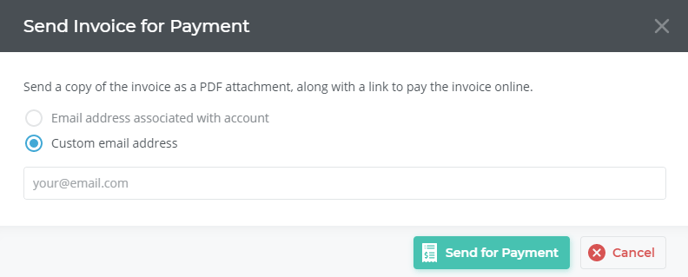
- Do one of the following:
- Select Email address associated with account
- Select Custom email address and add the email you need to send the invoice to
- Click Send for Payment
The customer will receive a link to review the invoice details and pay on their device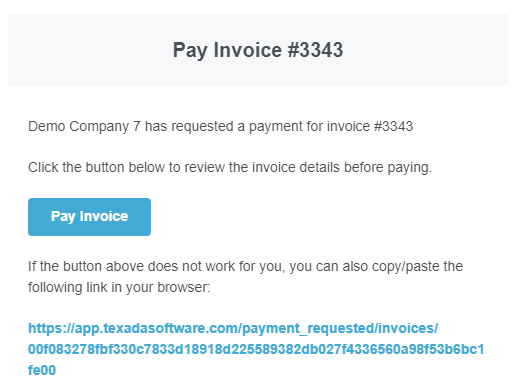
- After paying, the customer will receive a payment receipt
