- Texada Knowledge Base
- Texada Mobile
- Notifications
-
Top Searched Articles
-
Release Notes
-
Support & Troubleshooting
-
Onboarding Programs
-
Equipment CRM
-
Service Management
-
SRM
-
Handle
-
Analytics
-
E-Commerce
- Getting Started
- New Administration Panel
- Administration Panel
- Administration Panel - CMS
- Administration Panel - Products, Categories, and Attributes
- Administration Panel - Users
- Administration Panel - Requests
- Customer Access Portal
- Customer Access Portal - Rentals
- Customer Access Portal - Invoices
- eCommerce Websites
- eCommerce Websites - Ordering
- Integrations
-
Texada Mobile
-
Payments
-
Texada Web
-
Rental Asset Management
-
Order Fulfillment
-
Power Systems Projects
-
Equipment Quoting
-
Condition Monitoring Portal
-
Equipment Monitoring Toolkit
-
Parts and Service Quoting
-
Service Agreement Quoting
-
Equipment CRM - Additional Tools
View a Notification in Texada Mobile
Describes how to view a notification message in Texada Mobile.
Type
How to
Audience
Texada Mobile Technician, Driver
Products
Texada Mobile
Context
Use notifications in Texada Mobile to stay up to date as to which tickets, work orders and in yard returns are assigned to you, along with any added comments.
When you are finished reading a notification, you can mark it as read, or mark all the notifications as read. The next time you log into the app, any notifications you marked as read are removed from the list. This helps keep your notifications list clean and free of clutter.
Before You Begin
Required: Mobile device with internet connection and Texada Mobile installed, valid Texada Mobile account, valid login credentials and access permissions, existing work order assigned to you
Steps
To view your work order notifications, do the following:
- In the Texada Mobile dashboard, tap Notifications

The list of notifications opens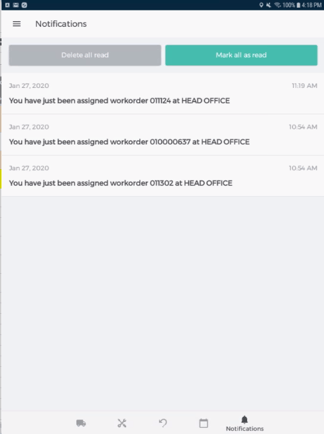
- Optional: Tap a notification to mark it as read
- Optional: Tap Mark all as read to mark all the notifications as being read
- Optional: Tap Delete all read to delete all viewed notifications
