- Texada Knowledge Base
- Rental: SRM
- Accounting
-
Release Notes
-
Texada Academy
-
Rental: SRM
-
Rental: Texada Web
-
Rental: Texada Mobile
-
Rental: GateWay
- Getting Started
- Administration Panel
- Administration Panel - CMS
- Administration Panel - Products, Categories, and Attributes
- Administration Panel - Users
- Administration Panel - Requests
- Customer Access Portal
- Customer Access Portal - Rentals
- Customer Access Portal - Invoices
- eCommerce Websites
- eCommerce Websites - Ordering
- Integrations
-
Rental: WorkFlow
-
Rental: Texada Pay
-
Rental: Analytics
-
Sales & Service: CloudLink
-
Sales: SalesLink
-
Sales: Customer Order to Invoice
-
Sales: iQuote
-
Sales: iMACS
-
Service: ServiceLink
-
Service: Parts & Service Quoter
-
Service: Condition Monitoring Portal
-
Service: Equipment Monitoring Toolkit
-
Service: Service Agreement Quoter
-
Handle CRM
-
Sales & Service: Tools
-
Support & Troubleshooting
AP/GL Check Alignment in Systematic Rental Management
SRM provides the ability to produce AP or GL checks as a template to be printed on check form paper. This article details those requirements.
Type
How to/Informational
Audience
SRM Administrator
Products
SRM
In This Article
Overview
SRM (Systematic Rental Management) application provides the ability to produce A/P or G/L computer checks that are formatted to be printed on pre-designed check paper. Proper check alignment is important, and the system supports a specific format layout to ensure proper formatting. Use of a form that is not supported can lead to mis-aligned/invalid checks.
Supported Check Layout
SRM Check Layout is designed to be compatible with NEBS (DELUXE) Standard Forms, based on Region:
| NEBS Canada: |
Checks Laser: #HS 9085-1 | SS 9085-01 Double Windows Envelopes: #775 Single Window Envelopes: #776 |
| NEBS U.S.A.: |
Checks Laser: #DLT111 Double Windows Envelopes: #775 Single Window Envelopes: #9WCC |
Note: NEBS Canada and NEBS USA are different companies with no real affiliation between each other except their names.
If your firm prefers Moore or Crain forms or a different supplier, request forms compatible with the NEBS order numbers.
Layout Format Troubleshooting
Use of a standard format listed above is necessary to provide proper alignment, however with small differences in printing software and printer hardware small adjustments may be required. This can be done when producing the checks, by modifying the PDF alignment.
When running Accounts Payable Menu -> A/P Payments -> Print A/P Computer Checks OR General Ledger Menu -> Checks -> Print G/L Computer Checks click Accept, and select PDF Settings on the confirmation screen: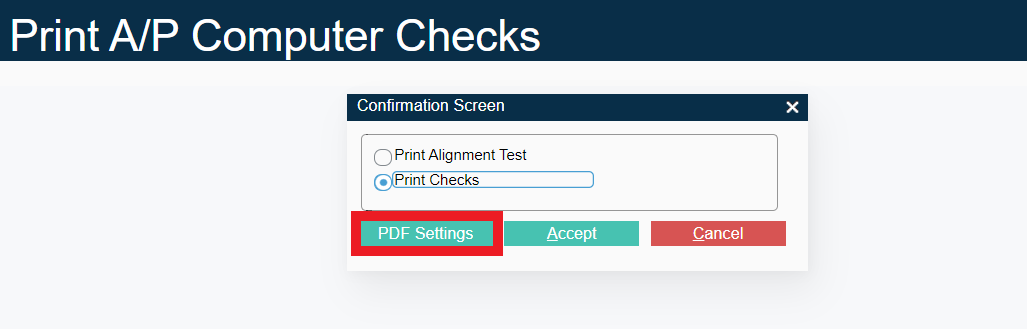
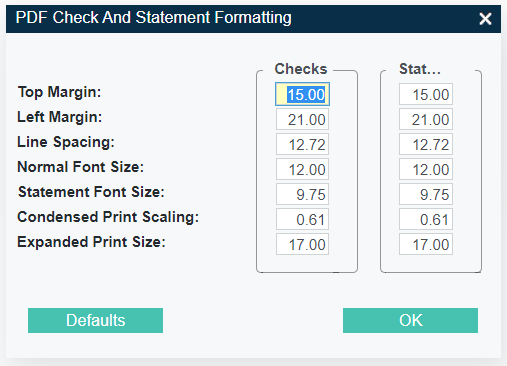
Due to the wide variety of software configurations and printer manufacturer hardware it is impossible to provide settings for each environment, however the "Default" margins are designed to work with the widest possible number of platforms. The most common adjustment is the "Top Margin". Increasing this number will move all elements of the check down the digital page, so when printed all elements are similarly moved down. The lower the number, the higher elements will print.
"Line Spacing" and "Font Size" can also affect printout alignment. To test alignment and not waste pre-printed check paper it is recommended to print a test check on normal plain paper, and this can be held up for comparison to the check paper to ensure proper alignment.
Layout formatting can also be affected by automatic scaling in some software platforms like Google Chrome or Adobe Acrobat. After the check form is produced as a digital PDF on screen it is then physically printed to a printer, with a similar confirmation screen:
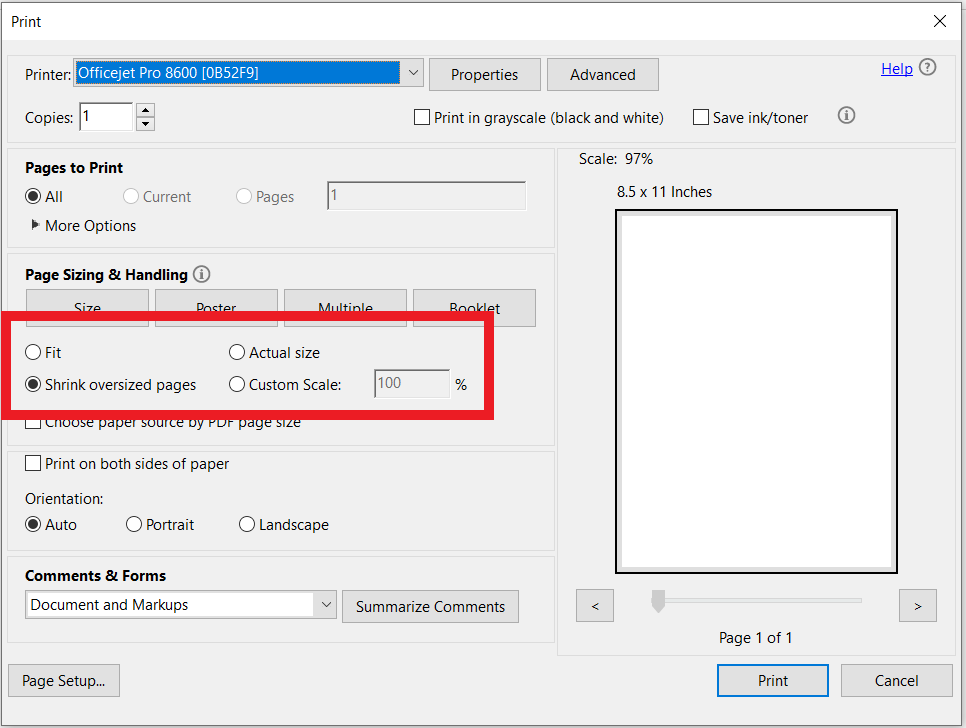
Many printers will default to the "Fit" or "Shrink oversized pages" option, which can frequently cause mis-alignment. It is important to select "Actual Size" or "Scale: 100%". Most programs should save this selection change. If it does not, consult with local printer/software documentation.
