- Texada Knowledge Base
- Rental: SRM
- System Maintenance
-
Release Notes
-
Texada Academy
-
Rental: SRM
-
Rental: Texada Web
-
Rental: Texada Mobile
-
Rental: GateWay
- Getting Started
- Administration Panel
- Administration Panel - CMS
- Administration Panel - Products, Categories, and Attributes
- Administration Panel - Users
- Administration Panel - Requests
- Customer Access Portal
- Customer Access Portal - Rentals
- Customer Access Portal - Invoices
- eCommerce Websites
- eCommerce Websites - Ordering
- Integrations
-
Rental: WorkFlow
-
Rental: Texada Pay
-
Rental: Analytics
-
Sales & Service: CloudLink
-
Sales: SalesLink
-
Sales: Customer Order to Invoice
-
Sales: iQuote
-
Sales: iMACS
-
Service: ServiceLink
-
Service: Parts & Service Quoter
-
Service: Condition Monitoring Portal
-
Service: Equipment Monitoring Toolkit
-
Service: Service Agreement Quoter
-
Handle CRM
-
Sales & Service: Tools
-
Support & Troubleshooting
How to release a personal lock in SRM
This article will detail steps of how to release your own locking session(s) to remove that lock and allow you access to your work.
When using the Systematic Rental Management platform it is possible for your internet connection to drop or to close the application in such a way that it leaves a document locked. When this occurs, the application will prevent you from re-accessing the document or section of the program that was open when the disconnect happened. Follow these steps to identify and remove your own personal sessions that are preventing you from accessing those functions.
Before You Begin
Ensure you do not have any open session windows in the background of your workstation.
Instructions
Log into the Systematic Rental Management application and follow these steps:
- Navigate to: System Maintenance > Database Lock Inquiry
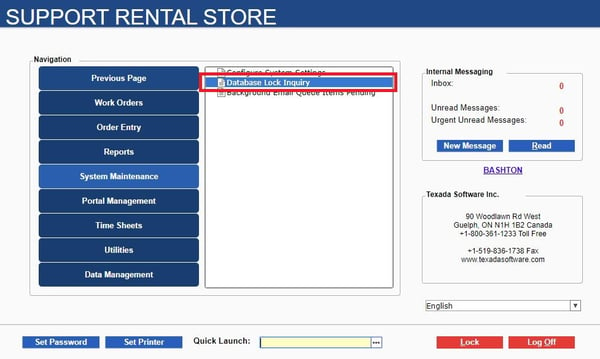
Note: If you do not see this menu option, speak to your SRM Administrator to review and update your menu security options. - At the bottom left of the Database Lock Inquiry, select the Show Users button:
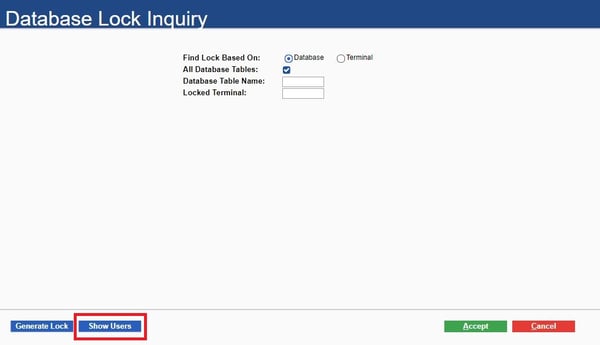
- Depending on the size of your company, you may see many lines of Operators logged into the application. To filter these results to your own sessions, search for your name or Operator Code in the Search For field at the top left:
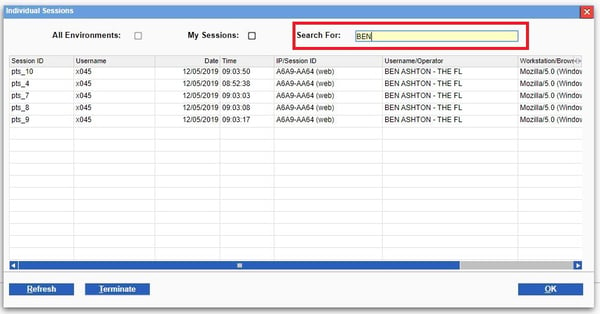
- Review your list of sessions, and sort them by Date/Time, oldest to newest. This time is the Date/Time that the session logged in, so all older sessions from your most current session are now lost and can be terminated:
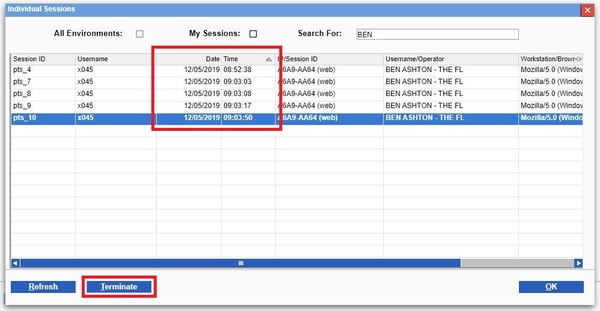
Highlight each session in turn, and click the Terminate button in the bottom left. The application will request confirmation, select YES to continue. - Once all older sessions have been terminated, exit back out to the main menus of the application and access the function you were previously locked out from.
Note: While most locks are released within seconds, there can be up to a two minute delay from terminating a session to when that lock is released. Please allow a minimum of two minutes to pass after completing the termination from when you attempt to re-access the function. - If the function is still locked, it is likely locked by another individual. This will require your SRM Administrator to then review and release that lock. Please escalate as per your internal company policy, or contact Texada Software Support to review.
