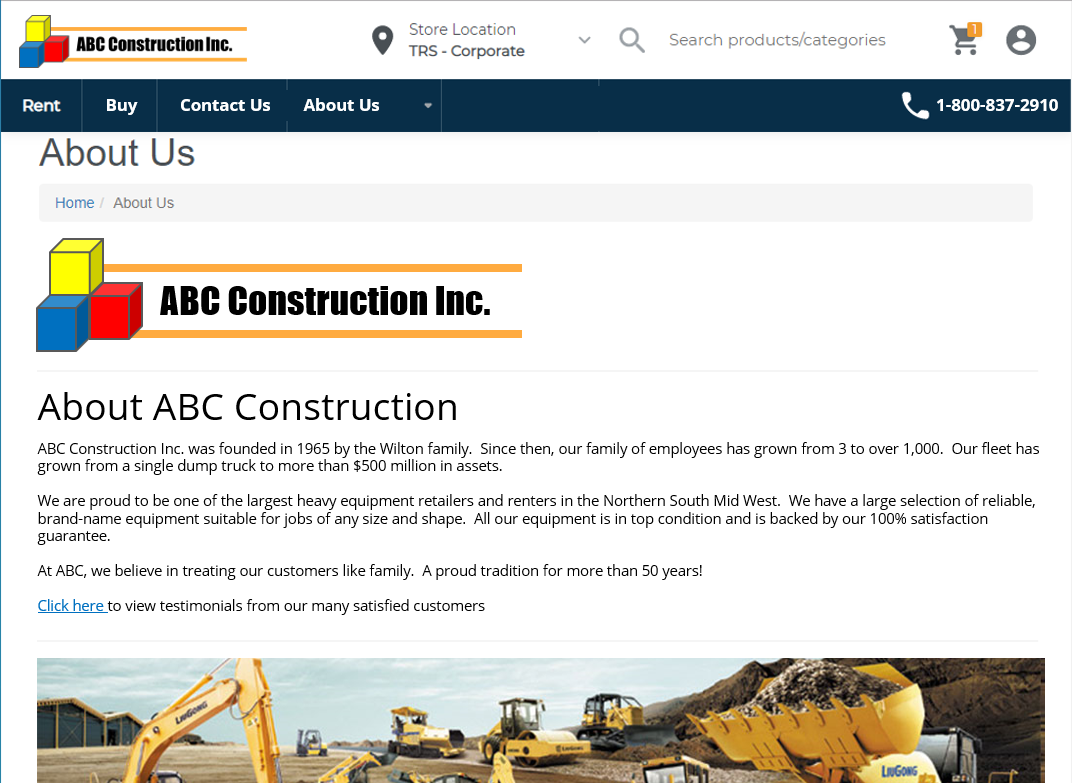- Texada Knowledge Base
- E-Commerce
- Administration Panel - CMS
-
Top Searched Articles
-
Release Notes
-
Support & Troubleshooting
-
Onboarding Programs
-
Equipment CRM
-
Service Management
-
SRM
-
Handle
-
Analytics
-
E-Commerce
- Getting Started
- New Administration Panel
- Administration Panel
- Administration Panel - CMS
- Administration Panel - Products, Categories, and Attributes
- Administration Panel - Users
- Administration Panel - Requests
- Customer Access Portal
- Customer Access Portal - Rentals
- Customer Access Portal - Invoices
- eCommerce Websites
- eCommerce Websites - Ordering
- Integrations
-
Texada Mobile
-
Payments
-
Texada Web
-
Rental Asset Management
-
Order Fulfillment
-
Power Systems Projects
-
Equipment Quoting
-
Condition Monitoring Portal
-
Equipment Monitoring Toolkit
-
Parts and Service Quoting
-
Service Agreement Quoting
-
Equipment CRM - Additional Tools
Preview an eCommerce Website Page in the Administration Panel
Describes how to preview an existing ecommerce website page in the GateWay Administration Panel.
Type
How to
Audience
GateWay Administrator
Products
GateWay Administration Panel, ecommerce
Context
As you create your pages for your ecommerce site, it is recommended that you preview them to see exactly how they appear to your customers. This enables you to make small adjustments and ensure that your customers’ experience is exactly what you need it to be.
Before You Begin
Required: Valid GateWay account, valid login credentials and access permissions, existing page
Steps
To preview a page, do the following:
- In the Administration Panel menu bar, navigate to CMS > Page
The Page page opens in the main area and displays a list of existing pages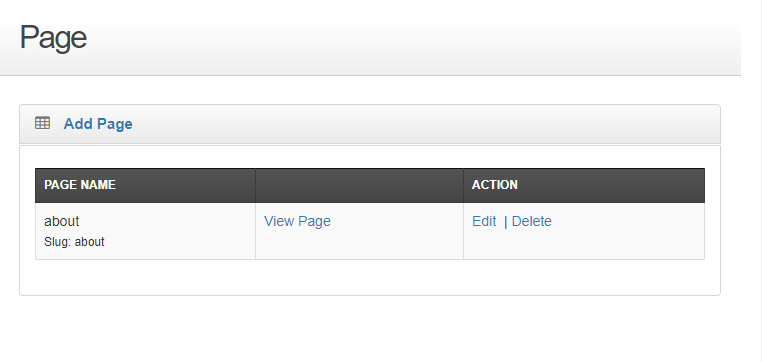
- Locate the page you need to preview and click View Page
The page opens in a new tab in your browser and displays the page as a customer sees it on your ecommerce website