- Texada Knowledge Base
- E-Commerce
- Administration Panel - Products, Categories, and Attributes
-
Top Searched Articles
-
Release Notes
-
Support & Troubleshooting
-
Onboarding Programs
-
Equipment CRM
-
Service Management
-
SRM
-
Handle
-
Analytics
-
E-Commerce
- Getting Started
- New Administration Panel
- Administration Panel
- Administration Panel - CMS
- Administration Panel - Products, Categories, and Attributes
- Administration Panel - Users
- Administration Panel - Requests
- Customer Access Portal
- Customer Access Portal - Rentals
- Customer Access Portal - Invoices
- eCommerce Websites
- eCommerce Websites - Ordering
- Integrations
-
Texada Mobile
-
Payments
-
Texada Web
-
Rental Asset Management
-
Order Fulfillment
-
Power Systems Projects
-
Equipment Quoting
-
Condition Monitoring Portal
-
Equipment Monitoring Toolkit
-
Parts and Service Quoting
-
Service Agreement Quoting
-
Equipment CRM - Additional Tools
Search the List of eCommerce Products in the Administration Panel
Describes how to search and filter the list of ecommerce website products in the GateWay Administration Panel.
Type
How to
Audience
GateWay Administrator
Products
GateWay Administration Panel, ecommerce
Context
As your company grows, your list of products that you offer to your customers may also grow. Use the search and filter functionality to narrow the list of products to quickly locate the product you need to view or update.
Note: The search field is case sensitive
Before You Begin
Required:Valid GateWay account, valid login credentials and access permissions, existing product
Steps
Filter the list of products
- In the GateWay header menu, navigate to Products > Manage Products
The Products List page opens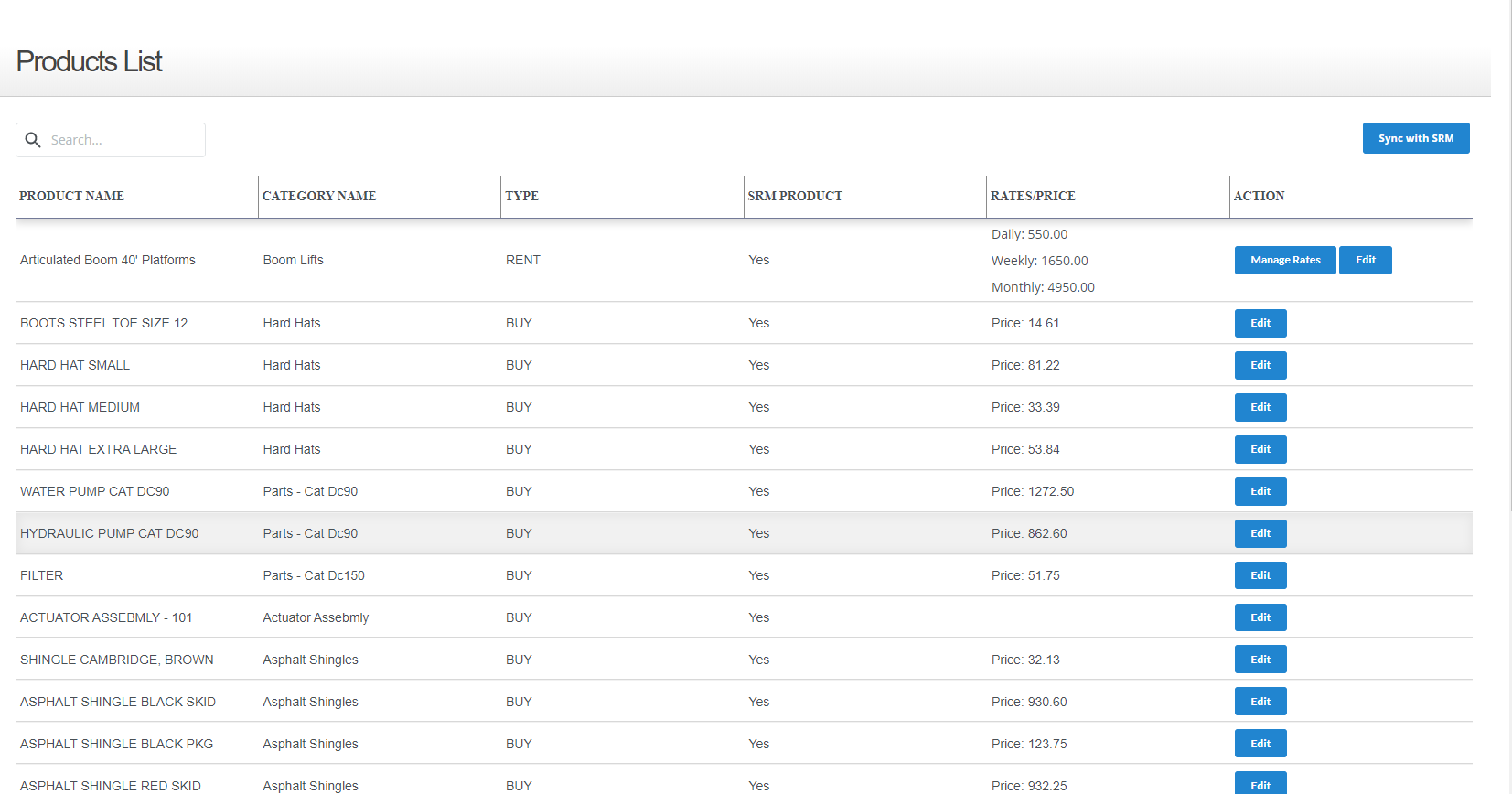
- Optional: Click a column header such as PRODUCT NAME to sort the list of products by that column from high to low or vice versa
- Optional: Use the page dropdown to select how many categories appear on a single page
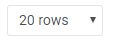
Search the list of products
- In the GateWay header menu, navigate to Products > Manage Products
The Products List page opens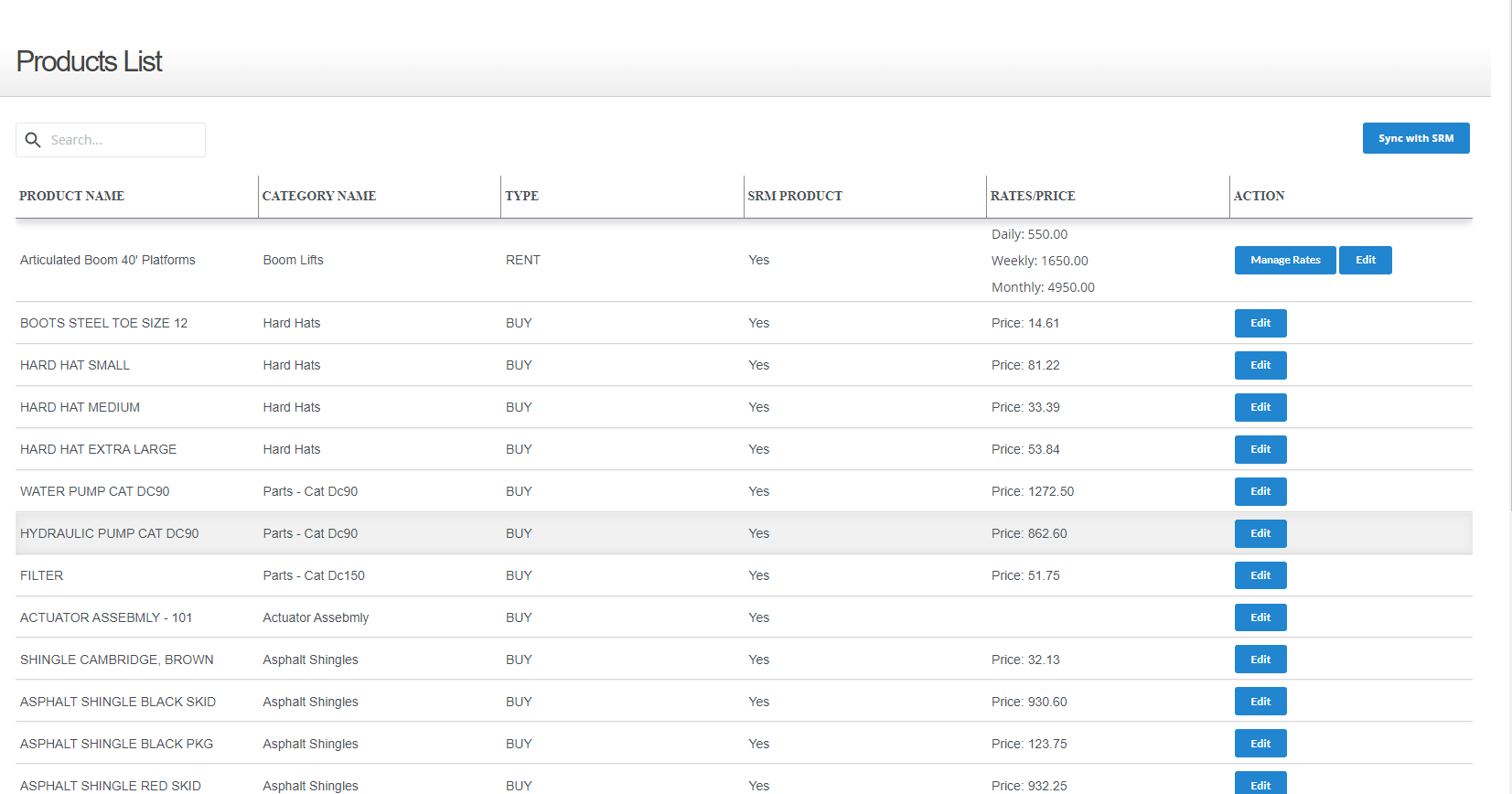
- Type a search term, such as a product name in the Search field
The list of products is narrowed to reflect your search
Note: The search field is case-sensitive
