- Texada Knowledge Base
- Texada Mobile
- Getting Started
-
Top Searched Articles
-
Product Updates
-
Support & Troubleshooting
-
Onboarding Programs
-
Equipment CRM
-
Service Management
-
SRM
-
Handle
-
Analytics
-
E-Commerce
- Getting Started
- New Administration Panel
- Administration Panel
- Administration Panel - CMS
- Administration Panel - Products, Categories, and Attributes
- Administration Panel - Users
- Administration Panel - Requests
- Customer Access Portal
- Customer Access Portal - Rentals
- Customer Access Portal - Invoices
- eCommerce Websites
- eCommerce Websites - Ordering
- Integrations
-
Texada Mobile
-
Payments
-
Texada Web
-
Rental Asset Management
-
Order Fulfillment
-
Power Systems Projects
-
Equipment Quoting
-
Condition Monitoring Portal
-
Equipment Monitoring Toolkit
-
Parts and Service Quoting
-
Service Agreement Quoting
-
Equipment CRM - Additional Tools
Reset Your Password in Texada Mobile
Describes how to reset your existing password in Texada Mobile.
Type
How to
Audience
All
Products
Texada Mobile
Context
Reset your password in Texada Mobile if you need to update the password for security reasons or if you forget the password.
Before You Begin
Required: Mobile device with internet connection and Texada Mobile installed, valid Texada Mobile account, valid email address associated with your Texada Mobile account
Steps
To reset your password, do the following
- At the Texada Mobile login page, tap Forgot your password?
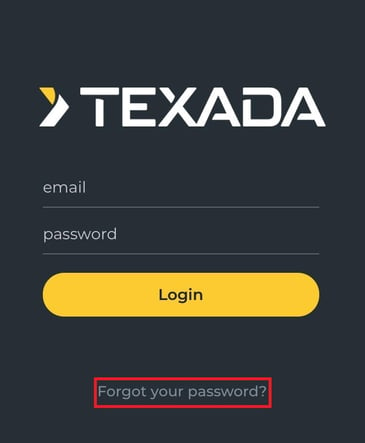
The Password Reset popup opens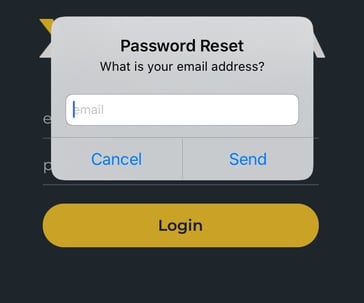
- Type the email address associated with your Texada Mobile account in the Email field, and tap SEND
A password reset email is sent to the specified email address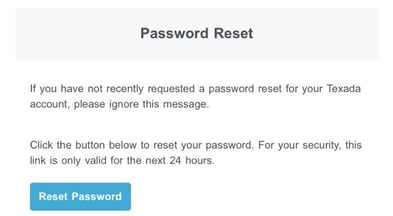
- In the reset password email, tap Reset Password
The change password page opens in your web browser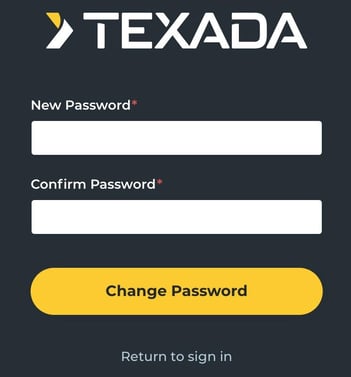
- Type your new password in the New Password field
- Re-type the password in the Confirm Password field
- Tap Change Password
Your password is reset
