- Texada Knowledge Base
- E-Commerce
- Integrations
-
Top Searched Articles
-
Product Updates
-
Support & Troubleshooting
-
Onboarding Programs
-
Equipment CRM
-
Service Management
-
SRM
-
Handle
-
Analytics
-
E-Commerce
- Getting Started
- New Administration Panel
- Administration Panel
- Administration Panel - CMS
- Administration Panel - Products, Categories, and Attributes
- Administration Panel - Users
- Administration Panel - Requests
- Customer Access Portal
- Customer Access Portal - Rentals
- Customer Access Portal - Invoices
- eCommerce Websites
- eCommerce Websites - Ordering
- Integrations
-
Texada Mobile
-
Payments
-
Texada Web
-
Rental Asset Management
-
Order Fulfillment
-
Power Systems Projects
-
Equipment Quoting
-
Condition Monitoring Portal
-
Equipment Monitoring Toolkit
-
Parts and Service Quoting
-
Service Agreement Quoting
-
Equipment CRM - Additional Tools
Manually Sync Your eCommerce Product, Category, and Rate Lists with SRM in the Administration Panel
Describes how to manually sync your GateWay ecommerce products, product categories, and product rate lists with the ones you already have in SRM (Systematic Rental Management) in the GateWay Administration Panel.
Type
How to
Audience
GateWay Administrator, SRM Administrator
Products
GateWay Administration Panel, ecommerce, SRM
Context
Sync your lists of products, categories and product rates in your company’s SRM (Systematic Rental Management) application with GateWay to bring that information into the application. Syncing with SRM is the only way to add this information to your ecommerce website.
The information you sync then appears immediately on your ecommerce website, ensuring consistent information between all your Texada Software applications.
The sync is a manual process; it only runs when you tell it to. It is important to be aware of this, because if your SRM administrator makes a change to a product category in SRM, it does not immediately appear in GateWay. Instead the SRM administrator must inform the GateWay administrator of the change. The GateWay administrator must then manually run the sync for the changes in SRM to appear in GateWay.
You can edit and update the information that syncs from SRM to make it more useful to your customers. For example, if you do not store product images in SRM, you can add them once the information syncs to GateWay.
Note: You cannot edit the product information that comes from SRM, but can add to it. Each time you sync, the information you add is not overwritten by SRM.
Before You Begin
Required:Valid GateWay account, valid SRM account, valid login credentials and access permissions
Optional: Existing product in SRM, existing product category in SRM, existing product rate in SRM
Steps
To sync with SRM, do the following:
- In the GateWay header menu, navigate to Products > Manage Products
The Products List page opens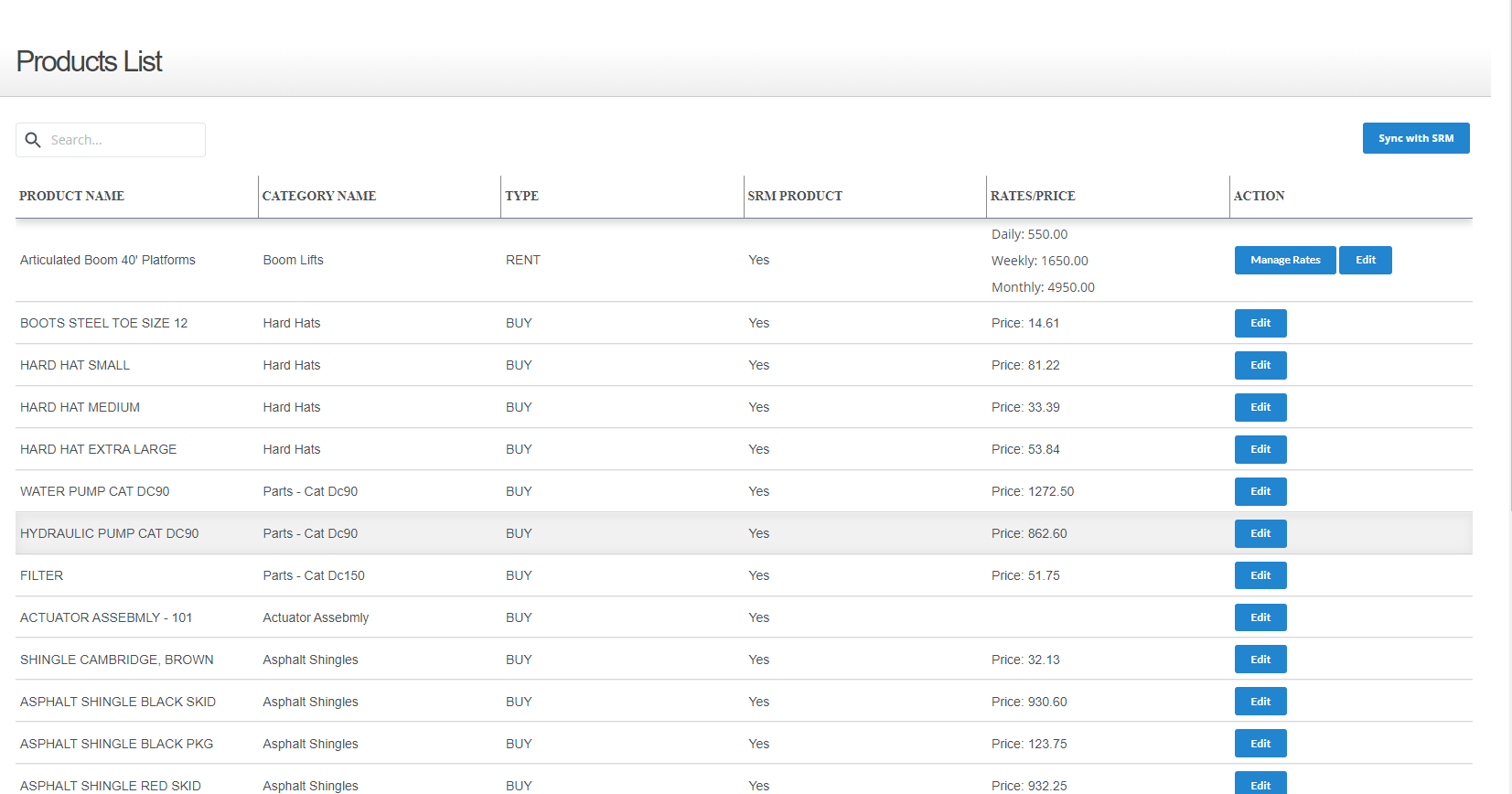
- Click Sync with SRM
The Sync Options popup opens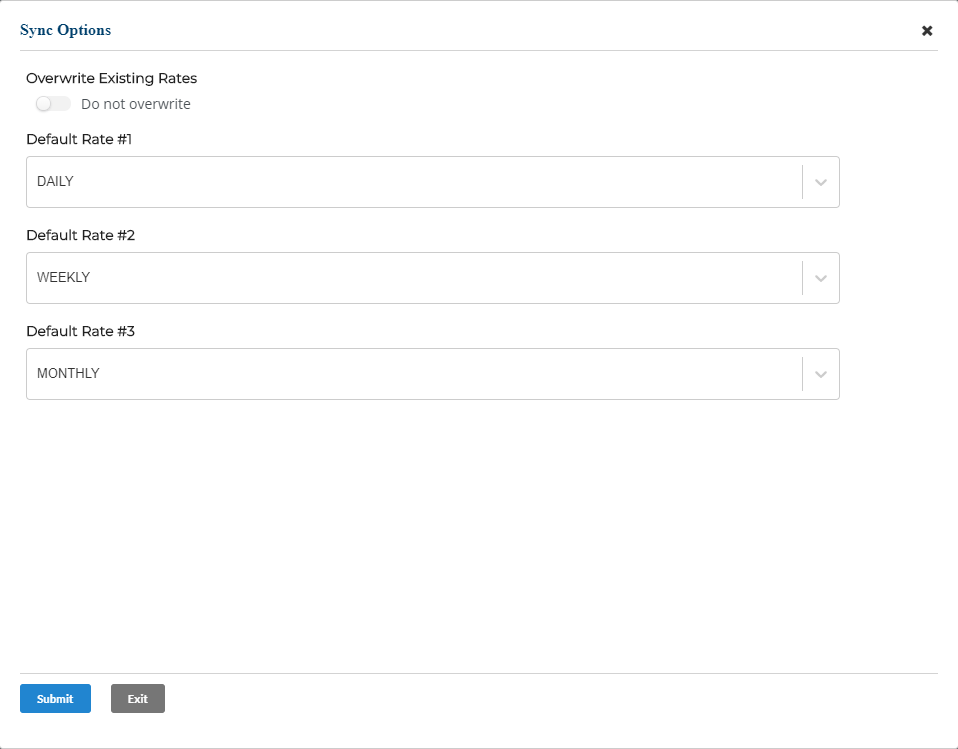
- Optional: To set the default rate types that you need to display on the ecommerce website for all products, use the Default Rate #1, Default Rate #2, and/or Default Rate #3 dropdown(s) to select any of the available options
Note: these options will vary by company
For example, if you had daily, weekly, and monthly rates for your products in SRM and want your products to show the daily weekly, and monthly rates on your ecommerce website, you could use the dropdowns to select those rates, which would add them to your entire ecommerce product catalog
Note: You do not have to select any rates if you do not need rates to display on the ecommerce website - Click Submit
The products, product categories, and product rates are synced from SRM
