Set Up SRM to Enable Customers to Create GateWay Accounts
Describes how to set up a company and customer profile in SRM to enable your customers to create a GateWay account.
Type
How to
Audience
GateWay Administrator, SRM Administrator
Products
GateWay, SRM
In This Article
- Enable web access for your customers' companies
- Set up email addresses for your customer contacts' profiles
Context
Enable a GateWay account for your customers to allow them to access GateWay and benefit from the application's functionality.
Enabling a GateWay account for your customers is a two-stage process:
- You must enable web access for your customers' company to enable them to allow their individual contacts to access GateWay.
- You must ensure your customer contacts at each company have email addresses associated with their profiles.
If you need to enable your customers to create their own GateWay accounts, you must still enable web access for that customer's company before any contacts at that company can do so. See: "Create a GateWay Account" for more information on how your customers can create their own user accounts in GateWay.
Before You Begin
Required: SRM installation, GateWay installation, valid login credentials and access permissions, existing customer
Steps
Enable web access for your customers' companies
- In SRM, navigate to Accounts Receivable > Customer Information
The Customer Information page opens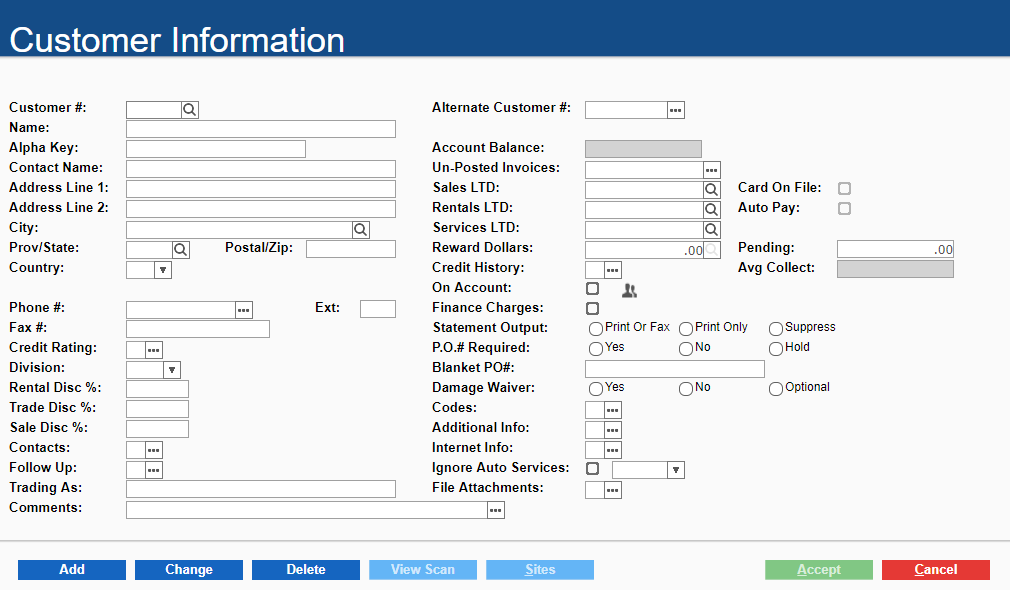
- Do one of the following:
- Fill out the existing fields on the profile if you need to add a new customer, and then click Add
- Type a customer number in the Customer # field, or click search
 to look up an existing customer you need to enable web access for
to look up an existing customer you need to enable web access for
- Next to Internet Info, click more options

The Internet Information popup opens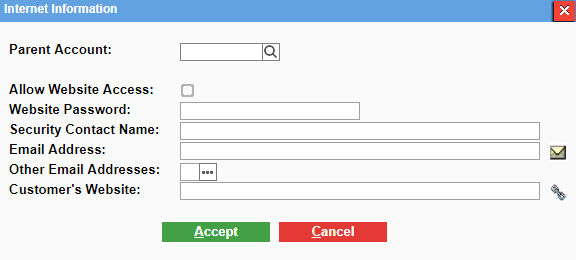
- Check Allow Website Access
- Type anything in the Website Password field
Note: This password is temporary until the customer is able to create their own account - Type any email address in the Email Address field
Notes:- The address can be anything, but must be in the following format: abc@abc.com
- This email address is temporary until the customer is able to create their own account
- Click Accept
- Click Accept
The company's web access is enabled for this customer and they can now enable their users to create their own GateWay accounts
Set up email addresses for your customer contacts' profiles
- In SRM, navigate to Customer Contact > Customer Contact Information
The Customer Contact Information page opens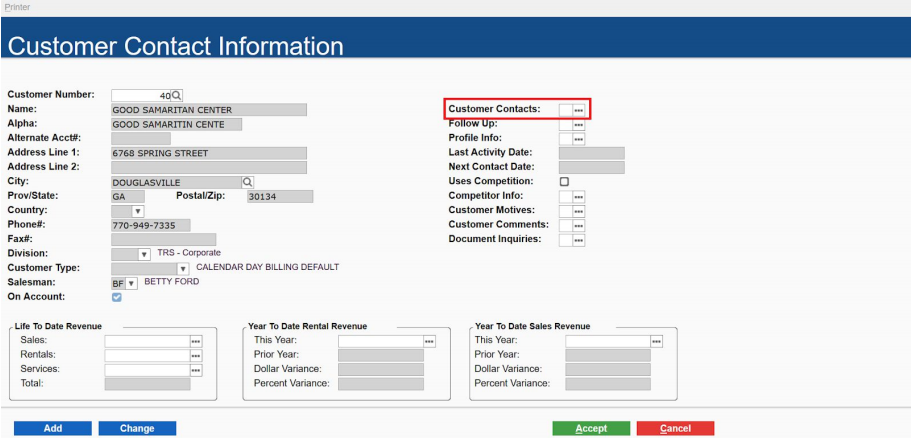
- Next to Customer Contacts, click more options

The Contact Information popup opens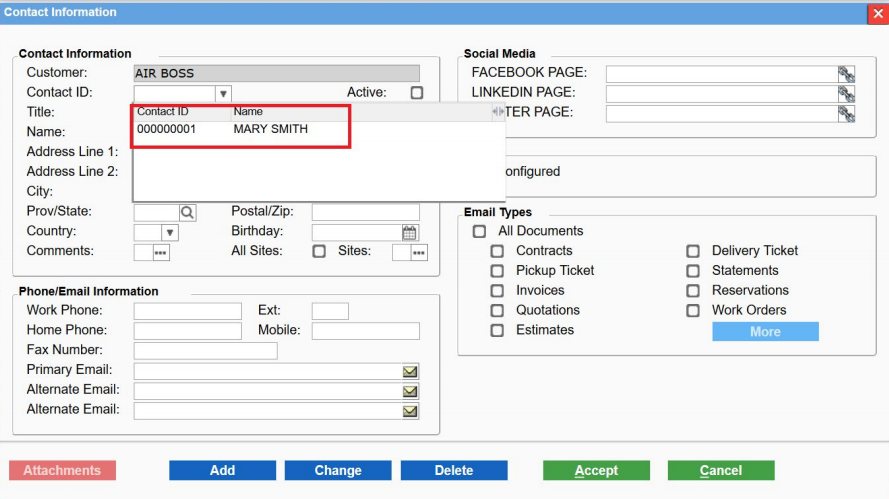
- Do one of the following:
- Fill in the existing fields on the customer contact profile and click add if you need to add a new contact for this company and enable GateWay access for them
- Use the Contact ID dropdown to select an existing contact you need to enable GateWay access for
- Type or update the email address for the contact in the Primary Email field
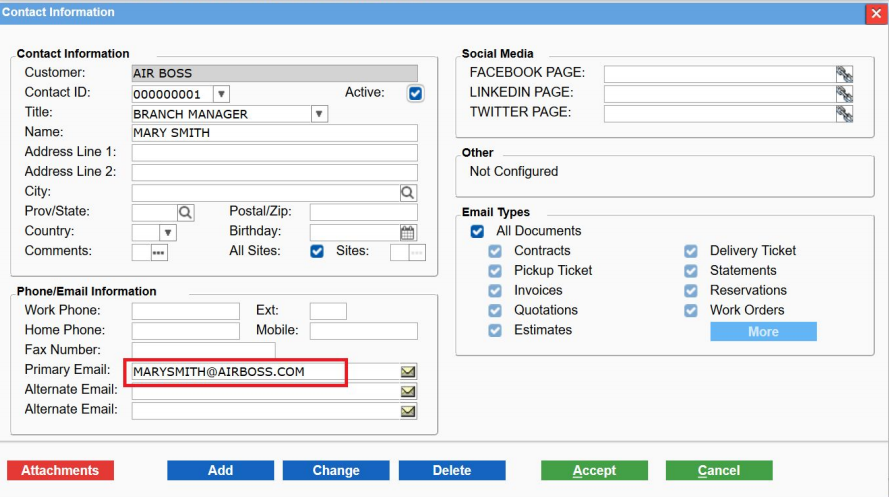
- Click Accept
- Click Accept
The contact is able to create their own GateWay account
See: "Create a GateWay Account" for more information
Related Articles
.png?width=365&height=50&name=Texada%20Logo%20(Black).png)