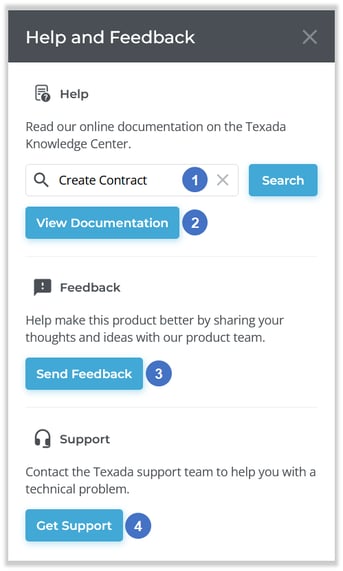- Texada Knowledge Base
- Texada Web
- Getting Started
-
Top Searched Articles
-
Product Updates
-
Support & Troubleshooting
-
Onboarding Programs
-
Equipment CRM
-
Service Management
-
SRM
-
Handle
-
Analytics
-
E-Commerce
- Getting Started
- New Administration Panel
- Administration Panel
- Administration Panel - CMS
- Administration Panel - Products, Categories, and Attributes
- Administration Panel - Users
- Administration Panel - Requests
- Customer Access Portal
- Customer Access Portal - Rentals
- Customer Access Portal - Invoices
- eCommerce Websites
- eCommerce Websites - Ordering
- Integrations
-
Texada Mobile
-
Payments
-
Texada Web
-
Rental Asset Management
-
Order Fulfillment
-
Power Systems Projects
-
Equipment Quoting
-
Condition Monitoring Portal
-
Equipment Monitoring Toolkit
-
Parts and Service Quoting
-
Service Agreement Quoting
-
Equipment CRM - Additional Tools
Help and Feedback
How to use the Help and Feedback feature of Texada Web.
As of February 2023, the Texada Software Community at community.texadasoftware.com is no longer available. If you have feedback regarding Texada Web or any of Texada’s products, please contact Texada Support.
Quick Reference
- The Help and Feedback feature of Texada Web gives you a number of options for accessing help resources and contacting Texada staff for support or feedback. To reach this tool, click on the question bubble
 in the top-right corner of the screen from any page in Texada Web.
in the top-right corner of the screen from any page in Texada Web. - Enter a search term into the search box, then click the “Search” button to search the Texada Knowledge Center for the terms entered. Or, click “View Documentation” to view all help articles for Texada Web.
- Click “Send Feedback” to submit feedback via the Texada Software Community.
- Click “Get Support” to open Texada Customer Support and view support options.
Introduction
The Help and Feedback feature of Texada Web gives you a number of options for accessing help resources and contacting Texada staff for support or feedback.
To reach the Help and Feedback tool, click on the question bubble ![]() in the top-right corner of the screen from any page in Texada Web.
in the top-right corner of the screen from any page in Texada Web.
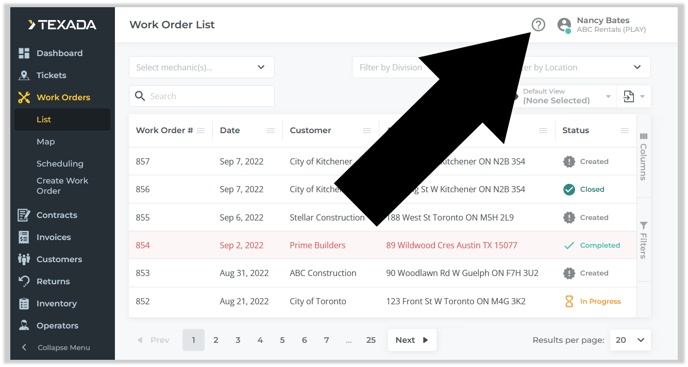
Help and Feedback
- Search Texada Knowledge Center
Enter text into the search bar, then click the “Search” button to search the Texada Knowledge Center for the terms entered. This will open the Texada Knowledge Center in a new browser tab and will not interfere with your Texada Web session. - View Documentation Button
Click to view help articles for Texada Web at the Texada Knowledge Center. - Send Feedback Button
Click to submit feedback via the Texada Software Community. - Get Support Button
Click to open Texada Customer Support and view support options.