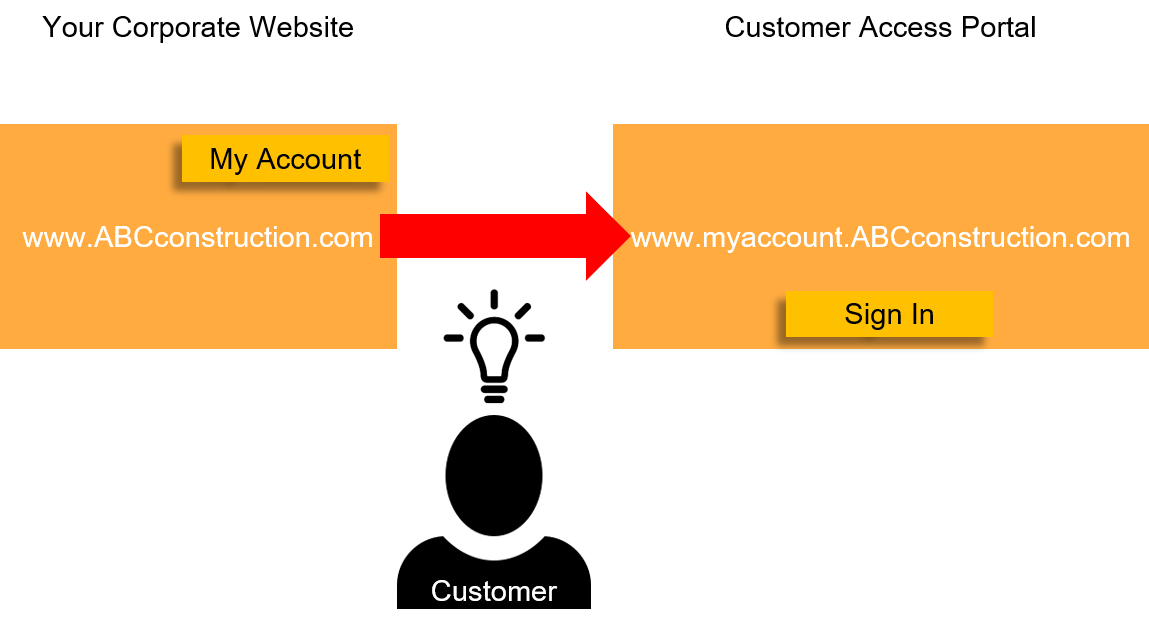Describes how to link your customer access portal to your corporate website in such a way that your website URL address remains intact for your customers.
Type
How to/conceptual
Audience
GateWay Administrator, corporate website administrator
Products
GateWay’s customer access portal, your corporate website, your corporate website domain provider
Context
Link your company’s customer access portal to your corporate website to enable your customers to access their rental account information online, while still remaining within your website’s domain address instead of Texada Software’s.
For example: If your corporate website, www.ABCconstruction.com were to place a weblink to your customer access portal, your customers would be redirected to www.app.texadasoftware.com to log in. While you know who Texada Software is, your customers likely will not, and may think that they were redirected to the incorrect web address.
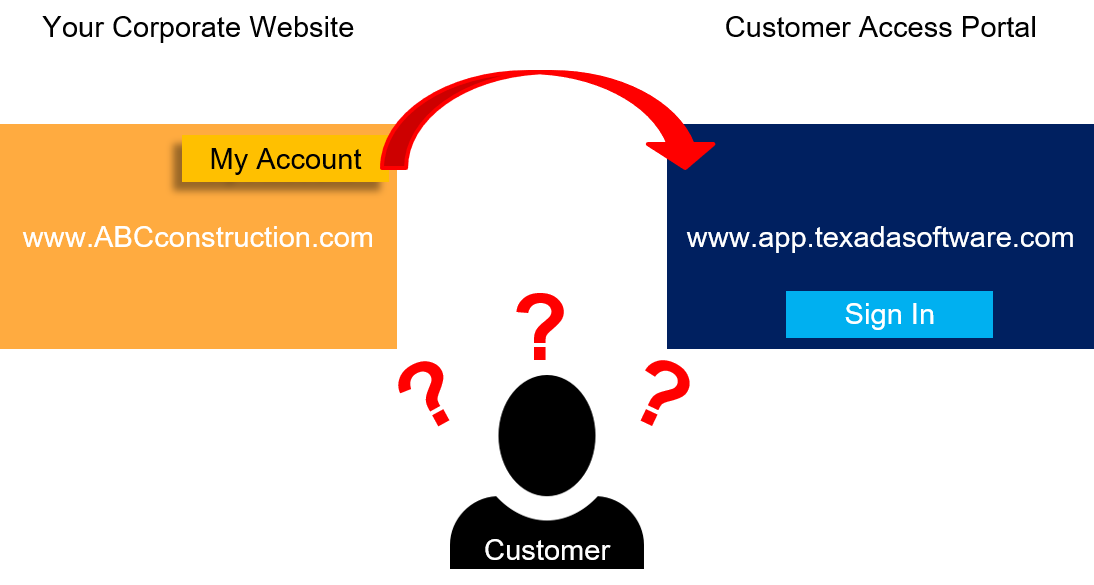
Instead, you can link your customer access portal in such a way that when they access the portal, the web address URL looks more like: www.myaccount.ABCconstruction.com, so that your customers are not confused as to whose website they are visiting.
Workflow

- The workflow when adding a link to the customer access portal begins by adding a link on your corporate website so that there is something for customers to click or tap to reach the portal
- You must then associate the link with the subdomain for your website, such as www.login.ABCconstruction.com, so that it will appear to your customers as though they have not left your website URL when they access the portal
- You must then log into your website domain provider and add the subdomain name as a CNAME in your DNS information
- You must then identify and add your GateWay server URL address so that your customers can access the customer access portal successfully
- Finally, you must inform Texada Software of the change so that we can make some behind the scenes adjustments on our end
Before You Begin
Required: Internet connection, valid GateWay account, valid login credentials and access permissions, valid website domain provider account and login credentials
Steps
- In your corporate website, add a button, menu option, or link that you intend to have connected to your customer access portal login page
Note: Ensure that you clearly label the button or link as being a link for the customer to log into their account, such as Customer Login, Login, Log Into My Account, My Account, etc. - Link the button to the website URL address that you intend to use for the customer access login from your corporate website.
Note: The web URL address must be a subdomain of your website. For example: www.login.ABCconstruction.com, or www.myaccount.ABCconstruction, etc. - Log into your domain provider, such as godaddy.com, and access the DNS management section of your domain
Note: Contact your website administrator to locate this section if you encounter difficulty - In the DNS Management section, add a CNAME using the name of the subdomain you selected from step 2 above (login, or myaccount for example)
Note: In the screenshot below, on line 2 of the Records page, the name used is login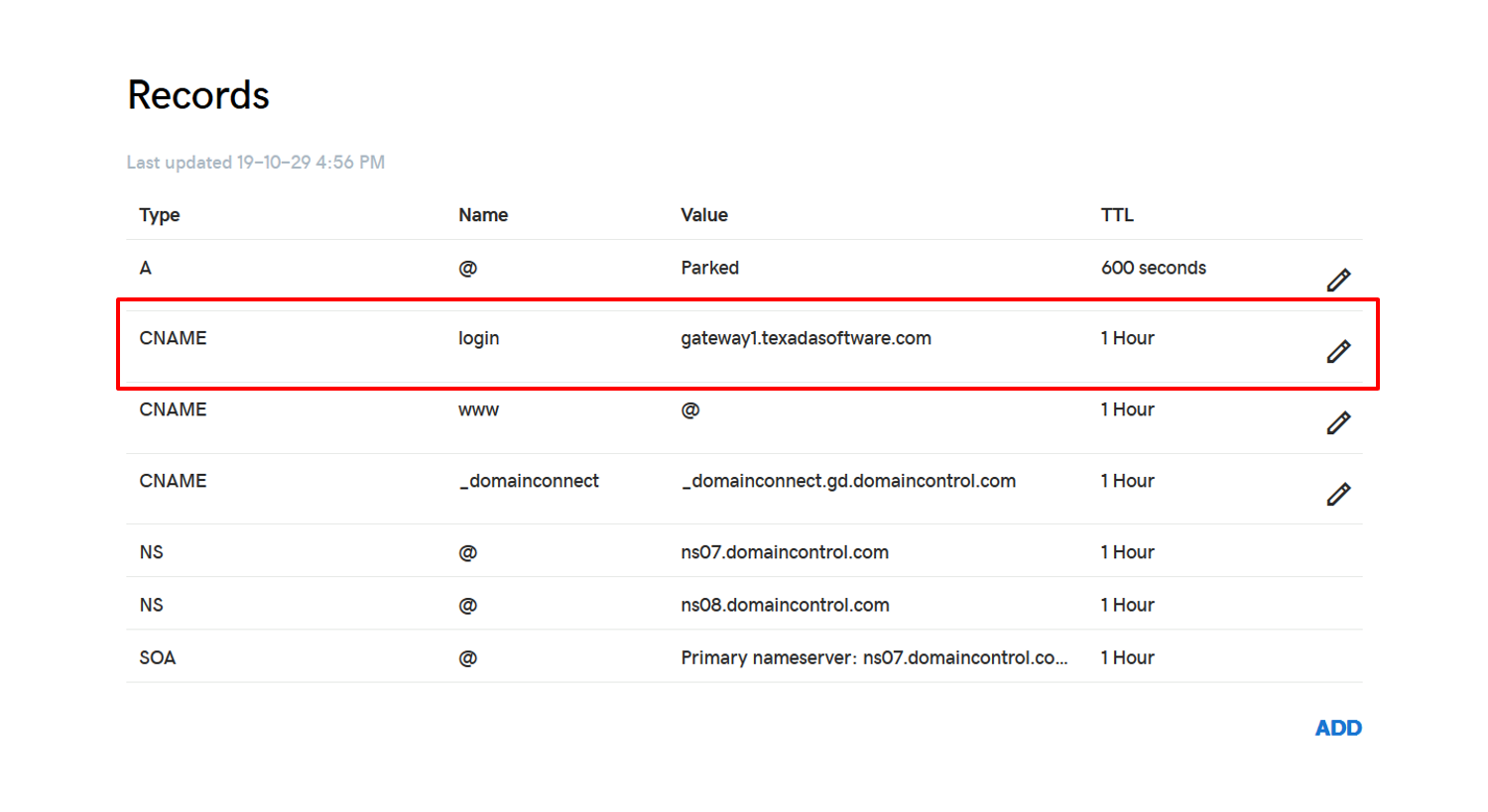
- Do one of the following to point the CNAME at the correct customer access portal server, so that your website links to your customer portal correctly:
- If your customer access portal resides on the gateway.texadasoftware.com server (gw 1 - 20), type gateway.texadasoftware.com in the existing URL field
- If your customer access portal resides on the gateway1.texadasoftware.com server (gw 21 - 80), type gateway1.texadasoftware.com in the existing URL field
- If your customer access portal resides on the gateway-apac.texadasoftware.com server, type gateway-apac.texadasoftware.com in the existing URL field
Notes:- In the example above, the URL field is the Value column
- If you do not know what server you are on, contact services@texadasoftware.com
- Save your updates in your domain provider
- Contact Texada Software implementation at services@texadasoftware.com to inform us that we need to link your new subdomain address to your instance of GateWay