About Work Orders in Texada Web and Texada Mobile
Describes the purpose of and main use scenarios of work orders in Texada Web and Texada Mobile.
Type
Conceptual
Audience
All
Products
Texada Web and Texada Mobile
In This Article
Body
Work orders are records of any maintenance, upkeep, repairs, inspections, or other attention given to a piece of equipment you use in your business. You can create, search, view, edit, export, and assign work orders in Texada Web and Texada Mobile.
Work orders make extensive use of the Texada SRM (Systematic Rental Management), Texada Web, and Texada Mobile to form a complete workflow from when a work order is created until the work is billed to your customers.
Work orders are typically created by a counter or service desk user in Texada Web and are usually assigned to a technician or technician. The technician typically uses the Texada Mobile to help them complete the work order if they are in the field. SRM stores the work order information and is used to close and automatically bills your customers for the work performed.
Note: You can also close a work order in Texada Mobile.
Workflow
.png?width=688&height=343&name=WAWorkOrderAbout1%20(1).png)
Notes:
- Work orders are only automatically billed to a customer when the work order is set to the Closed status
- You can add multiple technicians to a work order at any point in the workflow except when the work order is in the Completed or Closed status
Common use case scenarios:
Maintenance
A bulldozer you rented to a customer needs an oil change. The counter worker creates a work order in Texada Web and assigns it to a technician. The technician visits the customer’s site, performs the oil change, and signs off on the work order in Texada Mobile. Your SRM or Texada Web user closes the work order and the customer is billed immediately for the work.
Repairs
Your company offers a dedicated repair service, independent of your rental/sales services. A call comes in to repair a customer-owned boom lift. The counter worker creates a work order in Texada Web and assigns it to a technician. The technician visits the customer’s site, performs the repairs, and signs off on the work order in Texada Mobile. Your SRM or Texada Web user closes the work order and the customer is billed immediately for the work.
Fleet Inspections
A well-maintained fleet is a safe and profitable fleet. To ensure your fleet is in top shape for your customers, create internal work orders to inspect and perform regular maintenance on your assets. The counter worker or service desk creates a work order in Texada Web and assigns it to a technician or technician. The technician visits the yard and performs their inspection. They sign off on the inspection in Texada Mobile. Your SRM or Texada Web user then closes the work order and the cost of the work is posted against the history of the asset if parts were required.
In-Yard Returns
Using SRM, the application administrator schedules a work order inspection whenever a piece of equipment is returned to the yard. The counter worker sees the work order in Texada Web and assigns it to a technician. The technician visits the yard and performs an inspection. They sign off on the inspection in Texada Mobile. Your SRM or Texada Web user closes the work order and the cost of the work is posted against the history of the asset if parts were required. The piece of equipment is ready to be sent out again.
Work Orders in Texada Mobile
Work orders are one of the core functions of Texada Mobile that enable your technicians to complete their work in the field, and then report back to your counter in real-time, so that you always have the latest information as to the status of your fleet.
You can use work orders in two main ways in the app:
- As a reference
- By completing and signing off on a work order
Workflow
Completing a work order is the most complex workflow in Texada Mobile, and is as follows:
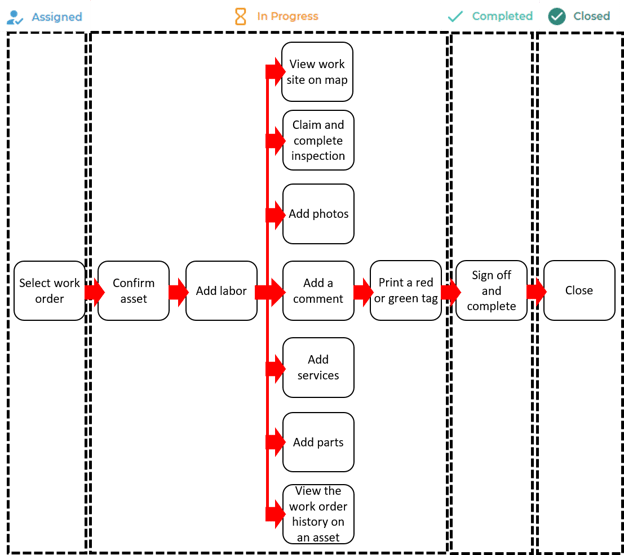
As a technician, you can view the list of work orders that are assigned to you, or view a list of open work orders that are not assigned. You can then either select an assigned work order or request an assignment on an open work order. At this point in the workflow, the work order is in the Created or Assigned status.
When working with a work order that is assigned to you, you are immediately prompted to confirm which asset you are servicing, whether by a keyword search or by using the app to scan the barcode of the asset. At this point, the work order enters the In Progress status.
By default, you are then prompted to select the type of labor involved in the work order from a user-defined list of options.
Notes:
- You can set whether you are prompted to select the labor type or not
- The labor types are set up in your SRM (Systematic Rental Management) application
After adding labor, you can add a number of different pieces of information to the work order record:
- Photos of the asset
- Comments
- Services
- Parts
You can also use the work order as a reference by viewing:
- The location of the worksite in Google maps
- The previous work order history of the asset being serviced
You can claim and complete a pre-set work order inspection form.
Note: The points on the inspection form are set up by your company in your SRM application
When you are finished adding or updating information in the work order and have completed the work, you can complete the work order. If your company’s workflow includes green or red-tagging the asset, you are prompted to print the appropriate tag. If not, you are prompted to obtain a digital signature and sign-off confirming the work is completed. At this point, the work order enters the completed status.
In either Texada Web or SRM, the Texada Web Counter or SRM administrator can mark the work order as closed. Depending on the nature of the work order, a number of outcomes can occur. See: “Close a Work Order in Texada” for more information on these outcomes.
Note: You cannot close a flagged work order in Texada Web, only SRM.
For more information on work order statuses, see “About Work Order Statuses in Texada”.
Related Articles
- About Texada Web and Texada Mobile
- About Invoices in Texada Web and Texada Mobile
- About Work Order Statuses in Texada Web and Texada Mobile
- About Work Order Posting Types in Texada Web and Texada Mobile
- Create a Work Order in Texada Web and Texada Mobile
- Search and Filter the List of Work Orders in Texada Web
- Use the Map to Search for Work Orders, Tickets, and Drivers in Texada Web and Texada Mobile
- Add and Edit a Service on a Work Order in Texada Web and Texada Mobile
- Edit the Details of a Work Order in Texada Web
- Assign a Technician to a Work Order in Texada Web and Texada Mobile
- Transfer a Work Order to a Different Location in Texada Web and Texada Mobile
- View a Work Order Report in Texada Web and Texada Mobile
- Download a Work Order as a PDF in Texada Web and Texada Mobile
- Email a Work Order in Texada Web and Texada Mobile
- Print a Work Order in Texada Web and Texada Mobile
- Export a Work Order Report to a Spreadsheet in Texada Web and Texada Mobile
- Schedule a Work Order in Texada Web and Texada Mobile
- Print a Work Order Tag in Texada Web and Texada Mobile
- Close a Work Order in Texada Web and Texada Mobile
.png?width=365&height=50&name=Texada%20Logo%20(Black).png)