Add a Bank Account On File for Use with Texada Pay in Canada, Australia, and New Zealand
Describes how to process an on-file bank account payment using Texada Pay in Canada, Australia, and New Zealand.
Type
How to
Audience
SRM Counter and Bookkeeper
Products
SRM, Texada Pay
Context
Process an on-file bank account payment through Texada Pay when your customer prefers to pay directly from their bank account. You can either manually pay for each transaction or can set up a bank account to automatically pay during cycle billing.
Texada recommends that you only have one on-file credit card or bank account selected as auto-pay, as the automatic pay functionality will use the first account or card in the list with auto-pay enabled.
Note: You can use this bank account with any part of SRM involving customer payments, except Accounts Receivable Customer Payments (AR03)
Before You Begin
Required: valid SRM account and access permissions, SRM instance that is set up to work with card reader hardware (see: “Set Up Texada Pay in Canada” or “Set Up Texada Pay in Australia and New Zealand”), valid on-file banking information, Texada Pay is set up for bank accounts/EFT payments, existing Type F payment method
Steps
To add an on-file bank account, do the following:
- On the SRM navigation page, navigate to anywhere you can process a payment using Texada Pay, such as a contract
- Add any relevant information to the form
- Use the Deposit/Payment Method dropdown to select Type F
Note: See “Set Up Payment Methods in Texada Pay” for more information on the different types of payment and how to set them up - Type the amount to be paid using this method in the Amount of Payment field
- Click Accept
The Texada Pay - Select Card Type pop-up opens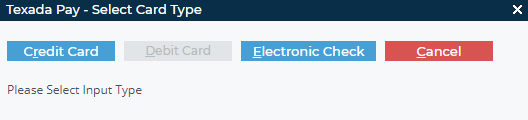
- Click Electronic Check
The Credit Card/Electronic Payment Search pop-up opens and displays all on-file credit cards and/or bank accounts for the customer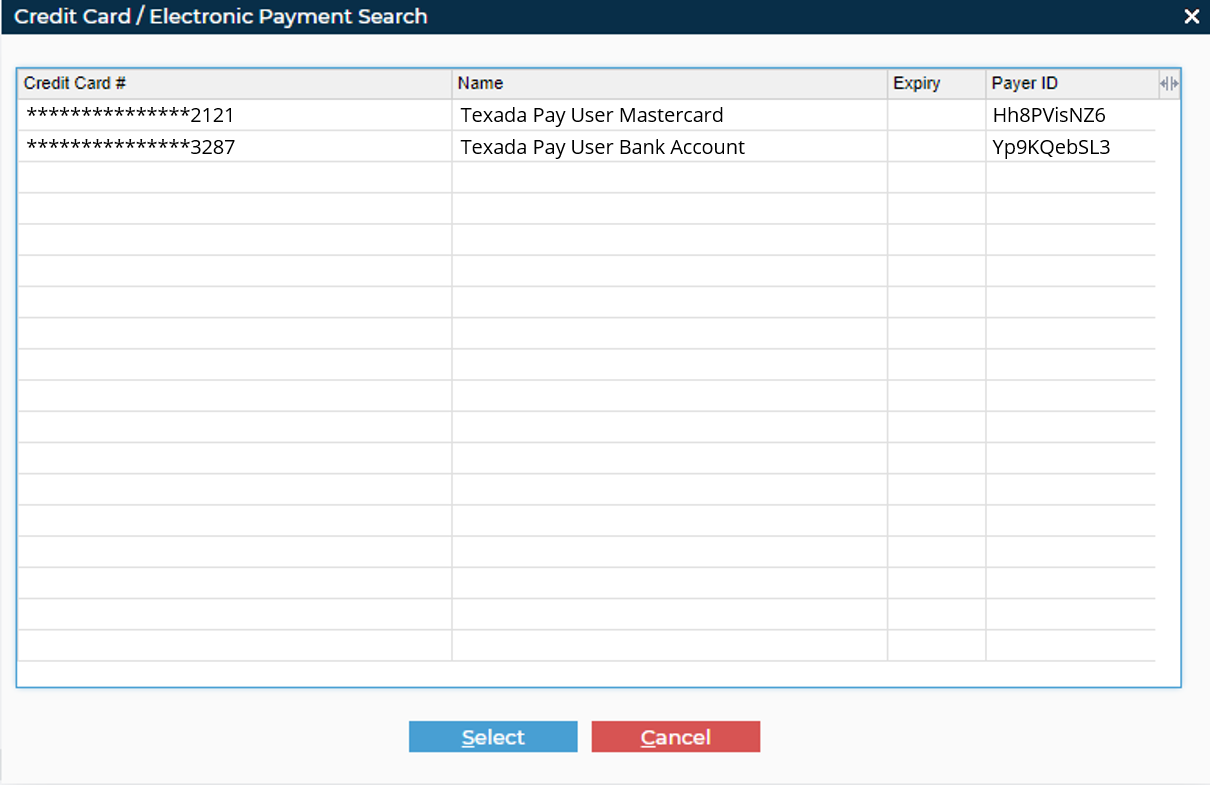
- Double-click the bank account you want to process the payment with
The information popup opens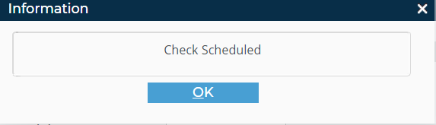
- Click OK
The payment is submitted to the bank
Next Steps
| Process an On-File Bank Account Payment Using Texada Pay in Canada, Australia, and New Zealand | ||
 |
Related Articles
- About Texada Pay
- Set Up Texada Pay in Canada
- Set up Texada Pay in Australia and New Zealand
- Set Up Payment Methods in Texada Pay
- Process an On-File Bank Account Payment Using Texada Pay in Canada, Australia, and New Zealand
- Manually Process a Banking Payment Using Texada Pay in Canada, Australia, and New Zealand
.png?width=365&height=50&name=Texada%20Logo%20(Black).png)