Create a Pickup Request for Rented Equipment in GateWay
Describes how to create a pickup request for a rented product on a contract in the customer access portal.
Type
How to
Audience
GateWay Customer, Salesperson
Products
GateWay’s customer access portal
Context
Request a pickup for rented equipment when you are finished using the equipment and are ready to return it but do not have the means to return it yourself. For example, if you rent an excavator from ABC Construction, you can submit a pickup request. ABC Construction then receives the request and sends a driver to your location to retrieve the excavator.
Notes:
- You can only request pickups on a product that has been delivered to your location
- You cannot request a pickup on a product that has already been picked up
- You can only request a pickup on a product on an open or overdue contract
Before You Begin
Required: Internet connection; valid GateWay account; valid login credentials and access permissions; existing rental contract with at least one product on it
Steps
To request a pickup for rented equipment, do the following:
- In the customer access portal menu bar, do one of the following:
- If you need to request a pickup for a product on an open contract, navigate to Rentals > Open
- If you need to request a pickup for a product on an overdue contract, navigate to Rentals > Overdue
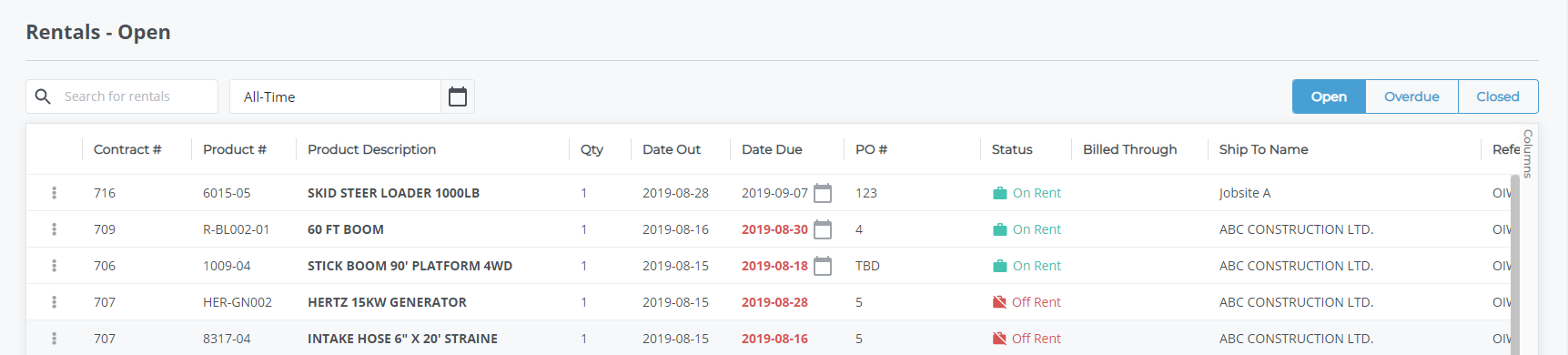
- Do one of the following:
- In the list of contracts, click more options
 next to the rental you need to download the contract for then do the following:
next to the rental you need to download the contract for then do the following:
- Use the more options drop-down to select Request Pickup
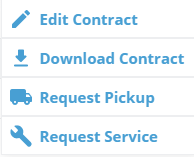
- Use the more options drop-down to select Request Pickup
- Click the rental contract you need to request a pickup for then do the following:
- In the details popup for that contract, click Request Pickup
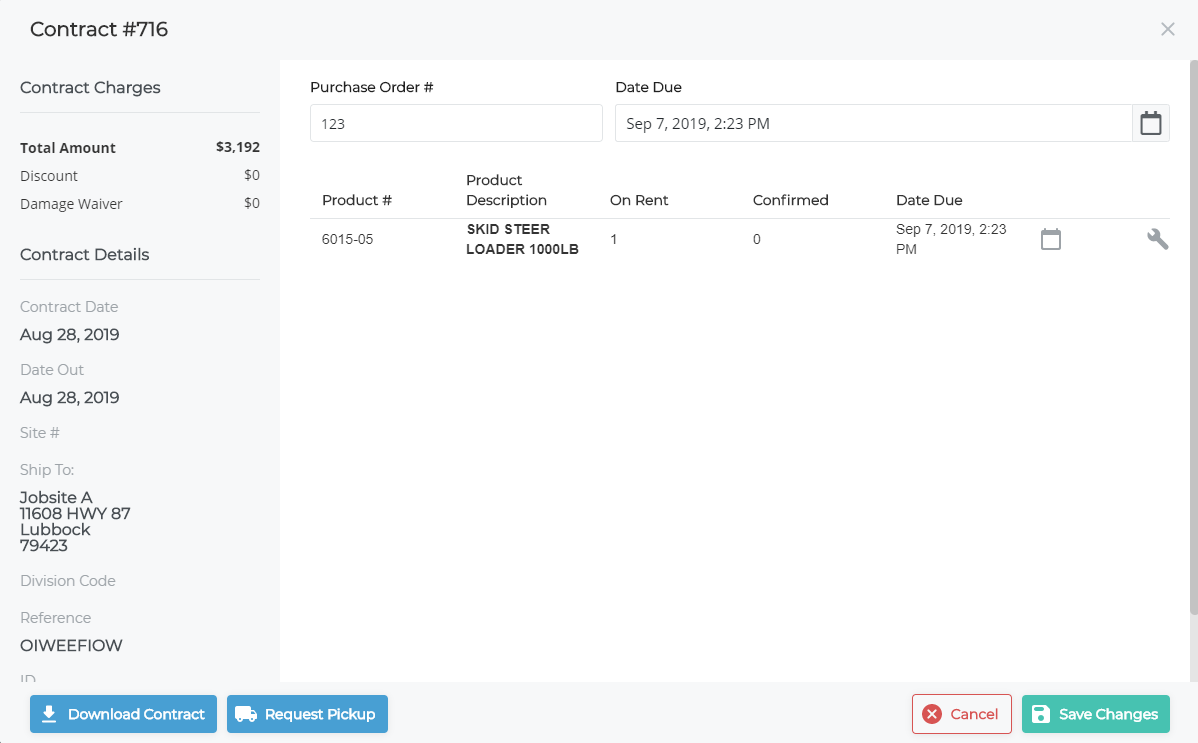
- In the details popup for that contract, click Request Pickup
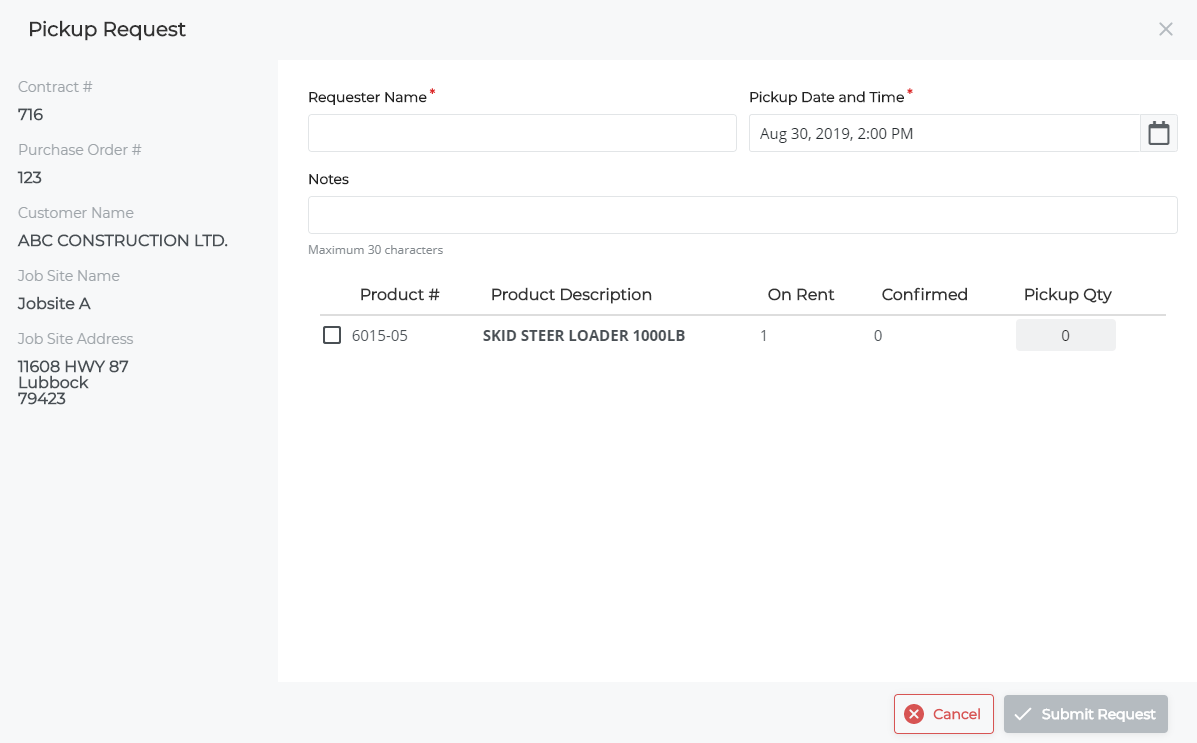
- In the list of contracts, click more options
- Type the name of the pickup contact in the Requester Name field
- Click the Pickup Date and Time field and do the following in the Select Date popup:
- Use the calendar date and time drop-down to select the date and time for the product pickup
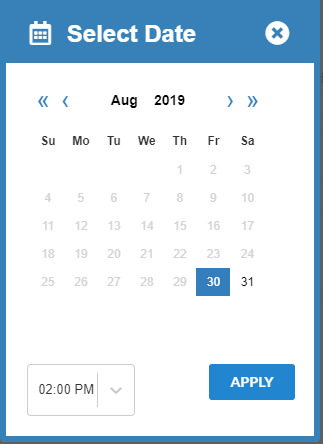
- Click APPLY
The pickup date and time are updated in the Pickup Date and Time field - Optional: In the Pickup Request popup, type any notes that apply to the pickup, such as instructions to use the contractor entrance or to check in with the front desk upon arrival
- In the list of products, check the products that require pickup at the specified date and time

Note: You can select as many or few products as are ready for pickup - If you have rented more than one of the same product, type the quantity of that product to be picked up in the Pickup Qty field
- Click Submit Request
Your request is submitted to the rental company
Your request is added to the list of open pickup tickets in Rentals > Open Pickups
A pickup request receipt is emailed to the email address associated with your account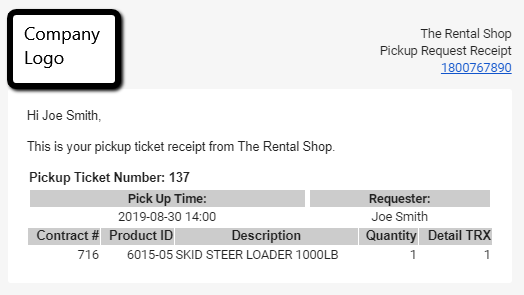
Note: The Request Pickup button is no longer available in the contract details popup
.png?width=365&height=50&name=Texada%20Logo%20(Black).png)