Register for the E-Commerce Customer Access Portal
Describes how to manually sign up for a personal GateWay account as a customer in the customer access portal.
Type
How to
Audience
GateWay Customer, Salesperson, Guest
Products
GateWay’s customer access portal
Context
Create a user account with the rental company using the customer access portal so that you can shop on the company’s rental site. You can create your own user account in the customer access portal, similar to how you create a user account with most other online retailers. When you create a user account, you receive an email instructing you to register.
Once you register, you can then log into the customer access portal and browse the company’s products and view your orders. Depending on your permissions, you may be able to take other actions in the application as well.
Notes:
- If you do not currently have an account set up in the rental company’s SRM (Systematic Rental Management) application, GateWay sets your user permissions to those of a customer without access.
- If you do currently have an account set up in the rental company’s SRM applcation, GateWay sets your user permissions to those already stored in the system. For example, if your profile in SRM has you as a customer or salesperson, your permissions will be reflective of this user type.
- See: “About Users in GateWay” for more information on the different types of users.
Before You Begin
Required: Internet connection, valid email address, password, user name
Optional: Valid phone number, your company name
Steps
To create your user account, do the following:
- In your web browser, navigate to your customer access portal login page
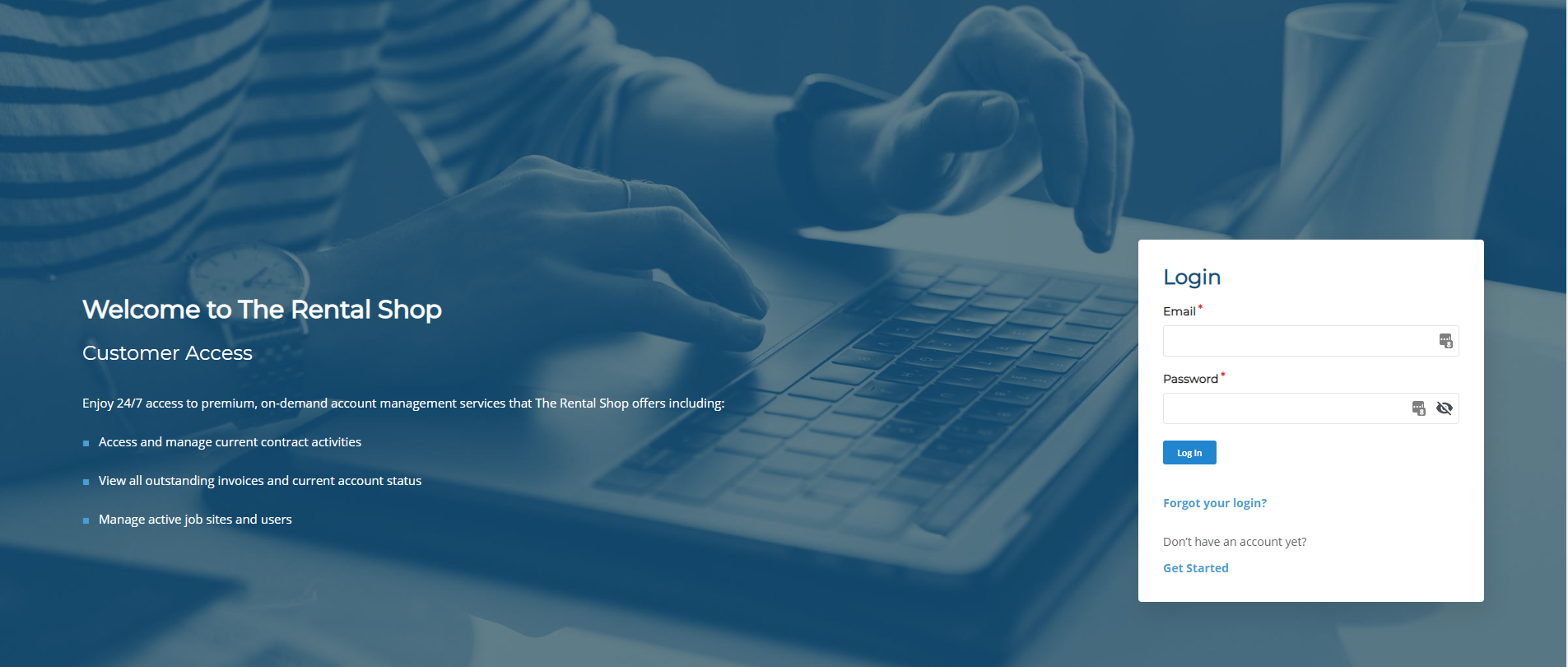
- Click Get Started
The Register Now! page opens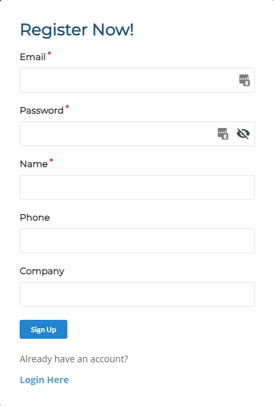
- Type a valid email address in the Email field
Notes:- This email address is the user name you use to log into the customer access portal
- This email address is the address you receive your alerts, notifications, and registration email to
- Type a password in the Password field
Notes:- This is a permanent password you use to log into the customer access portal
- You can update your password at any time after registering and logging into the customer access portal. See: “Reset or Change Your Password in the Customer Access Portal” for more information
- Type your name in the Name field
- Optional: Type a valid phone number in the Phone field
- Optional: Type your company name in the Company field
- Click Sign Up
A registration email is sent to the email address you specified
Note: If the email does not appear in your inbox within 5 minutes of clicking Sign Up, check your spam/junk mail folder in your email application - In your email application, go to the registration email, then click Click Here to complete your registration
You can use your email and the password you created to log into the customer access portal
Related Articles
- About GateWay
- About Users in GateWay
- Log In and Out of the Customer Access Portal
- Reset or Change Your Password in the Customer Access Portal
- Create a User Account in the Administration Panel
- Create a User Account for Another User in the Customer Access Portal
- Set Up Access Permissions in the Customer Access Portal
- Search the List of User Accounts in the Customer Access Portal
- Edit a User Account in the Customer Access Portal
.png?width=365&height=50&name=Texada%20Logo%20(Black).png)