- Texada Knowledge Base
- Rental: GateWay
- Administration Panel - CMS
-
Release Notes
-
Texada Academy
-
Rental: SRM
-
Rental: Texada Web
-
Rental: Texada Mobile
-
Rental: GateWay
- Getting Started
- Administration Panel
- Administration Panel - CMS
- Administration Panel - Products, Categories, and Attributes
- Administration Panel - Users
- Administration Panel - Requests
- Customer Access Portal
- Customer Access Portal - Rentals
- Customer Access Portal - Invoices
- eCommerce Websites
- eCommerce Websites - Ordering
- Integrations
-
Rental: WorkFlow
-
Rental: Texada Pay
-
Rental: Analytics
-
Sales & Service: CloudLink
-
Sales: SalesLink
-
Sales: Customer Order to Invoice
-
Sales: iQuote
-
Sales: iMACS
-
Service: ServiceLink
-
Service: Parts & Service Quoter
-
Service: Condition Monitoring Portal
-
Service: Equipment Monitoring Toolkit
-
Service: Service Agreement Quoter
-
Handle CRM
-
Sales & Service: Tools
-
Support & Troubleshooting
Delete an Ecommerce Website Page in the Administration Panel
Describes how to delete an existing ecommerce website page in the GateWay Administration Panel.
Type
How to
Audience
GateWay Administrator
Products
GateWay Administration Panel, ecommerce
Context
Delete a web page when you no longer need to use the page.
For example, you could delete a page if you created a promotional or seasonal page to advertise a sale, and the sale is now over.
Deleting pages helps to keep your list of pages organized and free of clutter, better enabling you to market your products to customers.
Notes:
- Deleting a page is permanent, and cannot be undone. If you need to remove a page from your site without deleting it, remove it from your navigation menu. See: “Delete an Ecommerce Website Navigation Menu Item in the Administration Panel” for more information.
- Deleting a page does not automatically delete the navigation menu items associated with it. You must still manually remove any website navigation menus associated with the page
Before You Begin
Required: Valid GateWay account, valid login credentials and access permissions, existing page
Steps
To delete a page, do the following:
- In the Administration Panel menu bar, navigate to CMS > Page
The Page page opens in the main area and displays a list of existing pages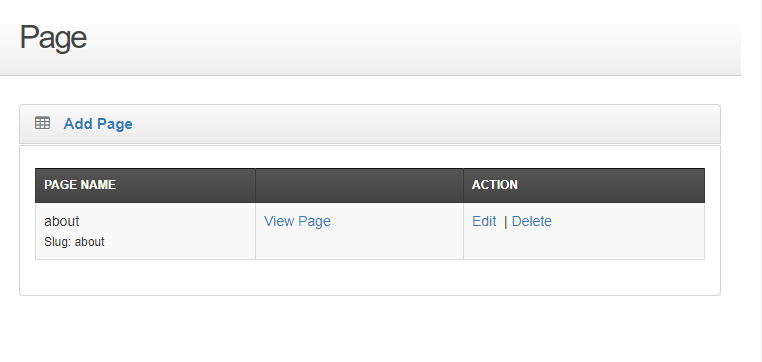
- Locate the page you need to delete and click Delete
A popup opens - Click Yes
The page is permanently deleted from your ecommerce website
